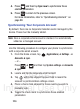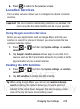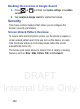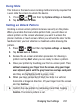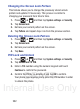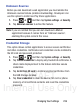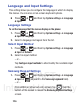User's Manual
Table Of Contents
- Samsung Galaxy Discover
- Section 1: Getting Started
- Section 2: Understanding Your Device
- Section 3: Memory Card
- Section 4: Call Functions and Contacts List
- Section 5: Entering Text
- Section 6: Contacts
- Section 7: Messages
- Section 8: Multimedia
- Section 9: Applications and Development
- Applications
- Browser
- Calculator
- Calendar
- Camera
- Google Chrome
- Clock
- Downloads
- Gallery
- Gmail
- Google +
- Latitude
- Local
- Maps
- Messaging
- Messenger
- Navigation
- People
- Phone
- Play Books
- Play Magazines
- Play Music
- Play Store
- Downloading a New Google Application
- Launching an Installed Google Application
- Android Development
- Search
- Settings
- Talk
- Voice Dialer
- YouTube
- Section 10: Connections
- Section 11: Changing Your Settings
- Accessing Settings
- Wi-Fi Settings
- Bluetooth settings
- Data Usage
- More... Settings
- Call Settings
- Sound Settings
- Display Settings
- SD Card & Device Storage
- Battery Usage
- Applications
- Accounts and Synchronization
- Location Services
- Security
- Language and Input Settings
- Back up and Reset
- Date and Time
- Accessibility Settings
- Developer Options
- Google Search Settings
- About Phone
- Software Update
- Section 12: Health and Safety Information
- Exposure to Radio Frequency (RF) Signals
- Specific Absorption Rate (SAR) Certification Information
- FCC Part 15 Information to User
- Smart Practices While Driving
- Battery Use and Safety
- Samsung Mobile Products and Recycling
- UL Certified Travel Charger
- Display / Touch-Screen
- GPS & AGPS
- Emergency Calls
- Care and Maintenance
- Responsible Listening
- Operating Environment
- Restricting Children's Access to Your Mobile Device
- FCC Notice and Cautions
- Other Important Safety Information
- Section 13: Warranty Information
- Index
DRAFT
Internal Use Only
Changing Your Settings 233
Password Lock and Unlock
1. Press ➔ and then tap
System settings
➔
Security
.
2. Tap
Screen lock
.
3. Tap
Password
.
4. Enter a password using the keypad and tap
Continue
to
confirm the password.
5. Confirm the password by re-entering it and tap
OK
to confirm.
Using a Visible Pattern
When the
Make pattern visible
option is enabled, the device displays
the on-screen lock grid that is used for unlocking.
Automatically Lock
This option allows you to define the amount of time that must pass
before the device can automatically lock on its own.
Note:
This option only appears when a screen lock option is active.
Power Button Instantly Locks
When enabled, pressing the Power/Lock button will instantly lock the
device’s screen.
Note:
This option only appears when a screen lock option is active.
Vibrate on Touch
When enabled, you will feel vibration as feedback while drawing the
pattern, using a PIN or password lock.
Note:
This option only appears when a screen lock option is active.