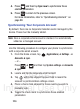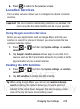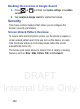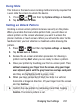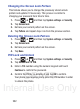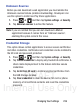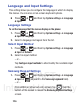User's Manual
Table Of Contents
- Samsung Galaxy Discover
- Section 1: Getting Started
- Section 2: Understanding Your Device
- Section 3: Memory Card
- Section 4: Call Functions and Contacts List
- Section 5: Entering Text
- Section 6: Contacts
- Section 7: Messages
- Section 8: Multimedia
- Section 9: Applications and Development
- Applications
- Browser
- Calculator
- Calendar
- Camera
- Google Chrome
- Clock
- Downloads
- Gallery
- Gmail
- Google +
- Latitude
- Local
- Maps
- Messaging
- Messenger
- Navigation
- People
- Phone
- Play Books
- Play Magazines
- Play Music
- Play Store
- Downloading a New Google Application
- Launching an Installed Google Application
- Android Development
- Search
- Settings
- Talk
- Voice Dialer
- YouTube
- Section 10: Connections
- Section 11: Changing Your Settings
- Accessing Settings
- Wi-Fi Settings
- Bluetooth settings
- Data Usage
- More... Settings
- Call Settings
- Sound Settings
- Display Settings
- SD Card & Device Storage
- Battery Usage
- Applications
- Accounts and Synchronization
- Location Services
- Security
- Language and Input Settings
- Back up and Reset
- Date and Time
- Accessibility Settings
- Developer Options
- Google Search Settings
- About Phone
- Software Update
- Section 12: Health and Safety Information
- Exposure to Radio Frequency (RF) Signals
- Specific Absorption Rate (SAR) Certification Information
- FCC Part 15 Information to User
- Smart Practices While Driving
- Battery Use and Safety
- Samsung Mobile Products and Recycling
- UL Certified Travel Charger
- Display / Touch-Screen
- GPS & AGPS
- Emergency Calls
- Care and Maintenance
- Responsible Listening
- Operating Environment
- Restricting Children's Access to Your Mobile Device
- FCC Notice and Cautions
- Other Important Safety Information
- Section 13: Warranty Information
- Index
DRAFT
Internal Use Only
234
Owner Information
This option allows you to show user-defined information on the Lock
screen.
1. Press ➔ and then tap
System settings
➔
Security
➔
Owner info
.
2. Tap the
Show owner info on lock screen
checkbox to create a
check mark if you want your owner information displayed.
3. Enter text that you would like displayed on your Lock screen.
4. Press twice to save the new text and return to the
previous screen.
Password Settings
When you create a phone password you can also configure the
phone to display the password as you type it instead of using an
asterisk (*).
1. Press ➔ and then tap
System settings
➔
Security
.
2. Tap
Make passwords visible
to activate this feature.
Device Administration
Activating this feature allows Google to administrate your phone in a
way similar to IT security settings on a corporate PC. This would be
beneficial in the case that your phone was lost or stolen. The phone
could be “deactivated” or “restricted” (through administration) from
a remote location.
1. Press ➔ and then tap
System settings
➔
Security
.
2. Tap
Device administrators
to begin configuring this setting.
3. Select an administrator device and follow the prompts.