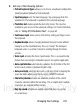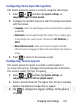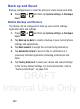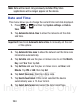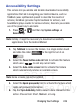User's Manual
Table Of Contents
- Samsung Galaxy Discover
- Section 1: Getting Started
- Section 2: Understanding Your Device
- Section 3: Memory Card
- Section 4: Call Functions and Contacts List
- Section 5: Entering Text
- Section 6: Contacts
- Section 7: Messages
- Section 8: Multimedia
- Section 9: Applications and Development
- Applications
- Browser
- Calculator
- Calendar
- Camera
- Google Chrome
- Clock
- Downloads
- Gallery
- Gmail
- Google +
- Latitude
- Local
- Maps
- Messaging
- Messenger
- Navigation
- People
- Phone
- Play Books
- Play Magazines
- Play Music
- Play Store
- Downloading a New Google Application
- Launching an Installed Google Application
- Android Development
- Search
- Settings
- Talk
- Voice Dialer
- YouTube
- Section 10: Connections
- Section 11: Changing Your Settings
- Accessing Settings
- Wi-Fi Settings
- Bluetooth settings
- Data Usage
- More... Settings
- Call Settings
- Sound Settings
- Display Settings
- SD Card & Device Storage
- Battery Usage
- Applications
- Accounts and Synchronization
- Location Services
- Security
- Language and Input Settings
- Back up and Reset
- Date and Time
- Accessibility Settings
- Developer Options
- Google Search Settings
- About Phone
- Software Update
- Section 12: Health and Safety Information
- Exposure to Radio Frequency (RF) Signals
- Specific Absorption Rate (SAR) Certification Information
- FCC Part 15 Information to User
- Smart Practices While Driving
- Battery Use and Safety
- Samsung Mobile Products and Recycling
- UL Certified Travel Charger
- Display / Touch-Screen
- GPS & AGPS
- Emergency Calls
- Care and Maintenance
- Responsible Listening
- Operating Environment
- Restricting Children's Access to Your Mobile Device
- FCC Notice and Cautions
- Other Important Safety Information
- Section 13: Warranty Information
- Index
DRAFT
Internal Use Only
Changing Your Settings 239
• Spell correction
enables the automatic correction of typographical
errors by selecting from a list of possible words that reflect both the
characters of the keys you touched, and those of nearby characters. (A
blue check mark indicates the feature is enabled.)
• Next word prediction
predicts the next word you are like to enter. (A
blue check mark indicates the feature is enabled.)
• Auto-append
automatically adds predictions to the word you are typing.
(A blue check mark indicates the feature is enabled.)
• Auto-substitution
allows the device to automatically recommend an
alternative set of words as you type. This option reduce “typos.”
(A blue check mark indicates the feature is enabled.)
• Regional correction
automatically tries to correct errors caused when
you tap keys adjacent to the correct keys. (A blue check mark indicates
the feature is enabled.
•Recapture
sets the device to redisplay the word suggestion list after
selecting the wrong word from the list.
• My word list
allows you to add new words to the built-in XT9 dictionary.
–
Tap (
Add word
).
–
Use the on-screen field to enter the new word.
–
Tap
DONE
to store the new word.
• Auto substitution list
allows you to create a word rule by adding words
for automatic substitution during text entry (for example youve becomes
you’ve).
–
Tap the Auto substitution list field. Flick up or down to review the current
list of word substitutions.
–
Tap (
Add
).