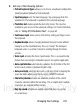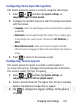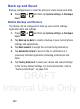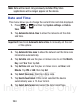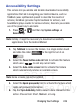User's Manual
Table Of Contents
- Samsung Galaxy Discover
- Section 1: Getting Started
- Section 2: Understanding Your Device
- Section 3: Memory Card
- Section 4: Call Functions and Contacts List
- Section 5: Entering Text
- Section 6: Contacts
- Section 7: Messages
- Section 8: Multimedia
- Section 9: Applications and Development
- Applications
- Browser
- Calculator
- Calendar
- Camera
- Google Chrome
- Clock
- Downloads
- Gallery
- Gmail
- Google +
- Latitude
- Local
- Maps
- Messaging
- Messenger
- Navigation
- People
- Phone
- Play Books
- Play Magazines
- Play Music
- Play Store
- Downloading a New Google Application
- Launching an Installed Google Application
- Android Development
- Search
- Settings
- Talk
- Voice Dialer
- YouTube
- Section 10: Connections
- Section 11: Changing Your Settings
- Accessing Settings
- Wi-Fi Settings
- Bluetooth settings
- Data Usage
- More... Settings
- Call Settings
- Sound Settings
- Display Settings
- SD Card & Device Storage
- Battery Usage
- Applications
- Accounts and Synchronization
- Location Services
- Security
- Language and Input Settings
- Back up and Reset
- Date and Time
- Accessibility Settings
- Developer Options
- Google Search Settings
- About Phone
- Software Update
- Section 12: Health and Safety Information
- Exposure to Radio Frequency (RF) Signals
- Specific Absorption Rate (SAR) Certification Information
- FCC Part 15 Information to User
- Smart Practices While Driving
- Battery Use and Safety
- Samsung Mobile Products and Recycling
- UL Certified Travel Charger
- Display / Touch-Screen
- GPS & AGPS
- Emergency Calls
- Care and Maintenance
- Responsible Listening
- Operating Environment
- Restricting Children's Access to Your Mobile Device
- FCC Notice and Cautions
- Other Important Safety Information
- Section 13: Warranty Information
- Index
DRAFT
Internal Use Only
240
–
Enter the original word that will be replaced in the
Shortcut
field (for
example, youve).
–
Enter the substitute word that will be used in the
Substitution
field
(for example, you?fve).
–
Tap
DONE
to save the substitution rule.
4. Press to return to the previous screen.
Configure Google Voice Typing
1. From a screen where you can enter text, in a single motion,
touch and drag the Status bar down to the bottom of the screen,
then select (
Select input method
)
➔
Google voice typing
.
2. The virtual keyboard is then removed and all subsequent input
to done via the microphone as text to speech.
3. Select a language by tapping at the bottom of the
Listening
area.
•
Tap
Add more languages
to assign a new language via the Google
voice typing menu.
4. Removing the check mark from the
Automatic
field allows you
to select additional languages.
5. From the Google Voice typing settings screen you can choose
to block offensive language by tapping the
Block offensive
words
field.