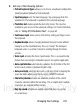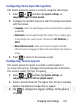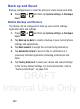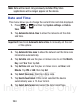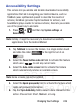User's Manual
Table Of Contents
- Samsung Galaxy Discover
- Section 1: Getting Started
- Section 2: Understanding Your Device
- Section 3: Memory Card
- Section 4: Call Functions and Contacts List
- Section 5: Entering Text
- Section 6: Contacts
- Section 7: Messages
- Section 8: Multimedia
- Section 9: Applications and Development
- Applications
- Browser
- Calculator
- Calendar
- Camera
- Google Chrome
- Clock
- Downloads
- Gallery
- Gmail
- Google +
- Latitude
- Local
- Maps
- Messaging
- Messenger
- Navigation
- People
- Phone
- Play Books
- Play Magazines
- Play Music
- Play Store
- Downloading a New Google Application
- Launching an Installed Google Application
- Android Development
- Search
- Settings
- Talk
- Voice Dialer
- YouTube
- Section 10: Connections
- Section 11: Changing Your Settings
- Accessing Settings
- Wi-Fi Settings
- Bluetooth settings
- Data Usage
- More... Settings
- Call Settings
- Sound Settings
- Display Settings
- SD Card & Device Storage
- Battery Usage
- Applications
- Accounts and Synchronization
- Location Services
- Security
- Language and Input Settings
- Back up and Reset
- Date and Time
- Accessibility Settings
- Developer Options
- Google Search Settings
- About Phone
- Software Update
- Section 12: Health and Safety Information
- Exposure to Radio Frequency (RF) Signals
- Specific Absorption Rate (SAR) Certification Information
- FCC Part 15 Information to User
- Smart Practices While Driving
- Battery Use and Safety
- Samsung Mobile Products and Recycling
- UL Certified Travel Charger
- Display / Touch-Screen
- GPS & AGPS
- Emergency Calls
- Care and Maintenance
- Responsible Listening
- Operating Environment
- Restricting Children's Access to Your Mobile Device
- FCC Notice and Cautions
- Other Important Safety Information
- Section 13: Warranty Information
- Index
DRAFT
Internal Use Only
Changing Your Settings 245
Accessibility Settings
This service lets you enable and disable downloaded accessibility
applications that aid in navigating your Android device, such as
TalkBack (uses synthesized speech to describe the results of
actions), KickBack (provides haptic feedback for actions), and
SoundBack (plays sounds for various actions). Also lets you enable
use of the power key to end calls.
1. Press ➔ and then tap
System settings
➔
Accessibility
.
Note:
Initially, it might be necessary to download accessibility
applications from the Android Market.
2. Tap
TalkBack
to access the feature. In a single motion touch
and slide the slider to the right to turn it on
.
3. Select the
Power button ends call
field to activate this feature
which uses to end any current calls.
4. Select the
Auto-rotate screen
field to activate this feature
which automatically rotates an available screen.
Note:
Some screens can not be rotated.
5. Select the
Speak passwords
field to activate this feature which
reads out password information.
6. Tap the
Tap & hold delay
field to select a time interval for this
action. Choose from: Short, Medium, or Long.
OFF
ON