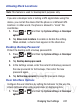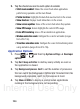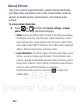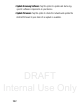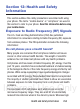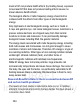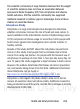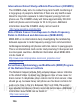User's Manual
Table Of Contents
- Samsung Galaxy Discover
- Section 1: Getting Started
- Section 2: Understanding Your Device
- Section 3: Memory Card
- Section 4: Call Functions and Contacts List
- Section 5: Entering Text
- Section 6: Contacts
- Section 7: Messages
- Section 8: Multimedia
- Section 9: Applications and Development
- Applications
- Browser
- Calculator
- Calendar
- Camera
- Google Chrome
- Clock
- Downloads
- Gallery
- Gmail
- Google +
- Latitude
- Local
- Maps
- Messaging
- Messenger
- Navigation
- People
- Phone
- Play Books
- Play Magazines
- Play Music
- Play Store
- Downloading a New Google Application
- Launching an Installed Google Application
- Android Development
- Search
- Settings
- Talk
- Voice Dialer
- YouTube
- Section 10: Connections
- Section 11: Changing Your Settings
- Accessing Settings
- Wi-Fi Settings
- Bluetooth settings
- Data Usage
- More... Settings
- Call Settings
- Sound Settings
- Display Settings
- SD Card & Device Storage
- Battery Usage
- Applications
- Accounts and Synchronization
- Location Services
- Security
- Language and Input Settings
- Back up and Reset
- Date and Time
- Accessibility Settings
- Developer Options
- Google Search Settings
- About Phone
- Software Update
- Section 12: Health and Safety Information
- Exposure to Radio Frequency (RF) Signals
- Specific Absorption Rate (SAR) Certification Information
- FCC Part 15 Information to User
- Smart Practices While Driving
- Battery Use and Safety
- Samsung Mobile Products and Recycling
- UL Certified Travel Charger
- Display / Touch-Screen
- GPS & AGPS
- Emergency Calls
- Care and Maintenance
- Responsible Listening
- Operating Environment
- Restricting Children's Access to Your Mobile Device
- FCC Notice and Cautions
- Other Important Safety Information
- Section 13: Warranty Information
- Index
DRAFT
Internal Use Only
Changing Your Settings 247
Allowing Mock Locations
Note:
This feature is used for development purposes only.
If you are a developer who is testing a GPS applications using this
device, you can tell the device that the phone is at different GPS
locations. In other words, the phone is allowed to “mock” the
coordinates.
1. Press ➔ and then tap
System settings
➔
Developer
options
.
2. Tap
Allow mock locations
to enable or disable the setting.
When enabled, a check mark appears in the check box.
Desktop Backup Password
Protect the desktop with a backup password ID.
1. Press ➔ and then tap
System settings
➔
Developer
options
.
2. Tap
Desktop backup password
.
3. In the Settings screen, enter the current full backup password,
the new password for full backups, then enter the new
password again.
4. Tap
Set backup password
to save the password change.
User Interface Options
Configure the user interface by setting the behavior for the way the
screen behaves when using applications or displaying data.
1. Press ➔ and then tap
System settings
➔
Developer
options
.