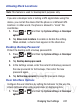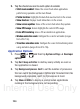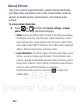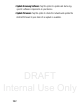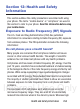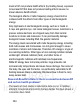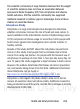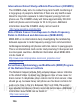User's Manual
Table Of Contents
- Samsung Galaxy Discover
- Section 1: Getting Started
- Section 2: Understanding Your Device
- Section 3: Memory Card
- Section 4: Call Functions and Contacts List
- Section 5: Entering Text
- Section 6: Contacts
- Section 7: Messages
- Section 8: Multimedia
- Section 9: Applications and Development
- Applications
- Browser
- Calculator
- Calendar
- Camera
- Google Chrome
- Clock
- Downloads
- Gallery
- Gmail
- Google +
- Latitude
- Local
- Maps
- Messaging
- Messenger
- Navigation
- People
- Phone
- Play Books
- Play Magazines
- Play Music
- Play Store
- Downloading a New Google Application
- Launching an Installed Google Application
- Android Development
- Search
- Settings
- Talk
- Voice Dialer
- YouTube
- Section 10: Connections
- Section 11: Changing Your Settings
- Accessing Settings
- Wi-Fi Settings
- Bluetooth settings
- Data Usage
- More... Settings
- Call Settings
- Sound Settings
- Display Settings
- SD Card & Device Storage
- Battery Usage
- Applications
- Accounts and Synchronization
- Location Services
- Security
- Language and Input Settings
- Back up and Reset
- Date and Time
- Accessibility Settings
- Developer Options
- Google Search Settings
- About Phone
- Software Update
- Section 12: Health and Safety Information
- Exposure to Radio Frequency (RF) Signals
- Specific Absorption Rate (SAR) Certification Information
- FCC Part 15 Information to User
- Smart Practices While Driving
- Battery Use and Safety
- Samsung Mobile Products and Recycling
- UL Certified Travel Charger
- Display / Touch-Screen
- GPS & AGPS
- Emergency Calls
- Care and Maintenance
- Responsible Listening
- Operating Environment
- Restricting Children's Access to Your Mobile Device
- FCC Notice and Cautions
- Other Important Safety Information
- Section 13: Warranty Information
- Index
DRAFT
Internal Use Only
248
2. Tap the check box next to each option to enable:
• Strict mode enabled
: Makes the screen flash when applications
perform long operations on the main thread.
• Pointer location
: Highlights the data that was touched on the screen.
• Show touches
: Displays touch interactions on the screen.
• Show screen updates
: Areas of the screen flash when they update.
• Show CPU usage
: Screen highlights the current CPU usage.
• Force GPU rendering
: Uses a 2D acceleration in applications.
• Window animation scale
: Configure the scale for animation (ranges
from off to 10x).
• Transition animation scale
: Configure the scale for transitioning when
using animation (ranges from off to 10x).
Application Options
1. Press ➔ and then tap
System settings
➔
Developer
options
.
2. Tap
Don’t keep activities
to destroy every activity as soon as
the application is closed.
3. Tap
Background process limit
to set the number of processes
that can run in the background. Options are: Standard limit, No
background processes, and 1 to 4 processes at most.
4. Tap
Show all ANRs
to display a prompt when applications
running in the background are not responding.