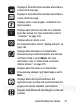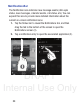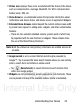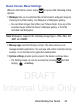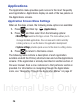User's Manual
Table Of Contents
- Samsung Galaxy Discover
- Section 1: Getting Started
- Section 2: Understanding Your Device
- Section 3: Memory Card
- Section 4: Call Functions and Contacts List
- Section 5: Entering Text
- Section 6: Contacts
- Section 7: Messages
- Section 8: Multimedia
- Section 9: Applications and Development
- Applications
- Browser
- Calculator
- Calendar
- Camera
- Google Chrome
- Clock
- Downloads
- Gallery
- Gmail
- Google +
- Latitude
- Local
- Maps
- Messaging
- Messenger
- Navigation
- People
- Phone
- Play Books
- Play Magazines
- Play Music
- Play Store
- Downloading a New Google Application
- Launching an Installed Google Application
- Android Development
- Search
- Settings
- Talk
- Voice Dialer
- YouTube
- Section 10: Connections
- Section 11: Changing Your Settings
- Accessing Settings
- Wi-Fi Settings
- Bluetooth settings
- Data Usage
- More... Settings
- Call Settings
- Sound Settings
- Display Settings
- SD Card & Device Storage
- Battery Usage
- Applications
- Accounts and Synchronization
- Location Services
- Security
- Language and Input Settings
- Back up and Reset
- Date and Time
- Accessibility Settings
- Developer Options
- Google Search Settings
- About Phone
- Software Update
- Section 12: Health and Safety Information
- Exposure to Radio Frequency (RF) Signals
- Specific Absorption Rate (SAR) Certification Information
- FCC Part 15 Information to User
- Smart Practices While Driving
- Battery Use and Safety
- Samsung Mobile Products and Recycling
- UL Certified Travel Charger
- Display / Touch-Screen
- GPS & AGPS
- Emergency Calls
- Care and Maintenance
- Responsible Listening
- Operating Environment
- Restricting Children's Access to Your Mobile Device
- FCC Notice and Cautions
- Other Important Safety Information
- Section 13: Warranty Information
- Index
DRAFT
Internal Use Only
Understanding Your Device 33
•
Status area
displays those icons associated with the status of the device
such as communication, coverage, Bluetooth, 3G, Wi-Fi communication,
battery levels, GPS, etc.
•
Home Screen
is a customizable screen that provides information about
notifications and device status, and allows access to application Widgets.
•
Extended Home Screens
extend beyond the current visible screen width
to provide more space for adding icons, widgets, and other customization
features.
–
There are five available extended screens (panels) each of which may
be populated with its own shortcuts or widgets. These screens share
the use of the three Primary Shortcuts.
Note:
Both the status bar and primary shortcuts are visible across all
screens.
•
Google search
is an on-screen Internet search engine powered by
Google™. Tap to access the Voice Search feature where you can verbally
enter a search term and initiate an online search.
–
Tap
(
Voice Search
) to launch the Voice Search function from
within this Google widget.
•
Widgets
are self-contained on-screen applications (not shortcuts). These
can be placed onto any of the available screens (Home or extended).