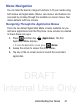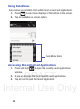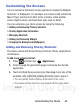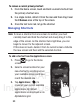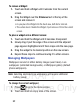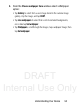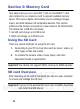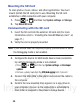User's Manual
Table Of Contents
- Samsung Galaxy Discover
- Section 1: Getting Started
- Section 2: Understanding Your Device
- Section 3: Memory Card
- Section 4: Call Functions and Contacts List
- Section 5: Entering Text
- Section 6: Contacts
- Section 7: Messages
- Section 8: Multimedia
- Section 9: Applications and Development
- Applications
- Browser
- Calculator
- Calendar
- Camera
- Google Chrome
- Clock
- Downloads
- Gallery
- Gmail
- Google +
- Latitude
- Local
- Maps
- Messaging
- Messenger
- Navigation
- People
- Phone
- Play Books
- Play Magazines
- Play Music
- Play Store
- Downloading a New Google Application
- Launching an Installed Google Application
- Android Development
- Search
- Settings
- Talk
- Voice Dialer
- YouTube
- Section 10: Connections
- Section 11: Changing Your Settings
- Accessing Settings
- Wi-Fi Settings
- Bluetooth settings
- Data Usage
- More... Settings
- Call Settings
- Sound Settings
- Display Settings
- SD Card & Device Storage
- Battery Usage
- Applications
- Accounts and Synchronization
- Location Services
- Security
- Language and Input Settings
- Back up and Reset
- Date and Time
- Accessibility Settings
- Developer Options
- Google Search Settings
- About Phone
- Software Update
- Section 12: Health and Safety Information
- Exposure to Radio Frequency (RF) Signals
- Specific Absorption Rate (SAR) Certification Information
- FCC Part 15 Information to User
- Smart Practices While Driving
- Battery Use and Safety
- Samsung Mobile Products and Recycling
- UL Certified Travel Charger
- Display / Touch-Screen
- GPS & AGPS
- Emergency Calls
- Care and Maintenance
- Responsible Listening
- Operating Environment
- Restricting Children's Access to Your Mobile Device
- FCC Notice and Cautions
- Other Important Safety Information
- Section 13: Warranty Information
- Index
DRAFT
Internal Use Only
50
To remove a current primary shortcut:
1. From the Home screen, touch and hold a current shortcut from
the primary shortcut area.
2. In a single motion, detach it from the area and then drag it over
the
X Remove
area at the top of the screen.
3. Once the text turns red, let go the shortcut.
Managing Shortcuts
Note:
To move a shortcut from one screen to another, you must
carefully touch and hold the shortcut and slowly drag it to the
edge of the screen. As the shortcut turns light blue, you can
begin to move it to the adjacent screen.
If this does not work, delete it from its current screen. Activate
the new screen and then add the selected shortcut.
To add a shortcut from the Applications screen:
1. Press to go to the Home
screen.
2. Select a screen location for your
new shortcut by scrolling across
your available screens until you
reach the desired one.
3. Tap
Applications
() to
reveal all your current available
applications. By default,
applications are displayed as an
Alphabetical grid.