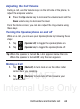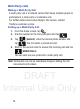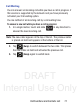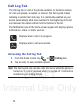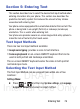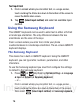User's Manual
Table Of Contents
- Samsung Galaxy Discover
- Section 1: Getting Started
- Section 2: Understanding Your Device
- Section 3: Memory Card
- Section 4: Call Functions and Contacts List
- Section 5: Entering Text
- Section 6: Contacts
- Section 7: Messages
- Section 8: Multimedia
- Section 9: Applications and Development
- Applications
- Browser
- Calculator
- Calendar
- Camera
- Google Chrome
- Clock
- Downloads
- Gallery
- Gmail
- Google +
- Latitude
- Local
- Maps
- Messaging
- Messenger
- Navigation
- People
- Phone
- Play Books
- Play Magazines
- Play Music
- Play Store
- Downloading a New Google Application
- Launching an Installed Google Application
- Android Development
- Search
- Settings
- Talk
- Voice Dialer
- YouTube
- Section 10: Connections
- Section 11: Changing Your Settings
- Accessing Settings
- Wi-Fi Settings
- Bluetooth settings
- Data Usage
- More... Settings
- Call Settings
- Sound Settings
- Display Settings
- SD Card & Device Storage
- Battery Usage
- Applications
- Accounts and Synchronization
- Location Services
- Security
- Language and Input Settings
- Back up and Reset
- Date and Time
- Accessibility Settings
- Developer Options
- Google Search Settings
- About Phone
- Software Update
- Section 12: Health and Safety Information
- Exposure to Radio Frequency (RF) Signals
- Specific Absorption Rate (SAR) Certification Information
- FCC Part 15 Information to User
- Smart Practices While Driving
- Battery Use and Safety
- Samsung Mobile Products and Recycling
- UL Certified Travel Charger
- Display / Touch-Screen
- GPS & AGPS
- Emergency Calls
- Care and Maintenance
- Responsible Listening
- Operating Environment
- Restricting Children's Access to Your Mobile Device
- FCC Notice and Cautions
- Other Important Safety Information
- Section 13: Warranty Information
- Index
DRAFT
Internal Use Only
Entering Text 75
Section 5: Entering Text
This section describes how to select the desired text input method when
entering characters into your phone. This section also describes the
predictive text entry system that reduces the amount of key strokes
associated with entering text.
Your phone comes equipped with an orientation detector that can tell if the
phone is being held in an upright (Portrait) or sideways (Landscape)
orientation. This is useful when entering text.
Your phone also provides several on-screen keypad text entry options to
make the task of text entry that much easier.
Text Input Methods
There are two text input methods available:
•
Google voice typing
: provides a voice to text interface.
•
Samsung keyboard
: an on-screen QWERTY keyboard that can be
used in both portrait and landscape orientation.
The on-screen QWERTY keyboard works the same in both portrait
and landscape mode.
Selecting the Text Input Method
The Text Input Method can be assigned from within one of two
locations:
Settings Menu:
Press ➔ and then tap
System settings
➔
Language
& input
➔
Default
and select an input method.