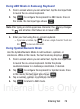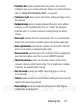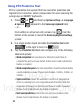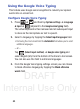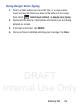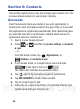User's Manual
Table Of Contents
- Samsung Galaxy Discover
- Section 1: Getting Started
- Section 2: Understanding Your Device
- Section 3: Memory Card
- Section 4: Call Functions and Contacts List
- Section 5: Entering Text
- Section 6: Contacts
- Section 7: Messages
- Section 8: Multimedia
- Section 9: Applications and Development
- Applications
- Browser
- Calculator
- Calendar
- Camera
- Google Chrome
- Clock
- Downloads
- Gallery
- Gmail
- Google +
- Latitude
- Local
- Maps
- Messaging
- Messenger
- Navigation
- People
- Phone
- Play Books
- Play Magazines
- Play Music
- Play Store
- Downloading a New Google Application
- Launching an Installed Google Application
- Android Development
- Search
- Settings
- Talk
- Voice Dialer
- YouTube
- Section 10: Connections
- Section 11: Changing Your Settings
- Accessing Settings
- Wi-Fi Settings
- Bluetooth settings
- Data Usage
- More... Settings
- Call Settings
- Sound Settings
- Display Settings
- SD Card & Device Storage
- Battery Usage
- Applications
- Accounts and Synchronization
- Location Services
- Security
- Language and Input Settings
- Back up and Reset
- Date and Time
- Accessibility Settings
- Developer Options
- Google Search Settings
- About Phone
- Software Update
- Section 12: Health and Safety Information
- Exposure to Radio Frequency (RF) Signals
- Specific Absorption Rate (SAR) Certification Information
- FCC Part 15 Information to User
- Smart Practices While Driving
- Battery Use and Safety
- Samsung Mobile Products and Recycling
- UL Certified Travel Charger
- Display / Touch-Screen
- GPS & AGPS
- Emergency Calls
- Care and Maintenance
- Responsible Listening
- Operating Environment
- Restricting Children's Access to Your Mobile Device
- FCC Notice and Cautions
- Other Important Safety Information
- Section 13: Warranty Information
- Index
DRAFT
Internal Use Only
Entering Text 81
•Predictive text
enables predictive text entry mode. This must be
enabled to gain access to the advanced settings. For more information,
refer to
“Using XT9 Predictive Text”
on page 82.
• Continuous input
allows you to enter text by sliding your finger across
the keyboard.
•Keyboard swipe
allows changing between the input modes without
having to use the Input Mode key. You can "sweep" the displayed
keyboard aside, in a similar manner to scrolling through the Home
screens.
• Voice input
activates the Voice input feature. This is an experimental
feature that uses Google’s networked speech recognition application.
• Auto-capitalization
automatically capitalizes the first letter of the first
word in each sentence (standard English style).
• Auto-punctuate
automatically inserts a full stop of text by tapping the
space bar twice when using the on-screen QWERTY keyboard.
• Character preview
provides an automatic preview of the current
character selection within the text string. This is helpful when multiple
characters are available within one key.
•Key-tap sound
activates an audible sound that plays as you tap
on-screen keys.
•Tutorial
launches a brief on-screen tutorial covering the main concepts
related to the Samsung keyboard.
• Reset settings
reverts the keyboard settings back to their original
configuration and parameters.