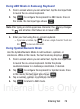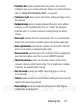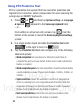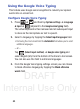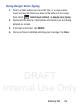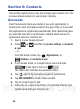User's Manual
Table Of Contents
- Samsung Galaxy Discover
- Section 1: Getting Started
- Section 2: Understanding Your Device
- Section 3: Memory Card
- Section 4: Call Functions and Contacts List
- Section 5: Entering Text
- Section 6: Contacts
- Section 7: Messages
- Section 8: Multimedia
- Section 9: Applications and Development
- Applications
- Browser
- Calculator
- Calendar
- Camera
- Google Chrome
- Clock
- Downloads
- Gallery
- Gmail
- Google +
- Latitude
- Local
- Maps
- Messaging
- Messenger
- Navigation
- People
- Phone
- Play Books
- Play Magazines
- Play Music
- Play Store
- Downloading a New Google Application
- Launching an Installed Google Application
- Android Development
- Search
- Settings
- Talk
- Voice Dialer
- YouTube
- Section 10: Connections
- Section 11: Changing Your Settings
- Accessing Settings
- Wi-Fi Settings
- Bluetooth settings
- Data Usage
- More... Settings
- Call Settings
- Sound Settings
- Display Settings
- SD Card & Device Storage
- Battery Usage
- Applications
- Accounts and Synchronization
- Location Services
- Security
- Language and Input Settings
- Back up and Reset
- Date and Time
- Accessibility Settings
- Developer Options
- Google Search Settings
- About Phone
- Software Update
- Section 12: Health and Safety Information
- Exposure to Radio Frequency (RF) Signals
- Specific Absorption Rate (SAR) Certification Information
- FCC Part 15 Information to User
- Smart Practices While Driving
- Battery Use and Safety
- Samsung Mobile Products and Recycling
- UL Certified Travel Charger
- Display / Touch-Screen
- GPS & AGPS
- Emergency Calls
- Care and Maintenance
- Responsible Listening
- Operating Environment
- Restricting Children's Access to Your Mobile Device
- FCC Notice and Cautions
- Other Important Safety Information
- Section 13: Warranty Information
- Index
DRAFT
Internal Use Only
82
Using XT9 Predictive Text
XT9 is a predictive text system that has next-letter prediction and
regional error correction, which compensates for users pressing the
wrong keys on QWERTY keyboards.
1. Press ➔ and then tap
System settings
➔
Language
& input
➔ (adjacent to the
Samsung keyboard
field).
– or –
From within an active text entry screen, tap
from the
bottom of the screen to reveal the
Samsung keyboard settings
screen.
2. In a single motion touch and slide the
Predictive text
slider
to the right to turn it on .
3. Tap the
Predictive text
field and configure any of the following
advanced options:
•Word completion
tells your device to attempt to predict how to
complete the word you have started. (A blue check mark indicates the
feature is enabled.)
• Word completion point
sets how many letters should be entered before
a word prediction is made. Choose from 2 letters, 3 letters, 4 letters, or
5 letters.
• Spell correction
enables the automatic correction of typographical
errors by selecting from a list of possible words that reflect both the
characters of the keys you touched, and those of nearby characters.
(A blue check mark indicates the feature is enabled.)
• Next word prediction
predicts the next word you are like to enter.
(A blue check mark indicates the feature is enabled.)
OFF
ON