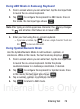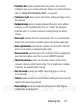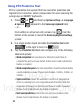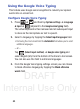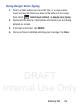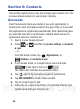User's Manual
Table Of Contents
- Samsung Galaxy Discover
- Section 1: Getting Started
- Section 2: Understanding Your Device
- Section 3: Memory Card
- Section 4: Call Functions and Contacts List
- Section 5: Entering Text
- Section 6: Contacts
- Section 7: Messages
- Section 8: Multimedia
- Section 9: Applications and Development
- Applications
- Browser
- Calculator
- Calendar
- Camera
- Google Chrome
- Clock
- Downloads
- Gallery
- Gmail
- Google +
- Latitude
- Local
- Maps
- Messaging
- Messenger
- Navigation
- People
- Phone
- Play Books
- Play Magazines
- Play Music
- Play Store
- Downloading a New Google Application
- Launching an Installed Google Application
- Android Development
- Search
- Settings
- Talk
- Voice Dialer
- YouTube
- Section 10: Connections
- Section 11: Changing Your Settings
- Accessing Settings
- Wi-Fi Settings
- Bluetooth settings
- Data Usage
- More... Settings
- Call Settings
- Sound Settings
- Display Settings
- SD Card & Device Storage
- Battery Usage
- Applications
- Accounts and Synchronization
- Location Services
- Security
- Language and Input Settings
- Back up and Reset
- Date and Time
- Accessibility Settings
- Developer Options
- Google Search Settings
- About Phone
- Software Update
- Section 12: Health and Safety Information
- Exposure to Radio Frequency (RF) Signals
- Specific Absorption Rate (SAR) Certification Information
- FCC Part 15 Information to User
- Smart Practices While Driving
- Battery Use and Safety
- Samsung Mobile Products and Recycling
- UL Certified Travel Charger
- Display / Touch-Screen
- GPS & AGPS
- Emergency Calls
- Care and Maintenance
- Responsible Listening
- Operating Environment
- Restricting Children's Access to Your Mobile Device
- FCC Notice and Cautions
- Other Important Safety Information
- Section 13: Warranty Information
- Index
DRAFT
Internal Use Only
86
Section 6: Contacts
This section explains how to use and manage your Contacts List. You
can save phone numbers to your phone’s memory.
Accounts
From the Accounts menu you decide if you want applications to
synchronize, send, and receive data at any given time, or if you want
the applications to synchronize automatically. After determining how
you want the accounts to synchronize, indicate which account to
synchronize with your Contacts list.
1. Sign in to your Google account.
2. Press ➔ and then tap
System settings
➔
Accounts
& sync
.
– or –
From the Home screen, tap
(
Applications
) ➔
(
Settings
)
➔
Accounts & sync
.
3. If not already active, in a single motion touch and slide
to the right to turn it on .
The slider color indicates the activation status.
4. Tap next to the account you want to synchronize.
5. Tap
ADD ACCOUNT
to create a new account.
6. Tap an account type to add.
7. Follow the on-screen instructions. The selected account type
synchronizes with your Contacts list.
OFF
ON