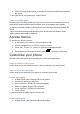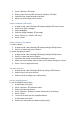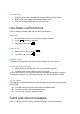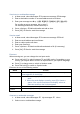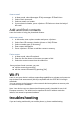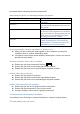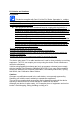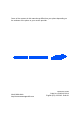User's Manual
Table Of Contents
- A3LSCV32_9. User manual_1116
- A3LSCV32_9. User manual
- DRAFT
- User manual
- Instructional icons
- Copyright information
- Keep your phone away from small children and pets
- Protect your hearing
- Install mobile phones and equipment with caution
- Handle and dispose of batteries and chargers with care
- Avoid interference with pacemakers
- Turn off the phone in potentially explosive environments
- Reduce the risk of repetitive motion injuries
- Drive safely at all times
- Follow all safety warnings and regulations
- Use only Samsung-approved accessories
- Turn off the phone near medical equipment
- Protect batteries and chargers from damage
- Handle your phone carefully and sensibly
- Avoid interference with other electronic devices
- Ensure maximum battery and charger life
- Handle SIM cards and memory cards with care
- Ensure access to emergency services
- Specific Absorption Rate (SAR) Certification Information
- Correct disposal of batteries in this product
- Unpack
- Phone layout
- Keys
- Display
- Icon line
- Text and graphic area
- Softkey line
- Icons
- About the low battery indicator
- Turn your phone on and off
- Switch to the offline profile
- Access menus
- Customise your phone
- Get more from your phone by customising it to match your preferences.
- Switch to or from the silent profile
- Change your ringtone
- Create a phone profile
- Select a theme for the display
- Set menu shortcuts
- Use the simplified menus
- Lock your phone
- Make a call
- Answer a call
- Adjust the volume
- To adjust the volume during a call, press the Volume key up or down.
- Use the speakerphone feature
- Use the headset
- Send an email
- Enter text
- View an email
- Add and find contacts
- Learn the basics of using the phonebook feature.
- Add a new contact
- Find a contact
- Wi-Fi
- Declaration of Conformity
- A3LSCV32_9. User manual
- FCC Notice_1119
2. Press <Options> Create.
3. Enter a name for the profile and press <Options> Save.
4. Customise the sound settings as desired.
5. When you are finished, press <Save>.
6.
Select a wallpaper (Idle mode)
1. In Menu mode, select Settings Display and light Home screen.
2. Scroll left or right to Images.
3. Select Wallpaper.
4. Select an image category an image.
5. Press <Select> or <Select> <Set>.
6. Press <Save>.
Select a theme for the display
To select a theme,
1. In Menu mode, select Settings Display and light My theme.
2. Scroll to a theme and press <Select>.
To create and apply a theme,
1. In Menu mode, select Settings Display and light My theme.
2. Scroll to Create and press <Select>.
3. Customise the theme as desired by following the screen.
4. When you have finished, enter a name for the theme and press <Save>.
5. Press <Yes> to apply the theme.
Set menu shortcuts
1. In Menu mode, select Settings Phone settings Shortcuts.
2. Select a key to use as a shortcut.
3. Select a menu to assign to the shortcut key.
Use the simplified menus
To set up simplified menu items,
1. In Idle mode, press [OK].
2. Press <Options> Customise menu.
3. Select your favourite menus.
4. Press <Options> Open to select submenus (if necessary).
5. Press <Save>.
6. To access an item from the simplified menus,
7. In Idle mode, press [OK].
8. Scroll to the menu item you want and press [OK].