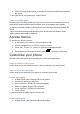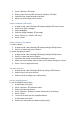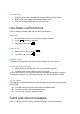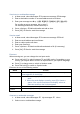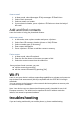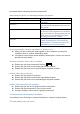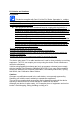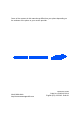User's Manual
Table Of Contents
- A3LSCV32_9. User manual_1116
- A3LSCV32_9. User manual
- DRAFT
- User manual
- Instructional icons
- Copyright information
- Keep your phone away from small children and pets
- Protect your hearing
- Install mobile phones and equipment with caution
- Handle and dispose of batteries and chargers with care
- Avoid interference with pacemakers
- Turn off the phone in potentially explosive environments
- Reduce the risk of repetitive motion injuries
- Drive safely at all times
- Follow all safety warnings and regulations
- Use only Samsung-approved accessories
- Turn off the phone near medical equipment
- Protect batteries and chargers from damage
- Handle your phone carefully and sensibly
- Avoid interference with other electronic devices
- Ensure maximum battery and charger life
- Handle SIM cards and memory cards with care
- Ensure access to emergency services
- Specific Absorption Rate (SAR) Certification Information
- Correct disposal of batteries in this product
- Unpack
- Phone layout
- Keys
- Display
- Icon line
- Text and graphic area
- Softkey line
- Icons
- About the low battery indicator
- Turn your phone on and off
- Switch to the offline profile
- Access menus
- Customise your phone
- Get more from your phone by customising it to match your preferences.
- Switch to or from the silent profile
- Change your ringtone
- Create a phone profile
- Select a theme for the display
- Set menu shortcuts
- Use the simplified menus
- Lock your phone
- Make a call
- Answer a call
- Adjust the volume
- To adjust the volume during a call, press the Volume key up or down.
- Use the speakerphone feature
- Use the headset
- Send an email
- Enter text
- View an email
- Add and find contacts
- Learn the basics of using the phonebook feature.
- Add a new contact
- Find a contact
- Wi-Fi
- Declaration of Conformity
- A3LSCV32_9. User manual
- FCC Notice_1119
View an email
1. In Menu mode, select Messages My messages Email inbox.
2. Select Check new email.
3. Select an email or a header.
4. If you selected a header, press <Options> Retrieve to view the body of
the email.
Add and find contacts
Learn the basics of using the phonebook feature.
Add a new contact
1. In Idle mode, enter a phone number and press <Options>.
2. Select Save a memory location (phone or SIM) New.
3. Select a number type (if necessary).
4. Enter contact information.
5. Press <Options> Save to add the contact to memory.
Find a contact
1. In Menu mode, select Phonebook.
2. Enter the first few letters of the name you want to find.
3. Select the contact’s name from the search list.
Once you have found a contact, you can:
call the contact by pressing []
edit the contact information by pressing [OK]
Wi-Fi
Learn to use your device’s wireless networking capabilities to activate and connect to
any wireless local area network (WLAN) compatible with the IEEE 802.11 a/b/g/n
standards.
You can connect to the internet or other network devices anywhere an access point
or wireless hotspot is available.
Note: Your device uses non-harmonised frequency and is intended for use in all
European countries. The WLAN can be operated in the EU without restriction
indoors, but cannot be operated outdoors.
troubleshooting
If you are having trouble with your mobile phone, try these troubleshooting