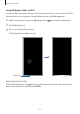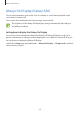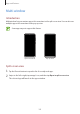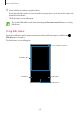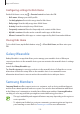User's Manual
Table Of Contents
- Basics
- Read me first
- Device overheating situations and solutions
- Device layout and functions
- Battery
- SIM or USIM card (nano-SIM card)
- Memory card (microSD card)
- Turning the device on and off
- Initial setup
- Samsung account
- Transferring data from your previous device (Smart Switch)
- Understanding the screen
- Notification panel
- Entering text
- Apps and features
- Installing or uninstalling apps
- Bixby Home (Galaxy A30)
- Reminder
- Phone
- Contacts
- Messages
- Internet
- Camera
- Gallery
- AR Emoji (Galaxy A30)
- Always On Display (Galaxy A30)
- Multi window
- Kids Home (Galaxy A30)
- Galaxy Wearable
- Samsung Members
- Samsung Notes
- Calendar
- Samsung Health
- Radio
- Voice Recorder
- My Files
- Clock
- Calculator
- Game Launcher
- SmartThings
- Sharing content
- Google apps
- Settings
- Appendix
Apps and features
110
Configuring settings for Kids Home
On the Kids Home screen, tap
→
Parental control
and enter the PIN.
•
Kid’s name
: Manage your child’s profile.
•
Set daily playtime
: Restrict the usage time for Kids Home.
•
Daily usage
: View the daily usage time of Kids Home.
•
Activity
: View the activity history of Kids Home.
•
Frequently contacted
: View the frequently used contacts in Kids Home.
•
My kid’s creations
: View the works created from the apps in Kids Home.
•
Allowed content
: Check the apps or content supported by Kids Home and add them.
Closing Kids Home
To close Kids Home, tap the Back button or tap
→
Close Kids Home
, and then enter your
PIN.
Galaxy Wearable
Galaxy Wearable is an app that allows you to manage your wearable devices. When you
connect your device to the wearable device, you can customise the wearable device’s settings
and apps.
Launch the
Galaxy Wearable
app.
Tap
Start the journey
to connect your device to the wearable device. Follow the on-screen
instructions to finish the setup. Refer to the wearable device’s user manual for more
information about how to connect and use the wearable device with your device.
Samsung Members
Samsung Members
offers support services to customers, such as device problem diagnosis,
and lets users submit questions and error reports. You can also share information with others
in the Galaxy users’ community or view the latest Galaxy news and tips.
Samsung Members
can help you solve any problems you might encounter while using your device.
•
This app’s availability and supported features may vary depending on the region or
service provider.
•
To submit your feedback or post your comments, you must register and sign in to
your Samsung account. Refer to Samsung account for more information.