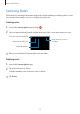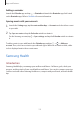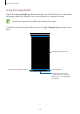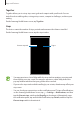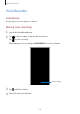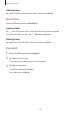User's Manual
Table Of Contents
- Basics
- Read me first
- Device overheating situations and solutions
- Device layout and functions
- Battery
- SIM or USIM card (nano-SIM card)
- Memory card (microSD card)
- Turning the device on and off
- Initial setup
- Samsung account
- Transferring data from your previous device (Smart Switch)
- Understanding the screen
- Notification panel
- Entering text
- Apps and features
- Installing or uninstalling apps
- Bixby Home (Galaxy A30)
- Reminder
- Phone
- Contacts
- Messages
- Internet
- Camera
- Gallery
- AR Emoji (Galaxy A30)
- Always On Display (Galaxy A30)
- Multi window
- Kids Home (Galaxy A30)
- Galaxy Wearable
- Samsung Members
- Samsung Notes
- Calendar
- Samsung Health
- Radio
- Voice Recorder
- My Files
- Clock
- Calculator
- Game Launcher
- SmartThings
- Sharing content
- Google apps
- Settings
- Appendix
Apps and features
115
Together
Together allows you to set up step count goals and compete with your friends. You can
invite friends to walk together, set target step counts, compete in challenges, and view your
ranking.
On the Samsung Health home screen, tap
Together
.
Steps
The device counts the number of steps you take and measures the distance travelled.
On the Samsung Health home screen, tap the steps tracker.
Target
Current step total
•
You may experience a brief delay while the steps tracker monitors your steps and
then displays your step count. You may also experience a brief delay before the
pop-up window indicates that your goal has been reached.
•
If you use the steps tracker while travelling by car or train, vibration may affect your
step count.
•
You can check your current steps on the notification panel. To turn off notifications,
on the Samsung Health home screen, tap
→
Settings
→
Notifications
, and then
tap the
Current steps
switch under
Ongoing
to deactivate it. Alternatively, open
the notification panel, tap and hold the notification, tap
Details
, and then tap the
Current steps
switch to deactivate it.