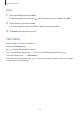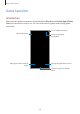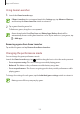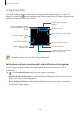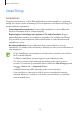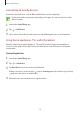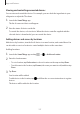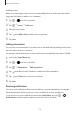User's Manual
Table Of Contents
- Basics
- Read me first
- Device overheating situations and solutions
- Device layout and functions
- Battery
- SIM or USIM card (nano-SIM card)
- Memory card (microSD card)
- Turning the device on and off
- Initial setup
- Samsung account
- Transferring data from your previous device (Smart Switch)
- Understanding the screen
- Notification panel
- Entering text
- Apps and features
- Installing or uninstalling apps
- Bixby Home (Galaxy A30)
- Reminder
- Phone
- Contacts
- Messages
- Internet
- Camera
- Gallery
- AR Emoji (Galaxy A30)
- Always On Display (Galaxy A30)
- Multi window
- Kids Home (Galaxy A30)
- Galaxy Wearable
- Samsung Members
- Samsung Notes
- Calendar
- Samsung Health
- Radio
- Voice Recorder
- My Files
- Clock
- Calculator
- Game Launcher
- SmartThings
- Sharing content
- Google apps
- Settings
- Appendix
Apps and features
125
SmartThings
Introduction
Connect to nearby devices, such as Bluetooth headsets or other smartphones, easily and
quickly. You can also control and manage TVs, home appliances, and Internet of Things (IoT)
products with your smartphone.
•
Connecting with nearby devices: Connect with nearby devices, such as Bluetooth
headsets or wearable devices, easily and quickly.
•
Registering and controlling home appliances, TVs, and IoT products: Register
smart refrigerators, washers, air conditioners, air purifiers, TVs, and Internet of Things
(IoT) products on your smartphone, and view their status or control them from your
smartphone’s screen.
•
Receiving notification: Receive notifications from connected devices on your
smartphone. For example, when the laundry is finished, you can receive a notification on
your smartphone.
•
To use SmartThings, your smartphone and other devices must be connected to a
Wi-Fi or mobile network.
•
To fully use SmartThings, you must sign in to your Samsung account.
•
The devices you can connect may vary depending on the region or service
provider. To see the list of connectable devices, launch the
SmartThings
app and
tap
→
How to use
→
Supported devices
.
•
Available features may differ depending on the connected device.
•
Connected devices’ own errors or defects are not covered by the Samsung
warranty. When errors or defects occur on the connected devices, contact the
device’s manufacturer.