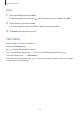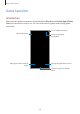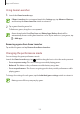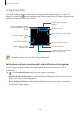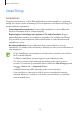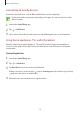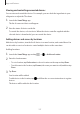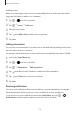User's Manual
Table Of Contents
- Basics
- Read me first
- Device overheating situations and solutions
- Device layout and functions
- Battery
- SIM or USIM card (nano-SIM card)
- Memory card (microSD card)
- Turning the device on and off
- Initial setup
- Samsung account
- Transferring data from your previous device (Smart Switch)
- Understanding the screen
- Notification panel
- Entering text
- Apps and features
- Installing or uninstalling apps
- Bixby Home (Galaxy A30)
- Reminder
- Phone
- Contacts
- Messages
- Internet
- Camera
- Gallery
- AR Emoji (Galaxy A30)
- Always On Display (Galaxy A30)
- Multi window
- Kids Home (Galaxy A30)
- Galaxy Wearable
- Samsung Members
- Samsung Notes
- Calendar
- Samsung Health
- Radio
- Voice Recorder
- My Files
- Clock
- Calculator
- Game Launcher
- SmartThings
- Sharing content
- Google apps
- Settings
- Appendix
Apps and features
128
Adding scenes
Add a scene and register devices to it to control multiple devices at the same time with a
single tap of a button or with a voice command.
1
Tap
→
and select a location.
2
Tap
→
Scenes
→
Add scene
.
3
Enter the scene name.
4
Tap
under
Add actions
to add actions to perform.
5
Tap
Save
.
Adding automations
You can also set an automation to operate devices automatically depending on the preset
time, the status of devices, and more.
For example, add an automation to turn on the audio automatically every day at 7:00 AM.
1
Launch the
SmartThings
app.
2
Tap
→
and select a location.
3
Tap
→
Automations
→
Add automation
.
4
Tap under
If
and set the activation conditions for the automation.
5
Tap under
Then
and set actions to perform.
6
Tap
Save
.
Receiving notifications
You can receive notifications from connected devices on your smartphone. For example,
when the laundry is finished, you can receive a notification on your smartphone.
To set devices to receive notifications, launch the
SmartThings
app, tap
→
→
Notifications
, and then tap the switches next to the devices you want.