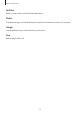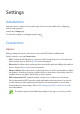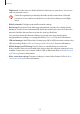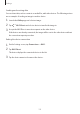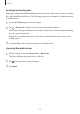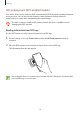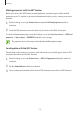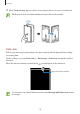User's Manual
Table Of Contents
- Basics
- Read me first
- Device overheating situations and solutions
- Device layout and functions
- Battery
- SIM or USIM card (nano-SIM card)
- Memory card (microSD card)
- Turning the device on and off
- Initial setup
- Samsung account
- Transferring data from your previous device (Smart Switch)
- Understanding the screen
- Notification panel
- Entering text
- Apps and features
- Installing or uninstalling apps
- Bixby Home (Galaxy A30)
- Reminder
- Phone
- Contacts
- Messages
- Internet
- Camera
- Gallery
- AR Emoji (Galaxy A30)
- Always On Display (Galaxy A30)
- Multi window
- Kids Home (Galaxy A30)
- Galaxy Wearable
- Samsung Members
- Samsung Notes
- Calendar
- Samsung Health
- Radio
- Voice Recorder
- My Files
- Clock
- Calculator
- Game Launcher
- SmartThings
- Sharing content
- Google apps
- Settings
- Appendix
Settings
138
NFC and payment (NFC-enabled models)
Your device allows you to read near field communication (NFC) tags that contain information
about products. You can also use this feature to make payments and buy tickets for
transportation or events after downloading the required apps.
The device contains a built-in NFC antenna. Handle the device carefully to avoid
damaging the NFC antenna.
Reading information from NFC tags
Use the NFC feature to read product information from NFC tags.
1
On the Settings screen, tap
Connections
and tap the
NFC and payment
switch to
activate it.
2
Place the NFC antenna area on the back of your device near an NFC tag.
The information from the tag appears.
Ensure that the device’s screen is turned on and unlocked. Otherwise, the device will
not read NFC tags or receive data.