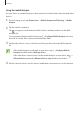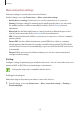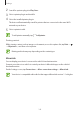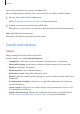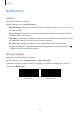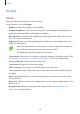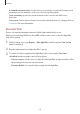User's Manual
Table Of Contents
- Basics
- Read me first
- Device overheating situations and solutions
- Device layout and functions
- Battery
- SIM or USIM card (nano-SIM card)
- Memory card (microSD card)
- Turning the device on and off
- Initial setup
- Samsung account
- Transferring data from your previous device (Smart Switch)
- Understanding the screen
- Notification panel
- Entering text
- Apps and features
- Installing or uninstalling apps
- Bixby Home (Galaxy A30)
- Reminder
- Phone
- Contacts
- Messages
- Internet
- Camera
- Gallery
- AR Emoji (Galaxy A30)
- Always On Display (Galaxy A30)
- Multi window
- Kids Home (Galaxy A30)
- Galaxy Wearable
- Samsung Members
- Samsung Notes
- Calendar
- Samsung Health
- Radio
- Voice Recorder
- My Files
- Clock
- Calculator
- Game Launcher
- SmartThings
- Sharing content
- Google apps
- Settings
- Appendix
Settings
141
SIM card manager (dual SIM models)
Activate your SIM or USIM cards and customise the SIM card settings. Refer to Using dual SIM
or USIM cards (dual SIM models) for more information.
On the Settings screen, tap
Connections
→
SIM card manager
.
•
Calls
: Select a SIM or USIM card for voice calls.
•
Text messages
: Select a SIM or USIM card for messaging.
•
Mobile data
: Select a SIM or USIM card for data services.
•
Confirm SIM card for calls
: Set the device to display the SIM or USIM card selection pop-
up window when returning a call or calling from a message. The pop-up window will
appear only if the SIM or USIM card used for the previous call or message is different from
your preferred SIM or USIM card.
•
Smart dual SIM / Dual SIM always on
: Set the device to allow incoming calls from the
other SIM or USIM card during a call.
When this feature is enabled, you may incur additional charges for call forwarding
depending on the region or service provider.
Mobile Hotspot and Tethering
Use the device as a mobile hotspot to share the device’s mobile data connection with other
devices when the network connection is not available. Connections can be made via Wi-Fi,
USB, or Bluetooth.
On the Settings screen, tap
Connections
→
Mobile Hotspot and Tethering
.
You may incur additional charges when using this feature.
•
Mobile Hotspot
: Use the mobile hotspot to share the device’s mobile data connection
with computers or other devices.
•
Bluetooth tethering
: Use Bluetooth tethering to share the device’s mobile data
connection with computers or other devices via Bluetooth.
•
USB tethering
: Use USB tethering to share the device’s mobile data connection with
a computer via USB. When connected to a computer, the device is used as a wireless
modem for the computer.