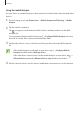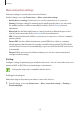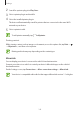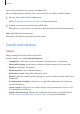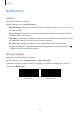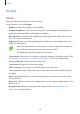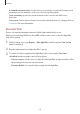User's Manual
Table Of Contents
- Basics
- Read me first
- Device overheating situations and solutions
- Device layout and functions
- Battery
- SIM or USIM card (nano-SIM card)
- Memory card (microSD card)
- Turning the device on and off
- Initial setup
- Samsung account
- Transferring data from your previous device (Smart Switch)
- Understanding the screen
- Notification panel
- Entering text
- Apps and features
- Installing or uninstalling apps
- Bixby Home (Galaxy A30)
- Reminder
- Phone
- Contacts
- Messages
- Internet
- Camera
- Gallery
- AR Emoji (Galaxy A30)
- Always On Display (Galaxy A30)
- Multi window
- Kids Home (Galaxy A30)
- Galaxy Wearable
- Samsung Members
- Samsung Notes
- Calendar
- Samsung Health
- Radio
- Voice Recorder
- My Files
- Clock
- Calculator
- Game Launcher
- SmartThings
- Sharing content
- Google apps
- Settings
- Appendix
Settings
144
2
Search for a printer plug-in in
Play Store
.
3
Select a printer plug-in and install it.
4
Select the installed printer plug-in.
The device will automatically search for printers that are connected to the same Wi-Fi
network as your device.
5
Select a printer to add.
To add printers manually, tap
→
Add printer
.
Printing content
While viewing content, such as images or documents, access the options list, tap
Print
→
→
All printers...
, and then select a printer.
Printing methods may vary depending on the content type.
MirrorLink
You can display your device’s screen on the vehicle’s head unit monitor.
Connect your device to a vehicle to control your device’s MirrorLink apps on the vehicle’s
head unit monitor.
On the Settings screen, tap
Connections
→
More connection settings
→
MirrorLink
.
Your device is compatible with vehicles that support MirrorLink version 1.1 or higher.