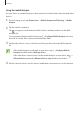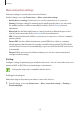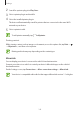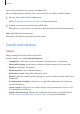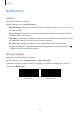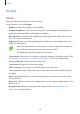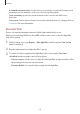User's Manual
Table Of Contents
- Basics
- Read me first
- Device overheating situations and solutions
- Device layout and functions
- Battery
- SIM or USIM card (nano-SIM card)
- Memory card (microSD card)
- Turning the device on and off
- Initial setup
- Samsung account
- Transferring data from your previous device (Smart Switch)
- Understanding the screen
- Notification panel
- Entering text
- Apps and features
- Installing or uninstalling apps
- Bixby Home (Galaxy A30)
- Reminder
- Phone
- Contacts
- Messages
- Internet
- Camera
- Gallery
- AR Emoji (Galaxy A30)
- Always On Display (Galaxy A30)
- Multi window
- Kids Home (Galaxy A30)
- Galaxy Wearable
- Samsung Members
- Samsung Notes
- Calendar
- Samsung Health
- Radio
- Voice Recorder
- My Files
- Clock
- Calculator
- Game Launcher
- SmartThings
- Sharing content
- Google apps
- Settings
- Appendix
Settings
146
Dolby Atmos (surround sound)
Select a surround sound mode optimised for various types of audio, such as movies, music,
and voice. With Dolby Atmos, you can experience moving audio sounds that flows all around
you.
On the Settings screen, tap
Sounds and vibration
→
Advanced sound settings
→
Sound
quality and effects
→
Dolby Atmos
, tap the switch to activate it, and then select a mode.
Before you use this feature, you must connect an earphone.
Separate app sound
Set the device to play media sound from a specific app on the connected Bluetooth speaker
or headset separate from the sound of other apps.
For example, you can listen to the Navigation app through your device’s speaker while
listening to playback from the Music app through the vehicle’s Bluetooth speaker.
1
On the Settings screen, tap
Sounds and vibration
→
Advanced sound settings
→
Separate app sound
and tap the switch to activate it.
2
Select an app to play media sounds separately and tap the Back button.
3
Select a device for playing the selected app’s media sound.