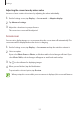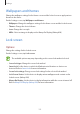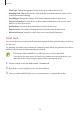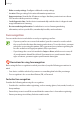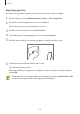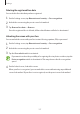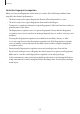User's Manual
Table Of Contents
- Basics
- Read me first
- Device overheating situations and solutions
- Device layout and functions
- Battery
- SIM or USIM card (nano-SIM card)
- Memory card (microSD card)
- Turning the device on and off
- Initial setup
- Samsung account
- Transferring data from your previous device (Smart Switch)
- Understanding the screen
- Notification panel
- Entering text
- Apps and features
- Installing or uninstalling apps
- Bixby Home (Galaxy A30)
- Reminder
- Phone
- Contacts
- Messages
- Internet
- Camera
- Gallery
- AR Emoji (Galaxy A30)
- Always On Display (Galaxy A30)
- Multi window
- Kids Home (Galaxy A30)
- Galaxy Wearable
- Samsung Members
- Samsung Notes
- Calendar
- Samsung Health
- Radio
- Voice Recorder
- My Files
- Clock
- Calculator
- Game Launcher
- SmartThings
- Sharing content
- Google apps
- Settings
- Appendix
Settings
152
Wallpapers and themes
Change the wallpaper settings for the Home screen and the locked screen or apply various
themes to the device.
On the Settings screen, tap
Wallpapers and themes
.
•
Wallpapers
: Change the wallpaper settings for the Home screen and the locked screen.
•
Themes
: Change the device’s theme.
•
Icons
: Change the icon style.
•
AODs
: Select an image to display on the Always On Display. (Galaxy A30)
Lock screen
Options
Change the settings for the locked screen.
On the Settings screen, tap
Lock screen
.
The available options may vary depending on the screen lock method selected.
•
Screen lock type
: Change the screen lock method.
•
Smart Lock
: Set the device to unlock itself when trusted locations or devices are
detected. Refer to Smart Lock for more information.
•
Secure lock settings
: Change screen lock settings for the selected lock method.
•
Lock Screen Stories
: Set the device to display various wallpapers and content on the
locked screen. (Galaxy A30)
•
Always On Display
: Set the device to display information while the screen is turned off.
Refer to Always On Display (Galaxy A30) for more information.