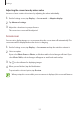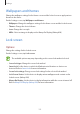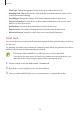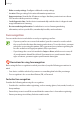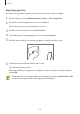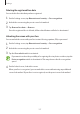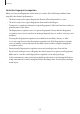User's Manual
Table Of Contents
- Basics
- Read me first
- Device overheating situations and solutions
- Device layout and functions
- Battery
- SIM or USIM card (nano-SIM card)
- Memory card (microSD card)
- Turning the device on and off
- Initial setup
- Samsung account
- Transferring data from your previous device (Smart Switch)
- Understanding the screen
- Notification panel
- Entering text
- Apps and features
- Installing or uninstalling apps
- Bixby Home (Galaxy A30)
- Reminder
- Phone
- Contacts
- Messages
- Internet
- Camera
- Gallery
- AR Emoji (Galaxy A30)
- Always On Display (Galaxy A30)
- Multi window
- Kids Home (Galaxy A30)
- Galaxy Wearable
- Samsung Members
- Samsung Notes
- Calendar
- Samsung Health
- Radio
- Voice Recorder
- My Files
- Clock
- Calculator
- Game Launcher
- SmartThings
- Sharing content
- Google apps
- Settings
- Appendix
Settings
153
•
Clock style
: Change the type and colour of the clock on the locked screen.
•
Roaming clock
: Change the clock to show both the local and home time zones on the
locked screen when roaming.
•
FaceWidgets
: Change the settings of the items displayed on the locked screen.
•
Contact information
: Set the device to show contact information, such as your email
address, on the locked screen.
•
Notifications
: Set how to show notifications on the locked screen.
•
App shortcuts
: Select apps to display shortcuts to them on the locked screen.
•
About Lock screen
: View the Locked screen version and legal information.
Smart Lock
You can set the device to unlock itself and remain unlocked when trusted locations or devices
are detected.
For example, if you have set your home as a trusted location, when you get home your device
will detect the location and automatically unlock itself.
•
This feature will be available to use after you set a screen lock method.
•
If you do not use your device for four hours or when you turn on the device, you
must unlock the screen using the pattern, PIN, or password you set.
1
On the Settings screen, tap
Lock screen
→
Smart Lock
.
2
Unlock the screen using the preset screen lock method.
3
Select an option and follow the on-screen instructions to complete the setting.