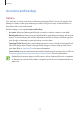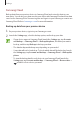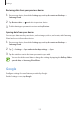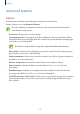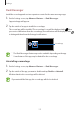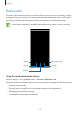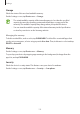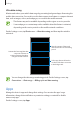User's Manual
Table Of Contents
- Basics
- Read me first
- Device overheating situations and solutions
- Device layout and functions
- Battery
- SIM or USIM card (nano-SIM card)
- Memory card (microSD card)
- Turning the device on and off
- Initial setup
- Samsung account
- Transferring data from your previous device (Smart Switch)
- Understanding the screen
- Notification panel
- Entering text
- Apps and features
- Installing or uninstalling apps
- Bixby Home (Galaxy A30)
- Reminder
- Phone
- Contacts
- Messages
- Internet
- Camera
- Gallery
- AR Emoji (Galaxy A30)
- Always On Display (Galaxy A30)
- Multi window
- Kids Home (Galaxy A30)
- Galaxy Wearable
- Samsung Members
- Samsung Notes
- Calendar
- Samsung Health
- Radio
- Voice Recorder
- My Files
- Clock
- Calculator
- Game Launcher
- SmartThings
- Sharing content
- Google apps
- Settings
- Appendix
Settings
172
Samsung Cloud
Back up data from your previous device to Samsung Cloud and restore the data to your
new device. You can also sync data saved in your device with Samsung Cloud and view data
saved on the Samsung Cloud. You must register and sign in to your Samsung account to use
Samsung Cloud. Refer to Samsung account for more information.
Backing up data from your previous device
1
On your previous device, sign in to your Samsung account.
2
Launch the
Settings
app, select the backup option, and back up your data.
•
If your device supports Samsung Cloud, launch the
Settings
app, tap
Accounts
and backup
→
Samsung Cloud
→
Back up this phone
, tick items you want to
back up, and then tap
Back up
to back up your data.
•
The data backup method may vary depending on your model.
•
Some data will not be backed up. To check which data will be backed up, launch
the
Settings
app, tap
Accounts and backup
→
Samsung Cloud
→
Back up this
phone
.
•
To view the backup data for each device in your Samsung Cloud, launch the
Settings
app, tap
Accounts and backup
→
Samsung Cloud
→
Restore data
→
, and then select a device you want.