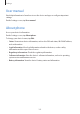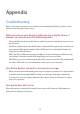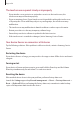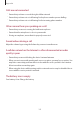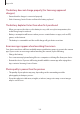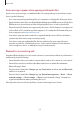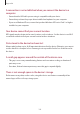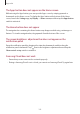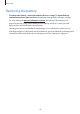User's Manual
Table Of Contents
- Basics
- Read me first
- Device overheating situations and solutions
- Device layout and functions
- Battery
- SIM or USIM card (nano-SIM card)
- Memory card (microSD card)
- Turning the device on and off
- Initial setup
- Samsung account
- Transferring data from your previous device (Smart Switch)
- Understanding the screen
- Notification panel
- Entering text
- Apps and features
- Installing or uninstalling apps
- Bixby Home (Galaxy A30)
- Reminder
- Phone
- Contacts
- Messages
- Internet
- Camera
- Gallery
- AR Emoji (Galaxy A30)
- Always On Display (Galaxy A30)
- Multi window
- Kids Home (Galaxy A30)
- Galaxy Wearable
- Samsung Members
- Samsung Notes
- Calendar
- Samsung Health
- Radio
- Voice Recorder
- My Files
- Clock
- Calculator
- Game Launcher
- SmartThings
- Sharing content
- Google apps
- Settings
- Appendix
Appendix
189
The Apps button does not appear on the Home screen
Without using the Apps button, you can open the Apps screen by swiping upwards or
downwards on the Home screen. To display the Apps button at the bottom of the Home
screen, launch the
Settings
app, tap
Display
→
Home screen
, and then tap the
Apps button
switch to activate it.
The Home button does not appear
The navigation bar containing the Home button may disappear while using certain apps or
features. To view the navigation bar, drag upwards from the bottom of the screen.
The screen brightness adjustment bar does not appear on the
notification panel
Open the notification panel by dragging the status bar downwards, and then drag the
notification panel downwards. Tap
next to the brightness adjustment bar and tap the
Show control on top
switch to activate it.
Samsung Cloud does not work
•
Ensure that you are connected to a network properly.
•
During a Samsung Cloud’s service check, you cannot use Samsung Cloud. Try again later.