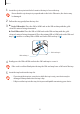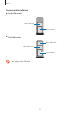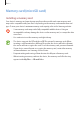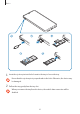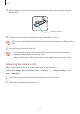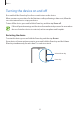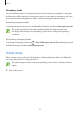User's Manual
Table Of Contents
- Basics
- Read me first
- Device overheating situations and solutions
- Device layout and functions
- Battery
- SIM or USIM card (nano-SIM card)
- Memory card (microSD card)
- Turning the device on and off
- Initial setup
- Samsung account
- Transferring data from your previous device (Smart Switch)
- Understanding the screen
- Notification panel
- Entering text
- Apps and features
- Installing or uninstalling apps
- Bixby Home (Galaxy A30)
- Reminder
- Phone
- Contacts
- Messages
- Internet
- Camera
- Gallery
- AR Emoji (Galaxy A30)
- Always On Display (Galaxy A30)
- Multi window
- Kids Home (Galaxy A30)
- Galaxy Wearable
- Samsung Members
- Samsung Notes
- Calendar
- Samsung Health
- Radio
- Voice Recorder
- My Files
- Clock
- Calculator
- Game Launcher
- SmartThings
- Sharing content
- Google apps
- Settings
- Appendix
Basics
22
1
Insert the ejection pin into the hole next to the tray to loosen the tray.
Ensure that the ejection pin is perpendicular to the hole. Otherwise, the device may
be damaged.
2
Pull out the tray gently from the tray slot.
3
►
Single SIM models: Place the SIM or USIM card on the SIM card tray with the gold-
coloured contacts facing downwards.
►
Dual SIM models: Place the SIM or USIM card on the SIM card tray with the gold-
coloured contacts facing downwards. Place the primary SIM or USIM card on the SIM card
tray 1 (
1 ) and the secondary SIM or USIM card on the SIM card tray 2 ( 2 ).
1
2
SIM card tray 2
SIM card tray 1
4
Gently press the SIM or USIM card into the SIM card tray to secure it.
If the card is not fixed firmly into the tray, the SIM card may leave or fall out of the tray.
5
Insert the tray back into the tray slot.
•
If you insert the tray into your device while the tray is wet, your device may be
damaged. Always make sure the tray is dry.
•
Fully insert the tray into the tray slot to prevent liquid from entering your device.