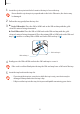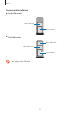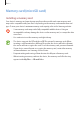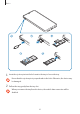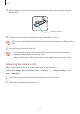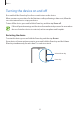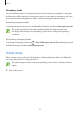User's Manual
Table Of Contents
- Basics
- Read me first
- Device overheating situations and solutions
- Device layout and functions
- Battery
- SIM or USIM card (nano-SIM card)
- Memory card (microSD card)
- Turning the device on and off
- Initial setup
- Samsung account
- Transferring data from your previous device (Smart Switch)
- Understanding the screen
- Notification panel
- Entering text
- Apps and features
- Installing or uninstalling apps
- Bixby Home (Galaxy A30)
- Reminder
- Phone
- Contacts
- Messages
- Internet
- Camera
- Gallery
- AR Emoji (Galaxy A30)
- Always On Display (Galaxy A30)
- Multi window
- Kids Home (Galaxy A30)
- Galaxy Wearable
- Samsung Members
- Samsung Notes
- Calendar
- Samsung Health
- Radio
- Voice Recorder
- My Files
- Clock
- Calculator
- Game Launcher
- SmartThings
- Sharing content
- Google apps
- Settings
- Appendix
Basics
30
Emergency mode
You can switch the device to emergency mode to reduce battery consumption. Some apps
and functions will be restricted. In emergency mode, you can make an emergency call, send
your current location information to others, sound an emergency alarm, and more.
Activating emergency mode
To activate emergency mode, press and hold the Power key, and then tap
Emergency mode
.
The usage time left shows the time remaining before the battery power runs
out. Usage time left may vary depending on your device settings and operating
conditions.
Deactivating emergency mode
To deactivate emergency mode, tap
→
Turn off Emergency mode
. Alternatively, press and
hold the Power key, and then tap
Emergency mode
.
Initial setup
When you turn on your device for the first time or after performing a data reset, follow the
on-screen instructions to set up your device.
The initial setup procedures may vary depending on the device’s software and your
region.
1
Turn on the device.