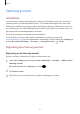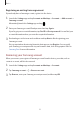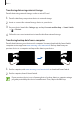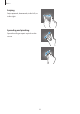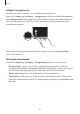User's Manual
Table Of Contents
- Basics
- Read me first
- Device overheating situations and solutions
- Device layout and functions
- Battery
- SIM or USIM card (nano-SIM card)
- Memory card (microSD card)
- Turning the device on and off
- Initial setup
- Samsung account
- Transferring data from your previous device (Smart Switch)
- Understanding the screen
- Notification panel
- Entering text
- Apps and features
- Installing or uninstalling apps
- Bixby Home (Galaxy A30)
- Reminder
- Phone
- Contacts
- Messages
- Internet
- Camera
- Gallery
- AR Emoji (Galaxy A30)
- Always On Display (Galaxy A30)
- Multi window
- Kids Home (Galaxy A30)
- Galaxy Wearable
- Samsung Members
- Samsung Notes
- Calendar
- Samsung Health
- Radio
- Voice Recorder
- My Files
- Clock
- Calculator
- Game Launcher
- SmartThings
- Sharing content
- Google apps
- Settings
- Appendix
Basics
33
Registering an existing Samsung account
If you already have a Samsung account, register it to the device.
1
Launch the
Settings
app and tap
Accounts and backup
→
Accounts
→
Add account
→
Samsung account
.
Alternatively, launch the
Settings
app and tap .
2
Enter your Samsung account ID and password and tap
Sign in
.
If you forget your account information, tap
Find ID
or
Reset password
. You can find your
account information when you enter the required information.
3
Read and agree to the terms and conditions and tap
Next
to finish registering your
Samsung account.
If a pop-up window about using biometric data appears, tap
Register
. You can verify
your Samsung account password via your biometric data, such as fingerprints. Refer to
Samsung Pass for more information.
Removing your Samsung account
When you remove your registered Samsung account from the device, your data, such as
contacts or events, will also be removed.
1
Launch the
Settings
app and tap
Accounts and backup
→
Accounts
.
2
Tap
Samsung account
→
→
Remove account
.
3
Tap
Remove
, enter your Samsung account password, and then tap
OK
.