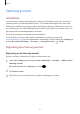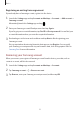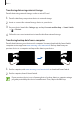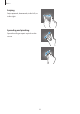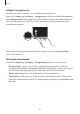User's Manual
Table Of Contents
- Basics
- Read me first
- Device overheating situations and solutions
- Device layout and functions
- Battery
- SIM or USIM card (nano-SIM card)
- Memory card (microSD card)
- Turning the device on and off
- Initial setup
- Samsung account
- Transferring data from your previous device (Smart Switch)
- Understanding the screen
- Notification panel
- Entering text
- Apps and features
- Installing or uninstalling apps
- Bixby Home (Galaxy A30)
- Reminder
- Phone
- Contacts
- Messages
- Internet
- Camera
- Gallery
- AR Emoji (Galaxy A30)
- Always On Display (Galaxy A30)
- Multi window
- Kids Home (Galaxy A30)
- Galaxy Wearable
- Samsung Members
- Samsung Notes
- Calendar
- Samsung Health
- Radio
- Voice Recorder
- My Files
- Clock
- Calculator
- Game Launcher
- SmartThings
- Sharing content
- Google apps
- Settings
- Appendix
Basics
34
Transferring data from your previous device
(Smart Switch)
Connect with your previous device via Smart Switch to transfer data.
Launch the
Settings
app and tap
Accounts and backup
→
Smart Switch
.
•
This feature may not be supported on some devices or computers.
•
Limitations apply. Visit www.samsung.com/smartswitch for details. Samsung
takes copyright seriously. Only transfer content that you own or have the right to
transfer.
Transferring data wirelessly via Wi-Fi Direct
Transfer data from your previous device to your device wirelessly via Wi-Fi Direct.
1
On the previous device, launch Smart Switch.
If you do not have the app, download it from
Galaxy Apps
(
Galaxy Store
) or
Play Store
.
2
On your device, launch the
Settings
app and tap
Accounts and backup
→
Smart
Switch
.
3
Place the devices near each other.
4
On the previous device, tap
Send data
→
Wireless
.
5
On the previous device, select an item to transfer and tap
SEND
.
6
On your device, tap
Receive
.
7
Follow the on-screen instructions to transfer data from your previous device.