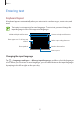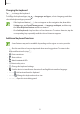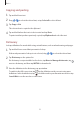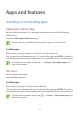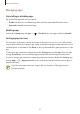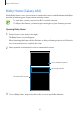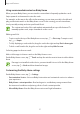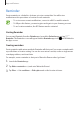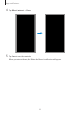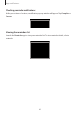User's Manual
Table Of Contents
- Basics
- Read me first
- Device overheating situations and solutions
- Device layout and functions
- Battery
- SIM or USIM card (nano-SIM card)
- Memory card (microSD card)
- Turning the device on and off
- Initial setup
- Samsung account
- Transferring data from your previous device (Smart Switch)
- Understanding the screen
- Notification panel
- Entering text
- Apps and features
- Installing or uninstalling apps
- Bixby Home (Galaxy A30)
- Reminder
- Phone
- Contacts
- Messages
- Internet
- Camera
- Gallery
- AR Emoji (Galaxy A30)
- Always On Display (Galaxy A30)
- Multi window
- Kids Home (Galaxy A30)
- Galaxy Wearable
- Samsung Members
- Samsung Notes
- Calendar
- Samsung Health
- Radio
- Voice Recorder
- My Files
- Clock
- Calculator
- Game Launcher
- SmartThings
- Sharing content
- Google apps
- Settings
- Appendix
Basics
53
Copying and pasting
1
Tap and hold over text.
2
Drag or to select the desired text, or tap
Select all
to select all text.
3
Tap
Copy
or
Cut
.
The selected text is copied to the clipboard.
4
Tap and hold where the text is to be inserted and tap
Paste
.
To paste text that you have previously copied, tap
Clipboard
and select the text.
Dictionary
Look up definitions for words while using certain features, such as when browsing webpages.
1
Tap and hold over a word that you want to look up.
If the word you want to look up is not selected, drag
or to select the desired text.
2
Tap
Dictionary
on the options list.
If a dictionary is not preinstalled on the device, tap
Move to Manage dictionaries
, tap
next to a dictionary, and then tap
INSTALL
to download it.
3
View the definition in the dictionary pop-up window.
To switch to the full screen view, tap
. Tap the definition on the screen to view more
definitions. In the detailed view, tap
to add the word to your favourite words list or tap
Search Web
to use the word as a search term.