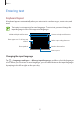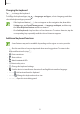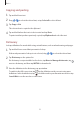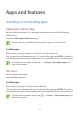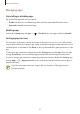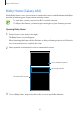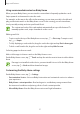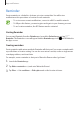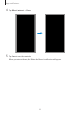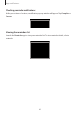User's Manual
Table Of Contents
- Basics
- Read me first
- Device overheating situations and solutions
- Device layout and functions
- Battery
- SIM or USIM card (nano-SIM card)
- Memory card (microSD card)
- Turning the device on and off
- Initial setup
- Samsung account
- Transferring data from your previous device (Smart Switch)
- Understanding the screen
- Notification panel
- Entering text
- Apps and features
- Installing or uninstalling apps
- Bixby Home (Galaxy A30)
- Reminder
- Phone
- Contacts
- Messages
- Internet
- Camera
- Gallery
- AR Emoji (Galaxy A30)
- Always On Display (Galaxy A30)
- Multi window
- Kids Home (Galaxy A30)
- Galaxy Wearable
- Samsung Members
- Samsung Notes
- Calendar
- Samsung Health
- Radio
- Voice Recorder
- My Files
- Clock
- Calculator
- Game Launcher
- SmartThings
- Sharing content
- Google apps
- Settings
- Appendix
Apps and features
56
Bixby Home (Galaxy A30)
On the Bixby Home screen, you can view recommended services and information that Bixby
provides by analysing your usage patterns and your routine.
•
To view more content, connect to a Wi-Fi or mobile network.
•
To fully use this feature, you must register and sign in to your Samsung account.
Opening Bixby Home
1
On the Home screen, swipe to the right.
The Bixby Home screen will appear.
When launching this feature for the first time or after performing a data reset, follow the
on-screen instructions to complete the setup.
2
Swipe upwards or downwards to view recommended content.
Upcoming reminder
Access additional options.
Recommended content
3
To close Bixby Home, swipe to the left on the screen or tap the Back button.