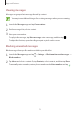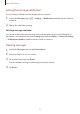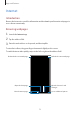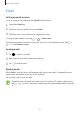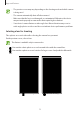User's Manual
Table Of Contents
- Basics
- Read me first
- Device overheating situations and solutions
- Device layout and functions
- Battery
- SIM or USIM card (nano-SIM card)
- Memory card (microSD card)
- Turning the device on and off
- Initial setup
- Samsung account
- Transferring data from your previous device (Smart Switch)
- Understanding the screen
- Notification panel
- Entering text
- Apps and features
- Installing or uninstalling apps
- Bixby Home (Galaxy A30)
- Reminder
- Phone
- Contacts
- Messages
- Internet
- Camera
- Gallery
- AR Emoji (Galaxy A30)
- Always On Display (Galaxy A30)
- Multi window
- Kids Home (Galaxy A30)
- Galaxy Wearable
- Samsung Members
- Samsung Notes
- Calendar
- Samsung Health
- Radio
- Voice Recorder
- My Files
- Clock
- Calculator
- Game Launcher
- SmartThings
- Sharing content
- Google apps
- Settings
- Appendix
Apps and features
75
Using secret mode
In secret mode, you can separately manage open tabs, bookmarks, and saved pages. You can
lock secret mode using a password and your biometric data.
Activating secret mode
In the toolbar at the bottom of the screen, tap
→
Turn on Secret mode
. If you are using
this feature for the first time, set whether to use a password for secret mode.
In secret mode, the device will change the colour of the toolbars.
In secret mode, you cannot use some features, such as screen capture.
Changing security settings
You can change your password or the lock method.
Tap
→
Settings
→
Privacy and security
→
Set Secret mode lock
→
Change password
.
To set your registered biometric data as the lock method along with the password, tap the
Fingerprints
switch to activate it. Refer to Fingerprint recognition for more information about
using your biometric data.
Deactivating secret mode
In the toolbar at the bottom of the screen, tap
→
Turn off Secret mode
.