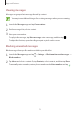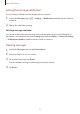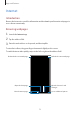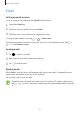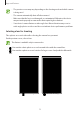User's Manual
Table Of Contents
- Basics
- Read me first
- Device overheating situations and solutions
- Device layout and functions
- Battery
- SIM or USIM card (nano-SIM card)
- Memory card (microSD card)
- Turning the device on and off
- Initial setup
- Samsung account
- Transferring data from your previous device (Smart Switch)
- Understanding the screen
- Notification panel
- Entering text
- Apps and features
- Installing or uninstalling apps
- Bixby Home (Galaxy A30)
- Reminder
- Phone
- Contacts
- Messages
- Internet
- Camera
- Gallery
- AR Emoji (Galaxy A30)
- Always On Display (Galaxy A30)
- Multi window
- Kids Home (Galaxy A30)
- Galaxy Wearable
- Samsung Members
- Samsung Notes
- Calendar
- Samsung Health
- Radio
- Voice Recorder
- My Files
- Clock
- Calculator
- Game Launcher
- SmartThings
- Sharing content
- Google apps
- Settings
- Appendix
Apps and features
80
Zooming in and out
Spread two fingers apart on the screen to zoom in, and pinch to zoom out.
Zooming features are available only when using the rear camera.
Editing the shooting modes list
You can edit the shooting modes list on the preview screen.
1
On the preview screen, tap
→
Camera modes
→
Edit modes
.
Alternatively, tap and hold the shooting modes list on the preview screen.
2
Tick modes to use.
To change the order of shooting modes, drag
to another location.
Shooting modes list