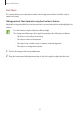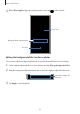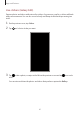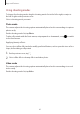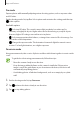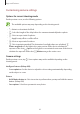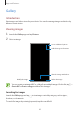User's Manual
Table Of Contents
- Basics
- Read me first
- Device overheating situations and solutions
- Device layout and functions
- Battery
- SIM or USIM card (nano-SIM card)
- Memory card (microSD card)
- Turning the device on and off
- Initial setup
- Samsung account
- Transferring data from your previous device (Smart Switch)
- Understanding the screen
- Notification panel
- Entering text
- Apps and features
- Installing or uninstalling apps
- Bixby Home (Galaxy A30)
- Reminder
- Phone
- Contacts
- Messages
- Internet
- Camera
- Gallery
- AR Emoji (Galaxy A30)
- Always On Display (Galaxy A30)
- Multi window
- Kids Home (Galaxy A30)
- Galaxy Wearable
- Samsung Members
- Samsung Notes
- Calendar
- Samsung Health
- Radio
- Voice Recorder
- My Files
- Clock
- Calculator
- Game Launcher
- SmartThings
- Sharing content
- Google apps
- Settings
- Appendix
Apps and features
89
Videos
•
Rear video size
: Select a resolution for videos you want to take with the rear camera.
Using a higher resolution will result in higher quality videos, but they will take up more
memory.
•
Front video size
: Select a resolution for videos you want to take with the front camera.
Using a higher resolution will result in higher quality videos, but they will take up more
memory.
•
High efficiency video
: Record videos in the High Efficiency Video Codec (HEVC) format.
Your HEVC videos will be saved as compressed files to conserve the device’s memory.
You cannot play the HEVC videos on other devices or share them online.
Useful features
•
HDR (rich tone)
: Take photos with rich colours and reproduce details even in bright and
dark areas.
•
Grid lines
: Display viewfinder guides to help composition when selecting subjects.
•
Location tags
: Attach a GPS location tag to the photo.
•
GPS signal strength may decrease in locations where the signal is obstructed,
such as between buildings or in low-lying areas, or in poor weather conditions.
•
Your location may appear on your photos when you upload them to the
Internet. To avoid this, deactivate the location tag setting.
•
Camera modes
: View available shooting modes or edit the shooting modes list.
•
Shooting methods
: Select a shooting method for taking a photo or recording a video.
•
Storage location
: Select the memory location for storage. This feature will appear when
you insert a memory card.
•
Watermark
: Add a watermark in the bottom left corner when taking pictures.
(Galaxy A30)
•
Reset settings
: Reset the camera settings.
•
Contact us
: Ask questions or view frequently asked questions. Refer to Samsung
Members for more information.
•
About Camera
: View the Camera app version and legal information.