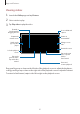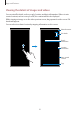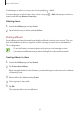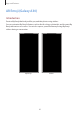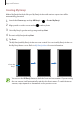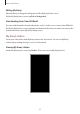User's Manual
Table Of Contents
- Basics
- Read me first
- Device overheating situations and solutions
- Device layout and functions
- Battery
- SIM or USIM card (nano-SIM card)
- Memory card (microSD card)
- Turning the device on and off
- Initial setup
- Samsung account
- Transferring data from your previous device (Smart Switch)
- Understanding the screen
- Notification panel
- Entering text
- Apps and features
- Installing or uninstalling apps
- Bixby Home (Galaxy A30)
- Reminder
- Phone
- Contacts
- Messages
- Internet
- Camera
- Gallery
- AR Emoji (Galaxy A30)
- Always On Display (Galaxy A30)
- Multi window
- Kids Home (Galaxy A30)
- Galaxy Wearable
- Samsung Members
- Samsung Notes
- Calendar
- Samsung Health
- Radio
- Voice Recorder
- My Files
- Clock
- Calculator
- Game Launcher
- SmartThings
- Sharing content
- Google apps
- Settings
- Appendix
Apps and features
93
Viewing albums
You can view your images and videos sorted by folders or albums. The movies, animated GIFs,
or collages that you have created will also be sorted in your folders on the albums list.
Launch the
Gallery
app, tap
Albums
, and then select an album.
Hiding albums
You can hide albums.
You cannot hide albums created by default, such as the
Camera
and
Screenshots
albums.
1
Launch the
Gallery
app and tap
Albums
.
2
Tap
→
Hide or unhide albums
.
3
Tap an album switch to hide.
Viewing stories
When you capture or save images and videos, the device will read their date and location
tags, sort the images and videos, and then create stories. To create stories automatically, you
must capture or save multiple images and videos.
Launch the
Gallery
app, tap
Stories
, and then select a story.
Creating stories
Create stories with various themes.
1
Launch the
Gallery
app and tap
Stories
.
2
Tap
→
Create story
.
3
Enter a title for the story and tap
Create
.
4
Tick images or videos to include in the story and tap
Done
.