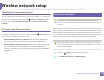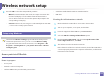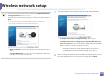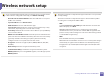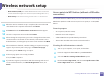Wireless network setup Machines without a display screen Connecting in PBC mode 1 Press and hold the (WPS) button on the control panel for about 2 - 4 seconds until the status LED blinks quickly. The machine starts connecting to the wireless network. The LED blinks slowly for up to two minutes until you press the PBC button on the access point (or wireless router). 2 3 You need to enter the eight-digit PIN within two minutes on the computer that is connected to the access point (or wireless router).
Wireless network setup Canceling the connection process 15 Using the menu button To cancel the wireless network connection when the machine is connecting to the wireless network, press and release the (Cancel or Stop/Clear) on the control panel. You need to wait 2 minutes to re-connect to the wireless network. Disconnecting from a network To disconnect the wireless network connection, press the the control panel for more than two seconds.
Wireless network setup 3 Press the OK to select the setup method you want. • A machine installed with a wireless network interface • • USB cable • Wizard (recommended): In this mode, the setup is automatic. The machine will display a list of available networks from which to choose. After a network is chosen then printer will prompt for the corresponding security key. Custom: In this mode, users can give or edit manually their own SSID , or choose the security option in detail.
Wireless network setup • If wireless network set up has been set before, the Wireless Network Setting Information window appears. If you want to reset the wireless settings, check the check box and click Next. 7 Select the method to use from the wireless set up method window. • For models that support the WPS button (without a USB cable connection), the window shown below will appear. Configure the wireless settings manually.: Go to step 8.
Wireless network setup If you cannot find the network name you want to choose, or if you want to set the wireless configuration manually, click Advanced Setting. The wireless network security window appears when the access point has security settings. • Enter the wireless Network Name: Enter the SSID of the access point (SSID is case-sensitive). The wireless network security window appears. The window may differ according to its security mode: WEP or WPA. • Operation Mode: Select Infrastructure.
Wireless network setup 9 The window shows the wireless network settings and checks if the settings are correct. Click Next. • For the Static method When the window that tells you that the network cable connection is confirmed appears, disconnect the network cable and click Next. If the network cable is connected, it may have trouble finding the machine when configuring the wireless network. For the DHCP method If the IP address assignment method is DHCP, check if DHCP is shown in the window.
Wireless network setup • Network Name(SSID): The default Network Name is the model name and the maximum length is 22 characters (not including "Direct-xx-"). • Network Key is the numeric string, and the size is 8 ~ 64 characters. 12 When the wireless network set up is completed, disconnect the USB cable between the computer and machine. Click Next.
Wireless network setup 5 Select Using the WPS button and click Next. 7 Follow the instructions on the window to set up the wireless network. • For models with a display screen, follow the steps below. a Press and hold the about 2-4 seconds. (WPS) button on the control panel for The machine waits up to 2 minutes for the WPS button on the access point (or a router) to be pressed. b Press the WPS (PBC) button on the access point (or wireless router).
Wireless network setup - • 12 SSID Type: After completing the wireless network connection process, the AP’s SSID information appears on the display. After the installation is finished, a window asking you to print a test page appears. If you want to print a test page, click Print a test page. Otherwise, just click Next and go to step 14. For models without a display screen, follow the steps below.
Wireless network setup Creating the ad hoc network in Windows 1 2 3 4 5 Check whether the USB cable is connected to the machine. If you want to change the ad hoc settings, click the Advanced Setting button. Turn on your computer and the wireless network machine. • Enter the wireless Network Name: Enter the SSID name you want (SSID is case-sensitive). 6 The software searches the wireless network. • Operation Mode: Select ad hoc. Insert the supplied software CD into your CD-ROM drive.
Wireless network setup Before entering the IP address for the machine, you must know the computer’s network configuration information. If the computer’s network configuration is set to DHCP, the wireless network setting should also be DHCP. Likewise, if the computer’s network configuration is set to Static, the wireless network setting should also be Static. 9 10 • For the Static method If the IP address assignment method is Static, check if Static is shown in the Wireless Network Setting Confirm window.
Wireless network setup 16 If you want to register your machine with the Samusng web site and receive useful information, click On-line Registration. If not, click Finish. 17 Setup using Macintosh Items to prepare • Access point • Network-connected computer • Software CD that was provided with your machine • A machine installed with a wireless network interface • USB cable 5 6 7 8 9 10 11 Double-click the MAC_Installer folder > Installer OS X icon. Click Continue.
Wireless network setup • If wireless network setting has been set before, Wireless Network Setting Information window appears. If you want to reset the wireless settings, check the check box and click Next. 12 Select the method to use from the wireless set up method window. • For models that support the WPS button (without a USB cable connection), the window shown below will appear. Configure the wireless settings manually.: Go to step 13.
Wireless network setup • Authentication: Select an authentication type. Open System: Authentication is not used, and encryption may or may not be used, depending on the need for data security. Shared Key: Authentication is used. A device that has a proper WEP key can access the network. WPA Personal or WPA2 Personal: Select this option to authenticate the print server based on the WPA Pre-Shared Key.
Wireless network setup 14 The window shows the wireless network settings and check if settings are right. Click Next. • For the Static method When the window that tells you that the network cable connection is confirmed appears, disconnect the network cable and click Next. If the network cable is connected, it may have trouble finding the machine when configuring the wireless network. For the DHCP method If the IP address assignment method is DHCP, check if DHCP is shown in the window.
Wireless network setup • Network Name(SSID): The default Network Name is the model name and the maximum length is 22 characters (not including "Direct-xx-"). • Network Key is the numeric string, and the size is 8 ~ 64 characters. • Software CD that was provided with your machine • A machine installed with a wireless network interface Creating the infrastructure network 17 18 When the wireless network settings are completed, disconnect the USB cable between the computer and machine.
Wireless network setup 10 Select Using the WPS button and click Next. 12 Follow the instructions in the window to set up the wireless network. • For models with a display screen, follow the steps below: a Press and hold the about 2-4 seconds. (WPS) button on the control panel for The machine waits up to 2 minutes for the WPS button on the access point (or a router) to be pressed. b Press the WPS (PBC) button on the access point (or wireless router).
Wireless network setup - • SSID Type: After completing the wireless network connection process, the AP’s SSID information appears on the display. For models without a display screen, follow the steps below: a Press and hold the (WPS) button on the control panel for about 2 - 4 seconds until the status LED blinks quickly. The machine starts connecting to the wireless network. The LED blinks slowly for up to two minutes until you press the PBC button on the access point (or wireless router).
Wireless network setup 8 9 10 11 Click Agree to agree to the license agreement. • Authentication: Select an authentication type. Open System: Authentication is not used, and encryption may or may not be used, depending on the need for data security. Shared Key: Authentication is used. A device that has a proper WEP key can access the network. When the message that warns that all applications will close on your computer appears, click Continue.
Wireless network setup 14 Before entering the IP address for the machine, you must know the computer’s network configuration information. If the computer’s network configuration is set to DHCP, the wireless network setting should also be DHCP. Likewise, if the computer’s network configuration is set to Static, the wireless network setting should also be Static. If the network cable is connected, it may have trouble finding the machine when configuring the wireless network.
Wireless network setup • After completing the wireless network connection, you need to install a machine driver to print from an application (see "Installing driver over the network" on page 144). • See your network administrator, or the person that set up your wireless network, for information about your network configuration. IP setting using SetIP Program (Windows) This program is used to manually set the network IP address of your machine using its MAC address to communicate with the machine.
Wireless network setup 1 2 Check whether or not the network cable is connected to the machine. If not, connect the machine with a standard network cable. 7 • SSID: SSID (Service Set Identifier) is a name that identifies a wireless network, access points, and wireless devices attempting to connect to a specific wireless network must use the same SSID. The SSID is case sensitive.
Wireless network setup Disconnect the network cable (standard or network). Your machine should then start communicating wirelessly with the network. In case of Ad-hoc mode, you can use a wireless LAN and wired LAN simultaneously. 5 When the SyncThru™ Web Service window opens, click Network Settings. 6 Click Wireless > Custom. You can also turn the Wi-Fi network on/off.
Wireless network setup From the USB cable-connected computer(recommended) • • When setting from the supplied software CD, see the access point via USB cable. - Windows user, see "Access point via USB cable" on page 163. - Macintosh user, see "Access point via USB cable" on page 172. After the driver installation is complete, Samsung Easy Printer Manager can be set and changes in the Wi-Fi Direct can be made. Group Owner: Activate this option to assign the printer the Wi-Fi Direct group’s owner.
Wireless network setup - Access SyncThru Web Service, select Settings > Network Settings > Wireless > Wi-Fi Direct. 21 Troubleshooting - Enable or disable Wi-Fi Direct. Problems during setup or driver installation Setting up the mobile device Printers Not Found • After setting up Wi-Fi Direct from the printer, refer to the user manual of the mobile device you are using to set its Wi-Fi Direct. • Your machine may not be turned on. Turn on your computer and the machine.
Wireless network setup Connecting Failure - Invalid Security • Then the machine’s network information should be as below: Security is not configured correctly. Check the configured security on your access point and machine. Connecting Failure - General Connection Error • Your computer is not receiving a signal from your machine. Check the USB cable and your machine’s power. Connecting Failure - Connected Wired Network • IP address: 169.254.133.43 Subnet Mask: 255.255.0.
Wireless network setup • If the computer and the machine are connected on the same network and it cannot be found when searching, firewall software might be blocking the communication. Refer to the user's guide for the software to turn it off and try searching for the machine again. When using the ad hoc mode, in operating systems such as Windows Vista, you might need to set the wireless connection setting every time you use the wireless machine.
3. Useful Setting Menus This chapter explains how to browse the current status of your machine, and the method of setting for advanced machine setup.
Before you begin reading a chapter This chapter explains all the features available for this series' models to help users easily understand the features. You can check the features available for each model in the Basic Guide (see "Menu overview" on page 33). The following are tips for using this chapter • The control panel provides access to various menus to set up the machine or use the machine’s functions.
Print menu Some menus may not appear in the display depending on options or models. If so, it is not applicable to your machine (see "Menu overview" on page 33). To change the menu options: • Press (Menu) > Print Setup on the control panel. • Or press Setup > Machine Setup > Print Setup on the touch screen. Item Description Orientation Selects the direction in which information is printed on a page. Copies You can enter the number of copies using the number keypad.
Copy menu 1 Item Copy feature Description Reduces or enlarges the size of a copied image (see "Reduced or enlarged copy" on page 60). Some menus may not appear in the display depending on options or models. If so, it is not applicable to your machine (see "Menu overview" on page 33). Reduce/Enlarge If the machine is set Eco mode, reduce and enlarge features are not available. To change the menu options: • Press • Or press Setup > Machine Setup > Default Setting > Copy Default on the touch screen.
Copy menu • Collate Copy Set the machine to sort the copy job. For example, if you make 2 copies of a 3 page original, one complete 3 page document will print followed by a second complete document. • On: Prints output in sets to match the sequence of originals. Item • 2-up or 4-up • N-up Copy Description Reduces the size of the original images and prints 2 or 4 pages onto one sheet of paper.
Copy menu Item Description Item Prints a single-page document onto 4 (Poster 2x2), 9 (Poster 3x3), or 16 (Poster 4x4) sheets of paper, for the purpose of pasting the sheets together to form one poster-size document. Description Prints multiple original images on a single page. The number of images is automatically determined by the original image and the paper size. Clone Copy • This copy feature is available only when you place originals on the scanner glass.
Copy menu Item Description The Book Copy feature allows you to copy an entire book. If the book is too thick, lift the cover until its hinges are caught by the stopper and then close the cover. If the book or magazine is thicker than 30 mm, start copying with the cover open. Item Description The machine automatically prints on one or both sides of the paper, which are then folded to produce a booklet with all of the pages in the correct sequence.
Copy menu Item Description Item Allows you to create a binding edge for the document. The image can be adjusted up or down on the page and/or shifted to the right or left. Description Allows you to erase spots, drill holes, fold creases and staple marks along any of the four edges of a document. • Off: Does not use this feature. Margin Shift copying Edge Erase copying • Off: Does not use this feature. • Auto Center: Automatically copy in the center of the paper.
Copy menu Item Watermark copying Description Item The watermark option allows you to print text over an existing document. For example, you use it when you want to have large gray letters reading “DRAFT” or “CONFIDENTIAL” printed diagonally across the first page or all pages of a document. Description • 2->1Side • 2->2Side Duplex (continue) • 2->1Side ROT2 You can set the machine to print copies on both sides of paper. • Off: Prints in normal mode. • 1->2Side Short 2 Duplex 3 5 • 1->2Side Long 3.
Copy menu 2 Copy Setup Some menus may not appear in the display depending on options or models. If so, it is not applicable to your machine (see "Menu overview" on page 33). To change the menu options: Press (copy) > Item Change Default (Menu) > Copy Setup on the control panel. Description Resets the value or setting to the printer’s out-of-box state. 3.
Fax menu 3 Item Fax Feature Some menus may not appear in the display depending on options or models. If so, it is not applicable to your machine (see "Menu overview" on page 33). Resolution The default document settings procedure good results when using typical text-based originals. However, if you send originals that are of poor quality, or contain photographs, you can adjust the resolution to produce a higher quality fax (see "Resolution" on page 67).
Fax menu Item Description Forwards the received or sent fax to other destination by a fax or PC. If you are out of office but have to receive the fax, this feature may be useful. Forward Add Page Cancel Job • Press (fax) > (Menu) > Fax Setup > Sending on the control panel. • Or press Setup > Machine Setup > Default Setting > Fax Default on the touch screen. • See "Forwarding a sentGfax to another destination" on page 256. • See "Forwarding a received fax" on page 257.
Fax menu Item Description Sends faxes at a preset toll-saving time to save on call costs. This setting may not be available depending on your country. Toll Save Makes it easy to configure the necessary fax options such as machine ID, fax number, etc. Setup Wizard Item Ring To Answer Specifies the number of times the machine rings before answering an incoming call. Stamp RCV Name Automatically prints the page number, and the date and time of reception at the bottom of each page of a received fax.
Fax menu Item Duplex Print • Doc Box Saving • Document Box Saving Description Prints the received fax data on both sides of the paper. You can save the paper usage. Stores received faxes in the common box. This menu only appears when an optional mass storage device (HDD) drive has been installed (see "Variety feature" on page 10). 3.
Scan menu 6 Item Scan feature • SMB Default Some menus may not appear in the display depending on options or models. If so, it is not applicable to your machine (see "Menu overview" on page 33). To change the menu options: • Press • Or press Setup > Machine Setup > Default Setting > Scan Default on the touch screen. • (scan) > • SMB Sets scan destination to an SMB server. You scan the originals and send the scanned image to an SMB server (see "Scanning to FTP/SMB server" on page 245).
Scan menu 7 Item Scan setup Contrast Description Adjust the contrast level to scan lighter or darker than the original. Some menus may not appear in the display depending on options or models. If so, it is not applicable to your machine (see "Menu overview" on page 33). To change the menu options: • Press (scan) > (Menu) > Scan Setup on the control panel. • Or press Setup > Machine Setup > Default Setting > Scan Default on the touch screen. Item • Scan Size Description Sets the image size.
System setup 8 Item Machine setup Some menus may not appear in the display depending on options or models. If so, it is not applicable to your machine (see "Menu overview" on page 33). Select Form Form overlay is images stored on the printer’s mass storage device (HDD) as a special file format that can be printed in layers on any document. HDD Spooling When On, stores documents on the mass storage device (HDD) for network printing.
System setup Item Job Timeout Description Sets the length of time the printer waits before printing the last page of a print job that does not end with a command to print the page. You can set the condition to wake up from power-save mode. Set the item on. Wakeup Event • ButtonGPress: GWhen you press any button except power button, the machine wake up from the power save mode. • Scanner: When you insert paper in the document feeder, the machine wake up from the power save mode.
System setup Item PrintBlankPage Multi-Bin Description Item Import Setting Imports data stored on a USB memory stick to the machine. Export Setting Exports data stored on a USB memory stick to the machine. Toner Save Activating this mode extends the life of your toner cartridge and reduces your cost per page beyond what one would experience in the normal mode, but it reduces print quality. Quiet Mode • Clean Fuser: Cleans the fuser by printing a sheet.
System setup 9 10 Paper setup Sound / Volume Some menus may not appear in the display depending on options or models. If so, it is not applicable to your machine (see "Menu overview" on page 33). Some menus may not appear in the display depending on options or models. If so, it is not applicable to your machine (see "Menu overview" on page 33). To change the menu options: To change the menu options: • Press • Press • Or press Setup > Machine Setup > Paper Setup on the touch screen.
System setup 11 Item Description Report Turns on or off the sounds from the telephone line through the speaker, such as a dial tone or a fax tone. With this option set to Comm. which means the speaker is on until the remote machine answers. Speaker You can adjust the volume level using On Hook Dial. You can adjust the speaker volume only when the telephone line is connected. To change the menu options: a Press • Press • Or press Setup > Machine Setup > Reports on the touch screen.
System setup Item Demo Page Fax Send Description Prints the demo page to check whether your machine is printing properly or not. Prints a transmission report including the fax number, the number of pages, the elapsed time of the job, the communication mode, and the communication results for fax job. You can set up your machine to automatically print a transmission confirmation report after each fax job. Fax Sent Prints information on the faxes you have recently sent.
System setup Item Description This is used only available when Job Accounting is enabled from the SyncThru™ Web Admin Service. You can print a report of printout counts for each user. Accounting Report Item Supplies Life Shows the supply life indicators (see "Monitoring the supplies life" on page 78.) TonerLow Alert Customizes the level to alert toner low or toner empty (see "Setting the toner low alert" on page 79).
System setup 13 Item Clear setting • Scan Setup • Scan Default Some menus may not appear in the display depending on options or models. If so, it is not applicable to your machine (see "Menu overview" on page 33). Press • Or press Setup > Machine Setup > Restore Options on the touch screen. Restores all of the scan options to the factory default. System Setup Restores all of the system options to the factory default. Network Setup Restores all of the network options to the factory default.
System setup To change the menu options: • Press 16 USB setup (Menu) > System Setup > Job Manage on the control panel. Item Description Active Job Shows the print job lists that are waiting to be printed. Store Job Shows the print job lists that are stored on the disk. File Policy If the memory already has the same name when you entered a new file name, you can rename or overwrite it. Some menus may not appear in the display depending on options or models.
System setup 17 18 Emulation setup Email setup Some menus may not appear in the display depending on options or models. If so, it is not applicable to your machine (see "Menu overview" on page 33). • Press (Menu) > Print Setup > Emulation on the control panel. Item Emulation Type Setup Description The machine language defines how the computer communicates with the machine. Some menus may not appear in the display depending on options or models.
System setup Doc Box Feature 19 Address book setup • Some menus may not appear in the display depending on options or models. If so, it is not applicable to your machine (see "Menu overview" on page 33). • Press panel. (Menu) > Document Box > Doc Box Feature on the control Option Add From Scan Stores scanned documents in a box. The stored file will be named automatically as "yearmonthdayhourminutesecond". Task From Box Prints a document from a box.
System setup 21 Option Network setup Some menus may not appear in the display depending on options or models. If so, it is not applicable to your machine (see "Menu overview" on page 33). Wireless Selects this option to use the wireless network. Clear Setting Reverts the network settings to the default values. (Reboot required.) • Network Conf. • Network Configuration • Press (Menu)> Network on the control panel, • Or press Setup > Machine Setup > Network Setup on the touch screen.
Admin setup Item Description Password Protect Sets the password to access the AdminGSetup menu.GSelect On to use this option and enter the passwordU Change Password Changes the machine’s password for accessing the Admin Setup. • Clean Fuser: Cleans the fuser by printing a sheet. The printed sheet has toner debris on it. • CLR Empty Msg.: Prevents the Toner Low Alert message from appearing on the display. • Supplies Info.
Custom setup This menu appears only when the XOA (eXtensible Open Architecture) web application is installed. Contact the administrator to use this menu. Some menus may not appear in the display depending on options or models. If so, it is not applicable to your machine (see "Menu overview" on page 33). • Press (Menu)) > Custom on the control panel. 3.
4. Special Features This chapter explains special copying, scanning, faxing, and printing features. • Altitude adjustment 219 • Storing email address 220 • Entering various characters 222 • Setting up the fax address book 223 • Registering authorized users 226 • Printing features 227 • Scan features 242 • Fax features 253 • Using shared folder features 264 • Using memory/hard drive features 265 • The procedures in this chapter are mainly based on Windows 7.
Altitude adjustment Print quality is affected by atmospheric pressure, which is determined by the height of the machine above sea level. The following information will guide you on how to set your machine for the best print quality. Before you set the altitude value, determine the altitude where you are. 4,000 m (13,123 ft) • If your machine is connected to the network, you can set the altitude via SyncThru™ Web Service (see "Using SyncThru™ Web Service" on page 270).
Storing email address This feature may not be available depending on model or optional goods (see "Features by models" on page 7). You can set up address book with the email addresses you use frequently via SyncThru™ Web Service and then easily and quickly enter email addresses by entering the location numbers assigned to them in address book. 1 If you need to set SMB or FTP sever information, check SMB or FTP and set the information. 6 7 8 Click Apply.
Storing email address 2 Searching for an email address Searching sequentially through memory 1 Select (scan) > (Address Book) > Search&Send > Select an address group > All on the control panel. Or select Setup > Machine Setup > Next > Address Book > Email > View List > Individual or Group on the touch screen. 2 Search through the entire memory in index (numerical) order, and select the name and address you want.
Entering various characters As you perform various tasks, you may need to enter names and numbers. For example, when you set up your machine, you enter your name or your company’s name, and the fax number. When you store fax numbers or email addresses in memory, you may also enter the corresponding names. 3 Entering alphanumeric characters Press the button until the correct letter appears on the display. For example, to enter the letter O, press 6, labeled with MNO.
Setting up the fax address book You can set up speed number with the fax numbers you use frequently via SyncThru™ Web Service and then easily and quickly enter fax numbers by entering the location numbers assigned to them in address book. 6 Using speed dial numbers When you are prompted to enter a destination number while sending a fax, enter the speed dial number at which you stored the number you want. 5 Registering a speed dial number 1 Select (fax) > the control panel.
Setting up the fax address book 4 5 Change the fax number and press OK. Press 7 When you have finished, select No when Another No.? appears and press OK. 8 Press (Cancel or Stop/Clear) to return to ready mode. (Cancel or Stop/Clear) to return to ready mode. 8 Registering a group dial number 9 Editing group dial numbers 1 Select (fax) > the control panel. (Address Book) > New&Edit > Group Dial on 1 Or select Setup > Machine Setup > Next >Address Book > Phone Book > View List > Group> screen.
Setting up the fax address book 10 Searching address book for an entry There are two ways to search for a number in memory. You can either scan from A to Z sequentially, or you can search by entering the first letters of the name associated with the number. 1 Select ct (fax) > (Address Book) > Search&Dial > Speed Dial or Group Dial on the control panel. 2 3 Enter All or ID and press OK. 1 2 Select ct (fax) > (Address Book) > Print on the control panel. Press OK. The machine begins printing.
Registering authorized users This feature may not be available depending on model or optional goods (see "Features by models" on page 7). If you have connected your machine to a network and set up the network parameters correctly, you can scan and send images over the network. To send a scanned image through email or via network server safely, you must register account information of authorized users to your local machine using SyncThru™ Web Service.
Printing features • For basic printing features, refer to the Basic Guide (see "Basic printing" on page 52). If you want to change the settings for each print job, change it in Printing Preferences. • This feature may not be available depending on model or optional goods (see "Features by models" on page 7). 13 Setting your machine as a default machine 12 Changing the default print settings 1 2 3 4 Click the Windows Start menu. Select Control Panel > Devices and Printers. Right-click on your machine.
Printing features 14 Using advanced print features 1 Check the Print to file box in the Print window. 2 3 Click Print. XPS printer driver: used to print XPS file format. • See "Features by models" on page 7. • The XPS printer driver can be installed only on Windows Vista OS or higher. • Install optional memory when an XPS job does not print because the printer is out of memory.
Printing features Understanding special printer features You can use advanced printing features when using your machine. To take advantage of the printer features provided by your printer driver, click Properties or Preferences in the application’s Print window to change the print settings. The machine name, that appears in the printer properties window may differ depending on the machine in use. • Some menus may not appear on the display depending on options or models.
Printing features Item Poster Printing Description Prints a single-page document onto 4 (Poster 2x2), 9 (Poster 3x3), or 16 (Poster 4x4) sheets of paper, for the purpose of pasting the sheets together to form one poster-size document. Select the Poster Overlap value. Specify Poster Overlap in millimeters or inches by selecting the radio button on the upper right of Basic tab to make it easier to paste the sheets together.
Printing features Item Description • Double-sided Printing • Printer Default: If you select this option, this feature is determined by the settings you have selected on the control panel of the machine. This option is available only when you use the PCL/XPS printer driver. • Double-sided • None: Disables this feature. a Printing (Manual) • Long Edge: This option is the conventional layout used in bookbinding. • Short Edge: This option is the conventional layout used in calendars.
Printing features Item Watermark (Creating a watermark) Watermark (Editing a watermark) Watermark (Deleting a watermark) Description a To change the print settings from your software application, access Printing Preferences. b Click the Advanced tab, select Edit from the Watermark drop-down list. The Edit Watermarks window appears. c Enter a text message in the Watermark Message box. You can enter up to 256 characters. The message displays in the preview window.
Printing features Item Overlaya (Creating a new page overlay) Description a b c d To save the document as an overlay, access Printing Preferences. Click the Advanced tab, and select Edit from the Text drop-down list. Edit Overlay window appears. In the Edit Overlay window, click Create. In the Save As window, type a name up to eight characters in the File name box. Select the destination path, if necessary (The default is C:\Formover). e Click Save. The name appears on the Overlay List.
Printing features Item Description • This feature is available only if you have installed the optional memory or mass storage device (HDD) (see "Variety feature" on page 10). • Some menus may not appear on the display depending on options or models. If so, it is not applicable to your machine. • Print Mode: The default Print Mode is Normal, which is for printing without saving the printing file in the memory. - Normal: This mode prints without storing your document in the optional memory.
Printing features Printing 15 Using Direct Printing Utility There are several ways you can print using the Direct Printing Utility. • Direct Printing Utility may not be available depending on model or optional goods (see "Software" on page 7). 1 • Available for Windows OS users only. The Direct Printing Utility window appears. 2 Select your machine from the Select Printer drop-down list and click Browse. 3 Select the file you wish to print and click Open.
Printing features 4 Click Print. The selected PDF file is sent to the machine. Changing printer settings You can use advanced printing features when using your machine. 16 Macintosh printing Some features may not be available depending on models or options. It means that the features are not supported. Open an application and select Print from the File menu. The machine name, which appears in the printer properties window, may differ depending on the machine in use.
Printing features Printing on both sides of the paper Some features may not be available depending on models or options. It means that the features are not supported (see "Variety feature" on page 10). Using help Click the question mark on the bottom-left corner of the window and click on the topic you want to know about. A pop-up window appears with information about that option's feature, which is provided from the driver.
Printing features Printing from applications There are a lot of Linux applications that allow you to print using Common UNIX Printing System (CUPS). You can print on your machine from any such application. 1 2 3 Open an application, and select Print from the File menu 4 Change the print job properties using the following four tabs displayed at the top of the window. • 5 6 7 • General: Changes the paper size, the paper type, and the orientation of the documents.
Printing features Configuring Printer Properties Using the Printer Properties window provided by the Printers configuration, you can change the various properties for your machine as a printer. 1 4 18 Unix printing Open the Unified Driver Configurator. If necessary, switch to Printers configuration. 2 3 Click OK to apply the changes and close the Printer Properties window. Some features may not be available depending on models or options.
Printing features To take advantage of the printer features provided by your printer driver, press Properties. 5 Press OK to start the print job. Changing the machine settings The UNIX printer driver Print Job Manager in which the user can select various print options in printer Properties. The following hot keys may also be used: “H” for Help, “O” for OK, “A” for Apply, and “C” for Cancel. General tab • Paper Size: Set the paper size as A4, Letter, or other paper sizes, according to your requirements.
Printing features Margins tab • Use Margins: Set the margins for the document. By default, margins are not enabled. The user can change the margin settings by changing the values in the respective fields. Set by default, these values depend on the page size selected. • Unit: Change the units to points, inches, or centimeters. Printer-Specific Settings tab Select various options in the JCL and General frames to customize various settings.
Scan features • For basic scanning features, refer to the Basic Guide (see "Basic scanning" on page 63). • This feature may not be available depending on model or optional goods (see "Features by models" on page 7). • The maximum resolution that can be achieved depends upon various factors, including computer speed, available disk space, memory, the size of the image being scanned, and bit depth settings.
Scan features 20 21 Setting the scan settings in the computer Scanning from network connected machine This feature may not be available depending on model or optional goods (see "Features by models" on page 7). 1 Open Samsung Easy Printer Manager (see "Using Samsung Easy Printer Manager" on page 273). 2 3 4 Select the appropriate machine from the Printer List. Select Scan to PC Settings menu.
Scan features Setting up an email account • ID is the same ID as the registered scan ID for 5COUWPI 'CU[ 2TKPVGT /CPCIGT ! Switch to advanced mode ! Scan to 2% Settings. 1 Access the SyncThru™ Web Service (see "Using SyncThru™ Web Service" on page 270). 2 3 4 5 Select Settings > Network Settings and Outgoing Mail Server(SMTP). 6 7 Enter the SMTP server login name and password.
Scan features Scanning and sending an email 23 Scanning to FTP/SMB server 1 2 Place a single document face down on the document glass, or load the documents face up into the document feeder (see "Loading originals" on page 49). Select This feature may not be available depending on model or optional goods (see "Features by models" on page 7). (scan) > Scan to Email on the control panel. Or select Scan > Send Email on the touch screen.
Scan features 9 Enter the path for saving the scanned image. 24 Scanning from image editing program • The folder to save the scanned image must be on the root. • The folder properties need to be setup as a share. • Your user name should have the rights to read and write the folder. 10 Press Apply. Scanning and sending to FTP/SMB server 1 2 3 1 Make sure that the machine is connected to your computer and powered on.
Scan features 25 Scanning using the WIA driver Your machine supports the Windows Image Acquisition (WIA) driver for scanning images. WIA is one of the standard components provided by Microsoft Windows 7 and works with digital cameras and scanners. Unlike the TWAIN driver, the WIA driver allows you to scan and easily adjust images without using additional software: 6 Choose your scanning preferences and click Preview to see your preferences affect the picture. 7 Scan and save your scanned image.
Scan features 4 5 • Set the scan options. Print: You can print images you have saved. Click Scan. Select the Help menu or click the button from the window and click on any option you want to know about. 27 Scanning with SmarThru 4 5 6 7 8 • This feature may not be available depending on model or optional goods (see "Features by models" on page 7). • You can use the OCR (Optical Character Reader) feature from SmarThru 4 program.
Scan features 1 Make sure that the machine is connected to your computer and powered on. 2 Place a single document face down on the document glass, or load the documents face up into the document feeder (see "Loading originals" on page 49). 3 4 Double-click the SmarThru Office icon. The SmarThru Office appears. 29 Macintosh scanning Scanning from USB connected machine 1 Make sure that the machine is connected to your computer and powered on.
Scan features Scanning from network connected machine • If you want to scan using TWAIN, refer to the Mac OS X10.4 steps above. For 10.6 -10.7, select your device below SHARED. Network or wireless model only (see "Features by models" on page 7). 5 6 Set the scan options on this program. 1 2 Make sure that your machine is connected to a network. 3 4 Start Applications and click Image Capture. • For more information, refer to the Image Capture’s help. According to OS, follow steps below.
Scan features 4 Select the scanner on the list. 5 6 Click Properties. 7 Place a single document face down on the document glass, or load the documents face up into the document feeder (see "Loading originals" on page 49). From the Scanner Properties window, click Preview. 8 The document is scanned and the image preview appears in the Preview Pane. 9 Drag the pointer to set the image area to be scanned in the Preview Pane. 10 11 Select the option you want. Scan and save your scanned image.
Scan features Editing an image with Image Manager The Image Manager application provides you with menu commands and tools to edit your scanned image. 4.
Fax features 32 • For basic faxing features, refer to the Basic Guide (see "Basic faxing" on page 64). Redialing the fax number • This function is not supported for SCX-340x/SCX-340xW Series (see "Control panel overview" on page 24). 1 2 Press (Redial/Pause) button on the control panel. Select the fax number you want. Ten recently sent fax numbers with ten received Caller IDs are shown.
Fax features You can set your machine to print a confirmation report automatically each time sending a fax is completed. Press (fax) > > Sending > Send Report on the control panel. (Menu) > Fax Setup 4 5 Click Print or OK. Enter the recipients’ numbers and select the option 34 Sending a fax in the computer This feature may not be available depending on model or optional goods (see "Features by models" on page 7). You can send a fax from your computer without going to the machine.
Fax features 35 Delaying a fax transmission 8 If you set a time earlier than the current time, the fax will be sent at that time on the following day. You can set your machine to send a fax at a later time when you will not be present. You cannot send a color fax using this feature. 1 Place a single document face down on the document glass, or load the documents face up into the document feeder. 2 3 4 Press 9 The original is scanned into memory before transmission.
Fax features 4 Press (Cancel or Stop/Clear) to return to ready mode. Canceling a reserved fax job 1 Press panel. 2 3 Select the fax job you want and press OK. (fax) > 2 Press (Fax) > control panel. (Menu) > Fax Feature > Priority Send on the Or select Fax > Priority Send > To on the touch screen. 3 4 5 Press OK when Yes highlights. Press Place a single document face down on the document glass, or load the documents face up into the document feeder.
Fax features 38 • When you forward a fax by an email, you must first set the mail server and IP address in SyncThru™ Web Service (seeG"Using SyncThru™ Web Service" on page 270). • Though you sent or received a color fax, the data is forwarded in grayscale. 1 Place a single document face down on the document glass, or load the documents face up into the document feeder. 2 Press (fax) > (Menu) > Fax Feature > Forward > Fax > Send Forward > On on the control panel.
Fax features 4 Press 3 (Cancel or Stop/Clear) to return to ready mode. Press OK. Subsequent sent faxes will be forwarded to the specified fax machine. 40 Receiving a fax in the computer 39 Sending faxes on both sides of paper • This feature may not be available depending on model or optional goods (see "Features by models" on page 7). • This is available only when you load originals into the document feeder.
Fax features 5 • Print received fax: After receiving the fax, set prints information for the received fax. • Notify me when complete: Set to show the popup window to notify receiving a fax. • Open with default application: After receiving the fax, open it with default application. • None: After receiving a fax, the machine does not notify the user or opens the application. • To use the Ans/Fax mode, attach an answering machine to the EXT socket on the back of your machine. • Press Save > OK.
Fax features 42 44 Receiving manually in Tel mode You can receive a fax call by pressing pressing (On Hook Dial) button and then (Start) when you hear a fax tone. If your machine has a handset, you can answer calls using the handset (see "Features by models" on page 7). Receiving faxes with an extension telephone When you are using an extension telephone connected to the EXT socket, you can receive a fax from someone you are talking to on the extension telephone, without going to the fax machine.
Fax features 46 This setting may not be available depending on your country. 1 Select (fax) > (Menu) > Fax Setup > Receiving > DRPD Mode > Waiting Ring on the control panel. Or select Setup > Machine Setup > Next > Default Setting > Fax Default > Common > Receive Mode > DRPD on the touch screen. 2 3 4 Receiving in secure receiving mode Call your fax number from another telephone. This feature may not be available depending on model or optional goods (see "Features by models" on page 7).
Fax features 3 • The machine prints all of the faxes stored in memory. Short Edge: Prints pages to be read by flipping like a note pad. 2 47 Printing faxes on both sides of the paper • Some menus may not appear on the display depending on options or models. If so, it is not applicable to your machine. 3 5 • This feature may not be available depending on model or optional goods (see "Features by models" on page 7).
Fax features 49 Printing sent fax report automatically You can set the machine to print a report with detailed information about the previous 50 communication operations, including time and dates. 1 Press (fax) > control panel. 2 Press (Menu) > Fax Setup > Auto Report > On on the (Cancel or Stop/Clear) to return to ready mode. 4.
Using shared folder features This feature allows you to use the machine’s memory as a shared folder. The advantage of this feature is that you can conveniently use the shared folder through your computer’s window. • This feature may not be available depending on model or optional goods (see "Features by models" on page 7). • You can use this feature in the models that have a mass storage device (see "Variety feature" on page 10).
Using memory/hard drive features From the control panel You can use this feature in the models that have a mass storage device (HDD) or memory (see "Variety feature" on page 10). If your machine has optional memory or an optional hard drive, you can use these features from the (Menu) button! System Setup > Job Management.
5. Useful Management Tools This chapter introduces management tools provided to help you make full use of your machine.
Easy Capture Manager • This feature may not be available depending on model or optional goods (see "Software" on page 7). • Available for Windows OS users only (see "Software" on page 7). Capture your screen and launch Easy Capture Manager by simply pressing the Print Screen key. Now you can easily print your captured screen as captured or edited. 5.
Samsung AnyWeb Print • This feature may not be available depending on model or optional goods (see "Software" on page 7). • Available for Windows and Macintosh OS users only (see "Software" on page 7). This tool helps you screen-capture, preview, scrap, and print Windows Internet Explorer pages more easily, than when you use an ordinary program. Click Start > All programs > Samsung Printers > Samsung AnyWeb Print > Download the latest version to link to the website where the tool is available for download.
Easy Eco Driver • This feature may not be available depending on model or optional goods (see "Software" on page 7). • Available for Windows OS users only (see "Software" on page 7). With the Easy Eco Driver, you can apply Eco features to save paper and toner before printing. To use this application, Start Easy Eco Driver before printing job checkbox in the printer properties should be checked. Easy Eco Driver also allows you simple editing such as removing images and texts, changing fonts, and more.
Using SyncThru™ Web Service 1 2 • Internet Explorer 6.0 or higher is the minimum requirement for SyncThru™ Web Service. • SyncThru™ Web Service explanation in this user’s guide may differ from your machine depending on its options or models. • Network model only (see "Software" on page 7). Click Login on the upper right of the SyncThru™ Web Service website. Type in the ID and Password then click Login.
Using SyncThru™ Web Service • Usage Counters: Shows the usage count by print types: simplex and duplex. • Current Settings: Shows the machine’s and network’s information. • Print information: Prints reports such as system related reports, e-mail address, and font reports. • User Access Control: Classifies users into several groups according to each user’s role. Each user’s authorization, authentication and accounting will be controlled by the group’s role definition.
Using SyncThru™ Web Service Some menus may not appear in the display depending on options or models. If so, it is not applicable to your machine. 1 Start a web browser, such as Internet Explorer, from Windows. Enter the machine IP address (http://xxx.xxx.xxx.xxx) in the address field and press the Enter key or click Go. If the firewall is activated, the e-mail may not be sent successfully. In that case, contact the a network administrator.
Using Samsung Easy Printer Manager • This feature may not be available depending on model or optional goods (see "Software" on page 7). • Available for Windows and Macintosh OS users only (see "Software" on page 7). Open the Applications folder > Samsung folder > Samsung Easy Printer Manager. The Samsung Easy Printer Manager interface is comprised of various basic sections as described in the table that follows: • For Windows, Internet Explorer 6.
Using Samsung Easy Printer Manager Printer information 2 This area gives you general information about your machine. You can check information, such as the machine’s model name, IP address (or Port name), and machine status. Quick links 4 If you connect your machine to a network, the SyncThru™ Web Service icon is enabled. You can view the online User’s Guide. Troubleshooting button: This button opens the Troubleshooting Guide when an error occurs.
Using Samsung Easy Printer Manager Fax to PC Settings Some menus may not appear in the display depending on options or models. If so, it is not applicable to your machine. Device Settings This menu includes settings related to the basic fax functionality of the selected device. • Disable: If Disable is On, incoming faxes will not be received on this device. • Enable Fax Receiving from Device: Enables faxing on the device and allow more options to be set.
Using Samsung Printer Status The Samsung Printer Status is a program that monitors and informs you of the machine status. Icon • The Samsung Printer Status window and its contents shown in this user’s guide may differ depending on the machine or operating system in use. Mean Normal The machine is in ready mode and experiencing no errors or warnings. Warning The machine is in a state where an error might occur in the future.
Using Samsung Printer Status 3 Order Supplies You can order replacement toner cartridge(s) from online. User’s Guide You can view the online User’s Guide. This button opens the Troubleshooting Guide when an error occurs. You can directly open the troubleshooting section in the user’s guide. 4 5 Close Close the window. 5.
Using Smart Panel Smart Panel is a program that monitors and informs you of the machine’s status, and allows you to customize the machine’s settings. You can download Smart Panel from the Samsung website (see "Installing the Smart Panel" on page 136). Toner Level You can view the level of toner remaining in each toner cartridge. The machine and the number of toner cartridge(s) shown in the above window may differ depending on the machine in use.
Using Smart Panel 9 Changing Smart Panel’s settings Right-click in Linux on the Smart Panel icon and select Configure smart panel. Select the settings you want from the Configure smart panel window. 5.
Using the Linux Unified Driver Configurator The Unified Driver Configurator is a tool primarily intended for configuring machine devices. You need to install Unified Linux Driver to use Unified Driver Configurator (see "Installation for Linux" on page 136). After the driver is installed on your Linux system, the Unified Driver Configurator icon will automatically be created on your desktop. 10 Opening Unified Driver Configurator 1 Double-click the Unified Driver Configurator on the desktop.
Using the Linux Unified Driver Configurator Printers tab To use the on screen help, the Help or 3 button from the window. After changing the configurations, click Exit to close the Unified Driver Configurator. View the current system’s printer configuration by clicking on the machine icon button on the left side of the Unified Driver Configurator window. 11 Printers configuration Printers configuration has the two tabs: Printers and Classes. 1 Switches to Printers configuration.
Using the Linux Unified Driver Configurator The printer control buttons are, as follows: • Refresh: Renews the available machines list. • Add Printer: Allows you to add a new machines. • Remove Printer: Removes the selected machine. • Set as Default: Sets the current selected machine as a default machine. • Stop/Start: Stops/starts the machine. • Test: Allows you to print a test page to ensure the machine is working properly. • Properties: Allows you to view and change the printer’s properties.
Using the Linux Unified Driver Configurator 12 Ports configuration In this window, you can view the list of available ports, check the status of each port and release a port that is stalled in a busy state when its owner has terminated the job for any reason. 1 Switches to Ports configuration. 2 Shows all of the available ports. 3 Shows the port type, device connected to the port, and status. • Refresh: Renews the available ports list. • Release port: Releases the selected port. 5.
6. Troubleshooting This chapter gives helpful information for what to do if you encounter an error.
Paper feeding problems Condition Suggested solutions Paper jams during printing. Clear the paper jam. Paper sticks together. • Check the maximum paper capacity of the tray. • Make sure that you are using the correct type of paper. • Remove paper from the tray and flex or fan the paper. • Humid conditions may cause some paper to stick together. Multiple sheets of paper do not feed. Different types of paper may be stacked in the tray. Load paper of only one type, size, and weight.
Power and cable connecting problems Click this link to open an animation about solving power problems. Condition The machine is not receiving power, or the connection cable between the computer and the machine is not connected properly. Suggested solutions • Connect the machine to the electricity supply first. If the machine has a (Power) button on the control, press it. • Disconnect the machine’s cable and reconnect it. 6.
Printing problems Condition The machine does not print. Possible cause The machine is not receiving power. Suggested solutions Connect the machine to the electricity supply first. If the machine has a (Power) button on the control, press it. The machine is not selected as the default machine. Select your machine as your default machine in Windows. Check the machine for the following: • The cover is not closed. Close the cover. • Paper is jammed.
Printing problems Condition The machine does not print. Possible cause Suggested solutions The machine may be configured incorrectly. Check the Printing Preferences to ensure that all of the print settings are correct. The printer driver may be incorrectly installed. Uninstall and reinstall the machine’s driver. The machine is malfunctioning. Check the display message on the control panel to see if the machine is indicating a system error. Contact a service representative.
Printing problems Condition Pages print, but they are blank. Possible cause Suggested solutions The wrong printer driver was selected. Check the application’s printer selection menu to ensure that your machine is selected. The software application is malfunctioning. Try printing a job from another application. The operating system is malfunctioning. Exit Windows and reboot the computer. Turn the machine off and back on again. The toner cartridge is defective or out of toner.
Printing problems Condition Possible cause Suggested solutions The machine does not print special-sized paper, such as billing paper. Paper size and paper size setting do not match. Set the correct paper size in the Custom in Paper tab in Printing Preferences (see "Opening printing preferences" on page 54). The printed billing paper is curled. The paper type setting does not match. Change the printer option and try again.
Printing quality problems If the inside of the machine is dirty or paper has been loaded improperly, there might be a reduction in print quality. See the table below to clear the problem. Condition Light or faded print Suggested solutions • If a vertical white streak or faded area appears on the page, the toner supply is low. Install a new toner cartridge (see "Replacing the toner cartridge" on page 76). • The paper may not meet paper specifications; for example, the paper may be too moist or rough.
Printing quality problems Condition Toner specks Suggested solutions • The paper may not meet specifications; for example, the paper may be too moist or rough. • The transfer roller may be dirty. Clean the inside of your machine (see "Cleaning the machine" on page 80). A aB bC c A aB bC c A aB bC c A aB bC c A aB bC c Dropouts • The paper path may need cleaning. Contact a service representative (see "Cleaning the machine" on page 80).
Printing quality problems Condition Vertical lines Suggested solutions If black vertical streaks appear on the page: • The surface (drum part) of the toner cartridge inside the machine has probably been scratched. Remove the toner cartridge and install a new one (see "Replacing the toner cartridge" on page 76). If white vertical streaks appear on the page: • The surface of the LSU part inside the machine may be dirty. Clean the inside of your machine (see "Cleaning the machine" on page 80).
Printing quality problems Condition Vertical repetitive defects Suggested solutions If marks repeatedly appear on the printed side of the page at even intervals: • The toner cartridge may be damaged. If you still have the same problem, remove the toner cartridge and, install a new one (see "Replacing the toner cartridge" on page 76). • Parts of the machine may have toner on them. If the defects occur on the back of the page, the problem will likely correct itself after a few more pages.
Printing quality problems Condition Suggested solutions Misformed characters • If characters are improperly formed and producing hollow images, the paper stock may be too slick. Try different paper. Page skew • Ensure that the paper is loaded properly. A aBb A aBb C A aBb C A aBb C A aBb C Cc Curl or wave • Check the paper type and quality. • Ensure that the guides are not too tight or too loose against the paper stack. • Ensure that the paper is loaded properly. • Check the paper type and quality.
Printing quality problems Condition Wrinkles or creases Suggested solutions • Ensure that the paper is loaded properly. • Check the paper type and quality. • Turn the stack of paper over in the tray. Also try rotating the paper 180° in the tray. Back of printouts are dirty • Check for leaking toner. Clean the inside of the machine (see "Cleaning the machine" on page 80). Solid color or black pages • The toner cartridge may not be installed properly. Remove the cartridge and reinsert it.
Printing quality problems Condition Loose toner Suggested solutions • Clean the inside of the machine (see "Cleaning the machine" on page 80). • Check the paper type and quality. • Remove the toner cartridge and then, install a new one (see "Replacing the toner cartridge" on page 76). If the problem persists, the machine may require repair. Contact a service representative.
Printing quality problems Condition Curl Suggested solutions If the printed paper is curled or paper does not feed into the machine: • Turn the stack of paper over in the tray. Also try rotating the paper 180° in the tray. • Change the printer’s paper option and try again. Go to Printing Preferences, click the Paper tab, and set type to Thin (see "Opening printing preferences" on page 54).
Copying problems Condition Suggested solutions Copies are too light or too dark. Adjust the darkness in copy feature to lighten or darken the backgrounds of copies (see "Changing the settings for each copy" on page 58). Smears, lines, marks, or spots appear on copies. • If the defects are on the original, adjust darkness in copy feature to lighten the background of your copies. Copy image is skewed. • Ensure that the original is aligned with the registration guide.
Scanning problems Condition The scanner does not work. Suggested solutions • Make sure that you place the original to be scanned face down on the scanner glass, or face up in the document feeder (see "Loading originals" on page 49). • There may not be enough available memory to hold the document you want to scan. Try the Prescan function to see if that works. Try lowering the scan resolution rate. • Check that the machine printer cable is connected properly.
Scanning problems Condition Suggested solutions Message appears on your computer screen: • There may be a copying or printing job in progress. Try your job again when that job is finished. • Device can’t be set to the H/W mode you want. • The machine printer cable may be improperly connected or the power may be off. • Port is being used by another program. • Ensure that the machine is properly connected and the power is on, then restart your computer. • Port is disabled.
Faxing problems Condition Suggested solutions The machine is not working, there is no display, or the buttons are not working. • Unplug the power cord and plug it in again. No dial tone. • Check that the phone line is properly connected (see "Rear view" on page 23). • Ensure that there is power being supplied to the electrical outlet. • Ensure that the power is turned on. • Check that the phone socket on the wall is working by plugging in another phone.
Faxing problems Condition Suggested solutions Some of the words on an incoming fax are stretched. The fax machine sending the fax had a temporary document jam. There are lines on the originals you sent. Check your scan unit for marks and clean it (see "Cleaning the scan unit" on page 84). The machine dials a number, but the connection with the other fax machine fails. The other fax machine may be turned off, out of paper, or cannot answer incoming calls.
Operating system problems 1 Common Windows problems Condition Suggested solutions “File in Use” message appears during installation. Exit all software applications. Remove all software from the startup group, then restart Windows. Reinstall the printer driver. “General Protection Fault”, “Exception OE”, “Spool 32”, or “Illegal Operation” messages appear. Close all other applications, reboot Windows and try printing again. “Fail To Print”, “A printer timeout error occurred” message appear.
Operating system problems 2 Common Macintosh problems Condition The machine does not print PDF files correctly. Some parts of graphics, text, or illustrations are missing. Suggested solutions Printing the PDF file as an image may enable the file to print. Turn on Print As Image from the Acrobat printing options. It will take longer to print when you print a PDF file as an image. Some letters are not displayed normally during cover page printing.
Operating system problems 3 Common Linux problems Condition The machine does not print. Suggested solutions • Check if the printer driver is installed in your system. Open Unified Driver Configurator and switch to the Printers tab in the Printers configuration window to look at the list of available machines. Make sure that your machine is displayed on the list. If not, open Add new printer wizard to set up your device. • Check if the machine is started.
Operating system problems Condition I cannot scan via Gimp Frontend. Suggested solutions Check if Gimp Front-end has Xsane:Device dialog. on the Acquire menu. If not, you should install Xsane plug-in for Gimp on the your computer. You can find Xsane plug-in package for Gimp on Linux distribution CD or Gimp home page. For the detailed information, refer to the Help for Linux distribution CD or Gimp Front-end application. If you wish to use another kind of scan application, refer to application’s Help.
Operating system problems Refer to the Linux User’s Guide that came with your computer for further information on Linux error messages. 4 Common PostScript problems The following situations are PS language specific and may occur when several printer languages are used. Problem The PostScript file cannot be printed Possible cause The PostScript driver may not be installed correctly. Solution • Install the PostScript driver (see "Software Installation" on page 133).
Contact SAMSUNG worldwide If you have any comments or questions regarding Samsung products, contact the Samsung customer care center. Country/Region Customer Care Center Web Site ALBANIA 42 27 5755 www.samsung.com ARGENTINE 0800-333-3733 www.samsung.com ARMENIA 0-800-05-555 www.samsung.com AUSTRALIA 1300 362 603 www.samsung.com AUSTRIA 0810-SAMSUNG (7267864, € 0.07/min) www.samsung.com AZERBAIJAN 088-55-55-555 www.samsung.com BAHRAIN 8000-4726 www.samsung.
Contact SAMSUNG worldwide Country/Region Customer Care Center Web Site EIRE 0818 717100 www.samsung.com EL SALVADOR 800-6225 www.samsung.com ESTONIA 800-7267 www.samsung.com FINLAND 030-6227 515 www.samsung.com FRANCE 01 48 63 00 00 www.samsung.com GERMANY 01805 - SAMSUNG (726-7864 € 0,14/min) www.samsung.com GEORGIA 8-800-555-555 www.samsung.com GHANA 0800-10077 www.samsung.com Country/Region INDIA Customer Care Center 1800 1100 11 Web Site www.samsung.
Contact SAMSUNG worldwide Country/Region Customer Care Center Web Site MALAYSIA 1800-88-9999 www.samsung.com MACEDONIA 023 207 777 www.samsung.com MEXICO 01-800-SAMSUNG (726-7864) www.samsung.com MOLDOVA 00-800-500-55-500 www.samsung.com MONGOLIA Country/Region PHILIPPINES 020 405 888 www.samsung.com MOROCCO 080 100 2255 www.samsung.com NIGERIA 0800-726-7864 www.samsung.com NETHERLANDS 0900-SAMSUNG (0900-7267864) (€ 0,10/min) www.samsung.
Contact SAMSUNG worldwide Country/Region Customer Care Center Web Site SOUTH AFRICA 0860-SAMSUNG (726-7864) www.samsung.com SPAIN 902-1-SAMSUNG(902 172 678) www.samsung.com SWEDEN 0771 726 7864 (SAMSUNG) www.samsung.com SWITZERLAND 0848-SAMSUNG (7267864, CHF 0.08/min) www.samsung.com/ch www.samsung.com/ ch_fr(French) TADJIKISTAN 8-10-800-500-55-500 www.samsung.com TAIWAN 0800-329-999 www.samsung.com Country/Region UKRAINE Customer Care Center 0-800-502-000 Web Site www.samsung.
Glossary ADF The following glossary helps you get familiar with the product by understanding the terminologies commonly used with printing as well as mentioned in this user’s guide. 802.11 802.11 is a set of standards for wireless local area network (WLAN) communication, developed by the IEEE LAN/MAN Standards Committee (IEEE 802). 802.11b/g/n 802.11b/g/n can share same hardware and use the 2.4 GHz band. 802.11b supports bandwidth up to 11 Mbps, 802.11n supports bandwidth up to 150 Mbps. 802.
Glossary BOOTP Coverage Bootstrap Protocol. A network protocol used by a network client to obtain its IP address automatically. This is usually done in the bootstrap process of computers or operating systems running on them. The BOOTP servers assign the IP address from a pool of addresses to each client. BOOTP enables 'diskless workstation' computers to obtain an IP address prior to loading any advanced operating system. It is the printing term used for a toner usage measurement on printing.
Glossary DHCP Dot Matrix Printer A Dynamic Host Configuration Protocol (DHCP) is a client-server networking protocol. A DHCP server provides configuration parameters specific to the DHCP client host requesting, generally, information required by the client host to participate on an IP network. DHCP also provides a mechanism for allocation of IP addresses to client hosts.
Glossary Duty Cycle Ethernet Duty cycle is the page quantity which does not affect printer performance for a month. Generally the printer has the lifespan limitation such as pages per year. The lifespan means the average capacity of print-outs, usually within the warranty period. For example, if the duty cycle is 48,000 pages per month assuming 20 working days, a printer limits 2,400 pages a day. Ethernet is a frame-based computer networking technology for local area networks (LANs).
Glossary Fuser Unit Mass storage device (HDD) The part of a laser printer that fuses the toner onto the print media. It consists of a heat roller and a pressure roller. After toner is transferred onto the paper, the fuser unit applies heat and pressure to ensure that the toner stays on the paper permanently, which is why paper is warm when it comes out of a laser printer.
Glossary IP address IPX/SPX An Internet Protocol (IP) address is a unique number that devices use in order to identify and communicate with each other on a network utilizing the Internet Protocol standard. IPX/SPX stands for Internet Packet Exchange/Sequenced Packet Exchange. It is a networking protocol used by the Novell NetWare operating systems. IPX and SPX both provide connection services similar to TCP/IP, with the IPX protocol having similarities to IP, and SPX having similarities to TCP.
Glossary ITU-T No. 1 chart LED Standardized test chart published by ITU-T for document facsimile transmissions. A Light-Emitting Diode (LED) is a semiconductor device that indicates the status of a machine. JBIG MAC address Joint Bi-level Image Experts Group (JBIG) is an image compression standard with no loss of accuracy or quality, which was designed for compression of binary images, particularly for faxes, but can also be used on other images.
Glossary MH NetWare Modified Huffman (MH) is a compression method for decreasing the amount of data that needs to be transmitted between the fax machines to transfer the image recommended by ITU-T T.4. MH is a codebook-based run-length encoding scheme optimized to efficiently compress white space. As most faxes consist mostly of white space, this minimizes the transmission time of most faxes. A network operating system developed by Novell, Inc.
Glossary OSI PostScript Open Systems Interconnection (OSI) is a model developed by the International Organization for Standardization (ISO) for communications. OSI offers a standard, modular approach to network design that divides the required set of complex functions into manageable, self-contained, functional layers. The layers are, from top to bottom, Application, Presentation, Session, Transport, Network, Data Link and Physical.
Glossary PRN file RADIUS An interface for a device driver, this allows software to interact with the device driver using standard input/output system calls, which simplifies many tasks. Protocol Remote Authentication Dial In User Service (RADIUS) is a protocol for remote user authentication and accounting. RADIUS enables centralized management of authentication data such as usernames and passwords using an AAA (authentication, authorization, and accounting) concept to manage network access.
Glossary SMTP TCR Simple Mail Transfer Protocol (SMTP) is the standard for e-mail transmissions across the Internet. SMTP is a relatively simple, text-based protocol, where one or more recipients of a message are specified, and then the message text is transferred. It is a client-server protocol, where the client transmits an email message to the server. Transmission Confirmation Report (TCR) provides details of each transmission such as job status, transmission result and number of pages sent.
Glossary TWAIN Watermark An industry standard for scanners and software. By using a TWAIN-compliant scanner with a TWAIN-compliant program, a scan can be initiated from within the program. It is an image capture API for Microsoft Windows and Apple Macintosh operating systems. A watermark is a recognizable image or pattern in paper that appears lighter when viewed by transmitted light.
Glossary WPA-PSK WPA-PSK (WPA Pre-Shared Key) is special mode of WPA for small business or home users. A shared key, or password, is configured in the wireless access point (WAP) and any wireless laptop or desktop devices. WPA-PSK generates a unique key for each session between a wireless client and the associated WAP for more advanced security. WPS The Wi-Fi Protected Setup (WPS) is a standard for establishing a wireless home network.
Index A C address book cleaning UnixG E editingG 223 insideG 81 general setupG 214 outsideG 80 group editingG 224 pickup rollerG 83 group registeringG 224 scan unitG 84 registeringG 223 cleaning a machineG 80 usingG 223 control panelG 24 address book setupG 223 conventionG 14 administrator’s setupG 216 copy AnyWeb PrintG 268 authorized users registeringG general setupG 191 copying 226 B basic copyingG 58 reducing or enlarging copiesG 60 custom setupG 150 217
Index destinationG 257 forwarding a sent fax to another destinationG 256 general setupG Printing sent fax report automaticallyG 263 receiving a fax in the computerG 258 receiving faxes in memoryG 262 receiving in Answering Machine modeG 260 64 receiving in Fax modeG 66 featuresG 198 printing faxes on both sides of the paperG 262 preparing to faxG 188 print media featureG 109 general iconsG 237 313 scanningG 250 unifled driver configuratorG 280 using SetIPG 143 261 I receiving in
Index common Macintosh problemsG 305 MacintoshG UNIXG WindowsG 147 150 144 driver installation for USB cable connectedG 134 general setupG 214SG215 installing environmentG 115 driver reinstallation for USB cable connectedG 135 introducing network programsG 140 IPv6 configurationG 153 driver installation for network connectedG 147 printingG 236 scanningG 249 system requirementsG 113 using SetIPG 142 macintosh scanningG maintenance partsG 249 memory/hard drive featureG menu overviewG
Index LinuxG 237 power problemsG 286 Scanning with Samsung Scan AssitantG 247 MacintoshG 236 printing problemsG 287 Scanning with SmarThru 4G printing quality problemsG 291 scanning problemsG 300 multiple pages on one sheet of paper 236 MacintoshG printing a document WindowsG 52 R printing on both sides of paper MacintoshG 237 regulatiory informationG printing to a fileG 228 reports setting as a default machineG 227 special printer featuresG 229 UNIXG 239 using direct printing u
Index UNIX estimated toner cartridge lifeG 73 monitoring the supplies lifeG 78 orderingG 70 driver installation for network connectedG 150 replacing toner cartridgeG 76 printingG using SetIPG 239 Unix SyncThru Web Service general informationG 270 SyncThru™ Web ServiceG 270 114 usbG 212 general setupusbG T 212 USB cable driver installationG toner cartridge estimated lifeG 73 handling instructionsG 72 non-Samsung and refilledG 72 redistributing tonerG 74 replacing the cartridg