User's Manual
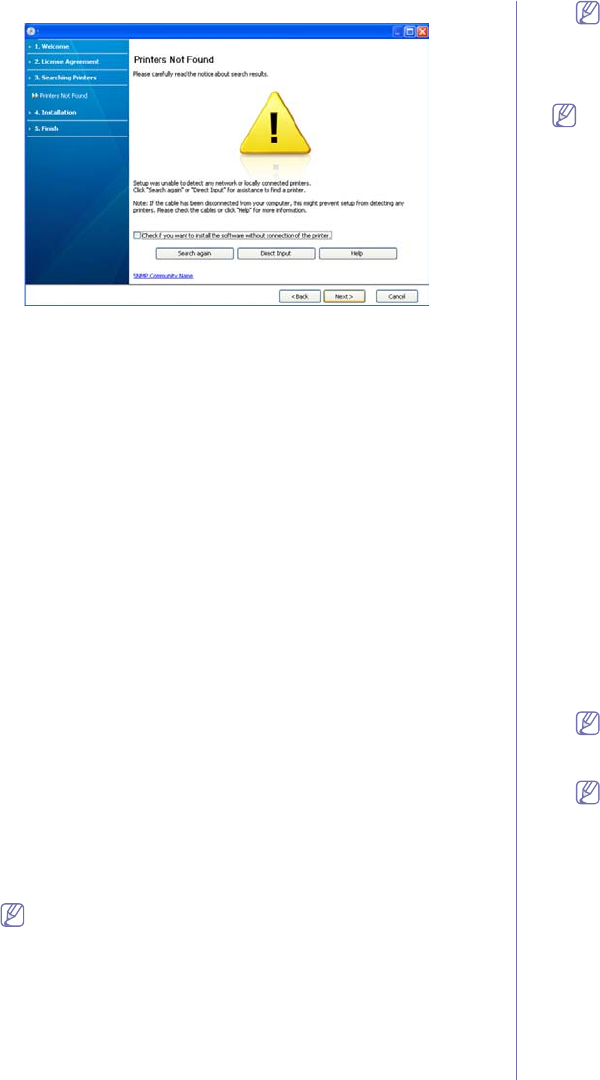
Getting started_ 34
window will appear.
• Check if you want to install the software without
connecting the printer to the network or locally.
- Ch
eck this option to install this program without a machine
connected. In this case, the print a test page window will be
skipped, and completes the installation.
• Sear
ch again
When you press this button,
the firewall notice window
appears.
- T
urn off the firewall and Search again. For Window
operating system, click Start > Control Panel > Windows
Firewall, and inactivate this option. For other operating
system, refer to its on-line guide.
- T
urn off the firewall from the third party's program beside
the operating system. Refer to the manual provided by
individual programs.
• Direct
Input
The Dir
ect Input allows you to search a specific machine on
the network.
- Search by IP address: Enter the IP address or the host
name. Then click Next.
To verify your machine’s IP address, print a network
co
nfiguration report (See "Printing a machine report" on
page 72).
- Sea
rch by network path: To find a shared machine (UNC
Path), enter the shared name manually or find a shared
printer by clicking the Browse button. Then click Next.
• Help
If your machine is not connected to the computer or network,
Th
is help button gives detailed information about the how to
connect the machine.
5. The
searched machines will be shown on the screen. Select the one you
wish to use and click Next.
If the driver searched only one machine, the confirmation window
appears.
6. After the installation is finished, a window asking you to print a test page
appears. If you want to print a test page, click Print a test page.
Otherwise, just click Next and skip to step 8.
7. If the test page prints out correctly, click Yes.
If not, click No
to reprint it.
8. To regi
ster as a user of the machine in order to receive information from
Samsung, click On-line Registration.
If your machine is not already connected to the network or
computer, click How to connect?. How to connect? gives
detailed information about the how to connect the machine. Follow
the instructions in the window.
9. Click Finish.
If the printer driver does not work properly, follow the steps below to
repair or reinstall the driver.
a) Make
sure that the machine is connected to your machine and
powered on.
b) Fro
m the Start menu, select Programs or All Programs >
Samsung Printers > your printer driver name > Maintenance.
c) Select the option as you wish, follow the instruction on the window.
Macintosh
The software CD that came with your machine provides you with the Driver
files that allows you to use the CUPS driver or PostScript driver (only
available when you use a machine which supports the PostScript driver) for
printing on a Macintosh computer.
Also, it provides you with the TWAIN driver for scanning on a Macintosh
co
mputer.
1. Make
sure that the machine is connected to your computer and powered
on.
2. Inse
rt the supplied software CD into your CD-ROM drive.
3. D
ouble-click the CD-ROM icon that appears on your Macintosh desktop.
4. D
ouble-click the MAC_Installer folder.
5. D
ouble-click the Installer OS X icon.
6. En
ter the password and click OK.
7. T
he Samsung Installer window opens. Click Continue.
8. R
ead the license agreement and click Continue.
9. Click Agre
e to agree to the license agreement.
10. Select Ea
sy Install and click Install. Easy Install is recommended for
most users. All components necessary for machine operations will be
installed.
If you select C
ustom Install, you can choose individual components to
install.
11. When
the message which warns that all applications will close on your
computer appears, click Continue.
If a window asking you to select an installation type appears,
select Typical installation for a local printer and then click OK.
12. After the installation is finished, click Quit.
If you have installed scan driver, click Restart.
13. Open the Appl
ications folder > Utilities > Print Setup Utility.
• For Mac OS X
10.5 ~ 10.6, open the Applications folder > System
Preferences and click Print & Fax.
14. Click Add o
n the Printer List.
• For Mac OS X
10.5 ~ 10.6, press the “+” icon; a display window will
pop up.
15. F
or Mac OS X 10.3, select the USB tab.
• For Mac OS X10.4,
click Default Browser and find the USB
connection.
• For Mac OS X 10.5 ~ 10.6, click Default and find the USB
connection.
16. F
or Mac OS X 10.3, if Auto Select does not work properly, select
Samsung in Printer Model and your machine name in Model Name.
• For Mac OS X
10.4, if Auto Select does not work properly, select










