User's Manual
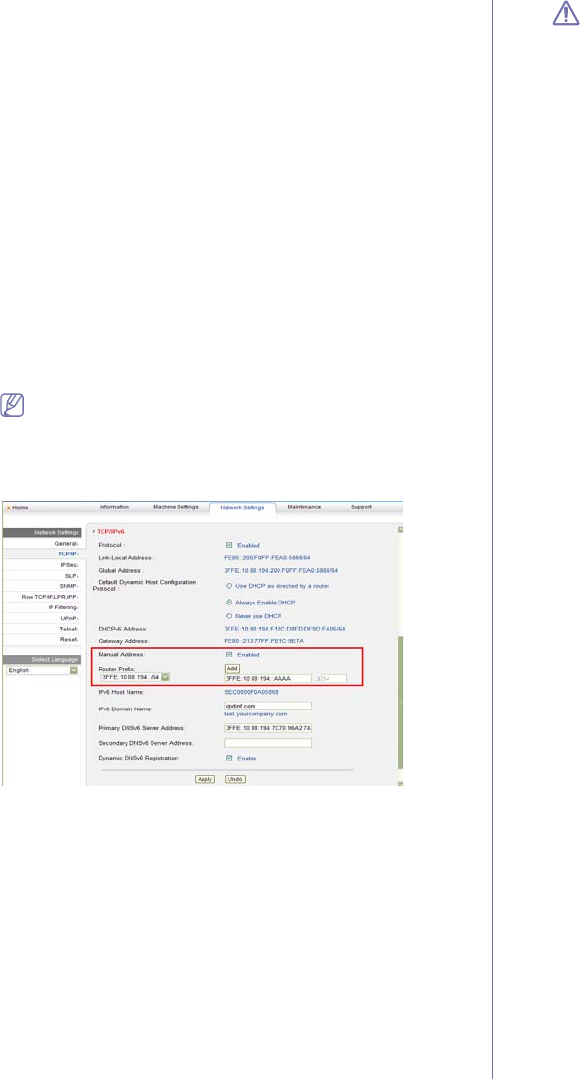
Network setup_ 42
• Manual Address: Manually configured IPv6 address by a user.
DHCPv6 address configuration (Stateful)
If you have a DHCPv6 server on your network, you can set one of the
following option for default dynamic host configuration:
1. Press Menu on the control panel.
2. Press the
left/right arrow until Network appears and press OK.
3. Press the
left/right arrow until TCP/IP (IPv6) appears and press OK.
4. Press the
left/right arrow until DHCPv6 Config appears and press
OK.
5. Press the left/right arrow to access the required value.
• Route
r: Use DHCPv6 only when requested by a router.
• DHC
Pv6 Addr.: Always use DHCPv6 regardless of router
request.
• DHC
Pv6 Off: Never use DHCPv6 regardless of router request.
6. Press OK.
Manual address configuration
1. Start a web browser such as Internet Explorer that supports IPv6
addressing as a URL (See "Connecting SyncThru™ Web Service"
on page 42).
For IPv4, enter the IPv4 address (http://xxx.xxx.xxx.xxx) in the
address field and press the Enter key or click Go.
2. When the SyncThru™ Web Service window opens, click Network
Settings.
3. Cli
ck TCP/IP.
4. Enable the Manual Address In the TCP/IPv6 section.
5. Select the Rou
ter Prefix and click the Add button, then the router
prefix will automatically be entered into the address field.
Enter the rest of address (ex:3FFE:10:88:194::AAAA. “A” is the
hexadecimal 0 through 9, A through F).
6. Cli
ck the Apply button.
Connecting SyncThru™ Web Service
1. Start a web browser such as Internet Explorer that supports IPv6
addressing as a URL.
2. Select one of th
e IPv6 addresses (Link-local Address, Stateless
Address, Stateful Address, Manual Address) from Network
Configuration Report.
3. Enter the
IPv6 addresses (ex: http://[FE80::215:99FF:FE66:7701]).
Address must be enclosed in '[ ]' brackets.










