User's Manual
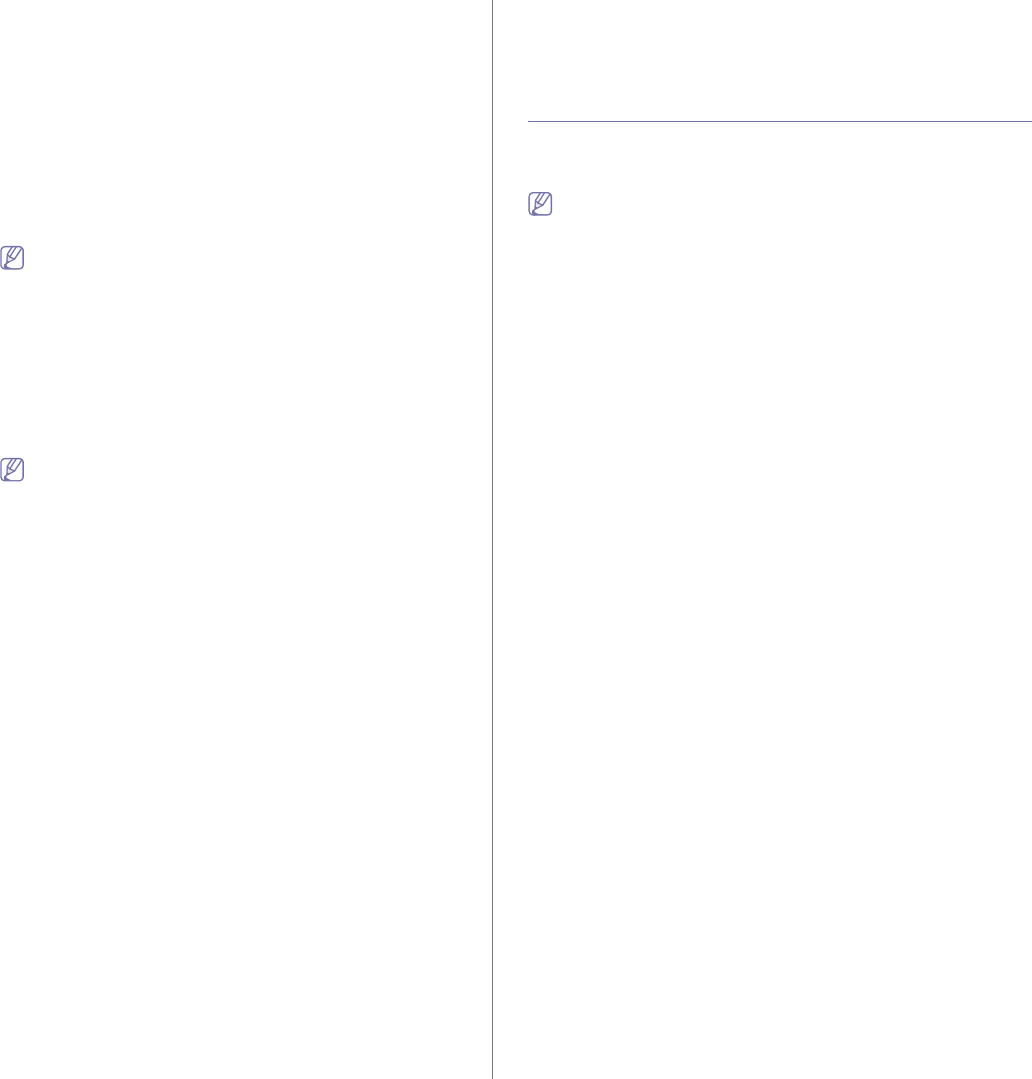
Wireless network setup_ 51
• Authentication: Select an authentication type.
Open System: Authentication is not used, and encryption
may or may not be used, depending on the need for data
security.
Shared Key: Authentication is used. A device that has a
proper WEP keyGcan access the network.
• Encryption: Select the encryption. (None, WEP64,
WEP128)
• Network Key: Enter the encryption network key value.
• Confirm Network Key: Confirm the encryption network
key value.
• WEP Key Index: If you are using the WEP Encryption,
select the appropriate WEP Key Index.
The wireless network security window appears when the
ad-hoc network has security setting.
The wireless network security window appears. Select Open
System or Shared Key for the authentication and click Next.
• WEP (Wired Equivalent Privacy) is a security protocol
preventing unauthorized access to your wireless network.
WEP encrypts the data portion of each packet exchanged
on a wireless network using a 64-bit or 128-bit WEP
encryption key.
16. The window which shows the wireless network setting appears.
Check the settings and click Next.
Before entering the IP address for the machine, you must know
the computer’s network configuration information.GIf the
computer’s network configuration is set to DHCP, the wireless
network setting should also be DHCP. Likewise, if the
computer’s network configuration is set to Static, the wireless
network setting should also be Static.
If your computer is set to DHCP and you want to use Static
wireless network setting, you must contact the network
administrator to get the static IP address.
• For the DHCP method
If the IP address assignment method is DHCP, check if
DHCP is shown in the Wireless Network Setting Confirm
window. However, if it shows Static, click Change TCP/IP
to change the assignment method to Receive IP address
automatically (DHCP).
• For the Static method
If the IP address assignment method is Static, check if
Static is shown in the Wireless Network Setting Confirm
window. However, if it shows DHCP, click Change TCP/IP
to enter the IP address and other network configuration
values for the machine.
Example)
If computer’s network information is as below:
- IP address: 169.254.133.42
- Subnet Mask: 255.255.0.0
Machine’s network information should be as below:
- IP address: 169.254.133. 43 (Use computer’s IP
address, with changed last three digits.)
- Subnet Mask: 255.255.0.0 (Use the computer’s subnet
mask.)
- Gateway: 169.254.133.1 (Change the last three digits
from IP address of your machine to 1.)
17. The wireless network is connecting according to the network
configuration.
18. When the wireless network setting is completed, disconnect the USB
cable between the computer and machine.
19. After the installation is finished, click Quit.
SETTING A WIRELESS NETWORK WITH
NETWORK CABLE
Your machine is a network compatible machine. To enable your machine to
work with your network you will need to perform some configuration
procedures.
Refer to your network administrator, or the person that set up your
wireless network, for information about your network configuration.
Preparing items
Ensure you have next items ready.
• Access point
• Networked computer
• Software CD-ROM that provided with your machine
• Wireless network printer (your machine)
• Network cable
Setting IP address
Firstly, you have to set up an IP address for network printing and
managements. In most cases a new IP address will be automatically
assigned by a DHCP (Dynamic Host Configuration Protocol) server located
on the network.
In a few situations the IP address must be set manually. This is called a
static IP and is often required in corporate Intranets for security reasons.
• DHCP IP assignment: Connect your machine to the network, and wait a
few minutes for the DHCP server to assign an IP address to the
machine. Then, print the Network Configuration Report as explained
above. If the report shows that the IP address has changed, the
assignment was successful. You will see the new IP address in the
reportG(See "Printing a machine report" on page 101).
• Static IP assignment: Use SetIP program to change the IP address
from your computer.
In an office environment, we recommend that you contact a network
administrator to set this address for you.
IP setting using SetIP Program (Windows)
This program is for manually setting the network IP address of your
machine using its MAC address to communicate with the machine. A
MAC address is the hardware serial number of the network interface and
can be found in the Network Configuration Report.
For using SetIP program, disable the computer firewall before continuing
by performing the following:
1. Open Start > All programs > Control Panel.
2. Double click Security Center.
3. Click Windows Firewall.
4. Disable the firewall.
Installing the program
1. Insert the Printer Software CD-ROM provided with your machine.
When the driver CD runs automatically, close that window.
2. Start Windows Explorer and open the X drive. (X represents your
CD-ROM drive.)
3. Double-click Application > SetIP.
4. Double-click Setup.exe to install this program.
5. Click OK. If necessary, select a language from the drop-down list.










