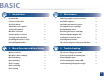User’s Guide SCX-465x/465xN/4021S/4321NS Series SCX-465xF/4521FS/4521HS Series SCX-465xFN/465xHN/4521NS Series BASIC BASIC This guide provides information concerning installation, basic operation and troubleshooting on windows. ADVANCED This guide provides information about installation, advanced configuration, operation and troubleshooting on various OS environments. Some features may not be available depending on models or countries.
BASIC 1. Introduction 3.
BASIC 5.
1. Introduction This chapter provides information you need to know before using the machine.
Key benefits Environmentally friendly Convenience • To save toner and paper, this machine supports Eco feature (see "Eco printing" on page 55). • Easy Capture Manager allows you to easily edit and print whatever you captured using the Print Screen key on the keyboard (see "Easy Capture Manager" on page 199). • To save paper, you can print multiple pages on one single sheet of paper (see "Using advanced print features" on page 169).
Key benefits Wide range of functionality and application support • Supports various paper sizes (see "Print media specifications" on page 103). • Print watermark: You can customize your documents with words, such as “CONFIDENTIAL” (see "Using advanced print features" on page 169). • Print posters: The text and pictures of each page of your document are magnified and printed across the multiple sheets of paper and can then be taped together to form a poster (see "Using advanced print features" on page 169).
Features by models Some features and optional goods may not be available depending on model or country.
Features by models Software Software SPL printer driver SCX-465x Series SCX-465xN Series SCX-4021S Series SCX-4321NS Series SCX-465xF Series SCX-4521FS Series SCX-4521HS Series SCX-465xFN Series SCX-465xHN Series SCX-4521NS Series PCL printer driver PS printer driver XPS printer driver Direct Printing Utility Samsung Easy Printer Manager Scan to PC settings Fax to PC settings Samsung Easy Document Creator Samsung Printer Status AnyWeb Print SyncThru™ Web
Features by models Software SyncThru Admin Web Service Easy Eco Driver SCX-465x Series SCX-465xN Series SCX-4021S Series SCX-4321NS Series SCX-465xF Series SCX-4521FS Series SCX-4521HS Series SCX-465xFN Series SCX-465xHN Series SCX-4521NS Series (SCX-465xN/4321N Series only) (SCX-465xFN/465xHN/4521NS Series only) Fax Samsung Network PC Fax Scan Twain scan driver WIA scan driver Samsung Scan Assistant ( : Included, Blank: Not available)
Features by models Variety feature SCX-465x Series SCX-465xN Series SCX-4021S Series SCX-4321NS Series SCX-465xF Series SCX-4521FS Series SCX-4521HS Series SCX-465xFN Series SCX-465xHN Series SCX-4521NS Series Hi-Speed USB 2.
Features by models Features SCX-465x Series SCX-465xN Series SCX-4021S Series SCX-4321NS Series SCX-465xF Series SCX-4521FS Series SCX-4521HS Series SCX-465xFN Series SCX-465xHN Series SCX-4521NS Series Handset (SCX-4655HN/4521HS Series only) (SCX-4521NS Series Chinese model only) Fax Multi-send Delay send Priority send Duplex send Secure receive Duplex print Send/ Receive forward - fax Send/ Receive forward - email Send/ Receive forward - server
Features by models SCX-465x Series SCX-465xN Series SCX-4021S Series SCX-4321NS Series SCX-465xF Series SCX-4521FS Series SCX-4521HS Series SCX-465xFN Series SCX-465xHN Series SCX-4521NS Series Scanning to WSD Scan to PC Features Scan Scanning to email Scanning to SMB server Scanning to FTP server Duplex scan
Features by models Copy Features SCX-465x Series SCX-465xN Series SCX-4021S Series SCX-4321NS Series SCX-465xF Series SCX-4521FS Series SCX-4521HS Series SCX-465xFN Series SCX-465xHN Series SCX-4521NS Series ID card copying Reduced or enlarged copying Collation 2-up/4-up Adjust background Poster Clone Book Margin shift Edge erase Gray enhance Duplex copy a. Windows only.
Useful to know The machine does not print. A paper jam has occurred. • Open the print queue list and remove the document from the list (see "Canceling a print job" on page 52). • Open and close the front door. (see "Front view" on page 22). • Remove the driver and install it again (see "Installing the driver locally" on page 30). • Select your machine as your default machine in your Windows (see "Setting your machine as a default machine" on page 168).
About this user’s guide This user's guide provides information for your basic understanding of the machine as well as detailed steps to explain machine usage. • Read the safety information before using the machine. • If you have a problem using the machine, refer to the troubleshooting chapter. • Terms used in this user’s guide are explained in the glossary chapter. • All illustrations in this user’s guide may differ from your machine depending on its options or model you purchased.
Safety information These warnings and precautions are included to prevent injury to you and others, and to prevent any potential damage to your machine. Be sure to read and understand all of these instructions before using the machine. After reading this section, keep it in a safe place for future reference. 4 Operating environment Warning 3 Important safety symbols Do not use if the power cord is damaged or if the electrical outlet is not grounded.
Safety information 5 Caution During an electrical storm or for a period of non-operation, remove the power plug from the electrical outlet. Operating method Caution This could result in electric shock or fire. Be careful, the paper output area is hot. Do not forcefully pull the paper out during printing. Burns could occur. It can cause damage to the machine.
Safety information Do not block or push objects into the ventilation opening. Caution This could result in elevated component temperatures which can cause damage or fire. Use of controls or adjustments or performance of procedures other than those specified herein may result in hazardous radiation exposure. This machine's power reception device is the power cord. To switch off the power supply, remove the power cord from the electrical outlet.
Safety information 7 Use the power cord supplied with your machine for safe operation. If you are using a cord which is longer than 2 meters (6 feet) with a 110V machine, then the gauge should be 16 AWG or larger. Otherwise, it can cause damage to the machine, and could result in electric shock or fire. Do not put a cover over the machine or place it in an airtight location, such as a closet. If the machine is not well-ventilated, this could result in fire. Do not overload wall outlets and extension cords.
Safety information Keep the power cable and the contact surface of the plug clean from dust or water. When storing supplies such as toner cartridges, keep them away from children. Otherwise, this could result in electric shock or fire. Toner dust can be dangerous if inhaled or ingested. • Do not remove any covers or guards that are fastened with screws. Using recycled supplies, such as toner, can cause damage to the machine. • Fuser units should only be repaired by a certified service technician.
Machine overview 9 Accessories Power cord Quick installation guide Software CDa Handsetb Misc. accessoriesc a. The software CD contains the print drivers, user’s guide, and software applications. b. Handset model only (see "Features by models" on page 7). c. Miscellaneous accessories included with your machine may vary by country of purchase and specific model. 1.
Machine overview 10 Front view 3 Handle 8 Scanner glass 4 Tray 9 Paper width guide on a manual feeder 5 Front cover 10 Toner cartridge • This illustration may differ from your machine depending on your model. There are various types of machine. • Some features and optional goods may not be available depending on model or country (see "Features by models" on page 7). SCX-465x/4021S Series 1 8 9 7 6 5 2 10 4 3 1 Scanner lid 6 Output support 2 Control panel 7 Output tray 1.
Machine overview SCX-465xN/4321NS/465xF/4521FS/4521HS/ 465xFN/465xHN/4521NS Series 1 1 Document feeder cover 11 2 Document feeder guide cover 12 2 3 3 9 8 13 14 5 Control panel 15 Document feeder input tray 6 Handle 16 Handseta 17 Paper width guide on a manual feeder 18 Toner cartridge 7 6 11 Paper width guide on a document feeder Document feeder output support 5 7 Scanner glass 4 4 10 Document feeder output tray Scanner lid Tray 8 Front cover 9 Output support 10 O
Machine overview SCX-465xN/4321NS/465xF/4521FS/4521HS/ 465xFN/465xHN/4521NS Series 11 Rear view • This illustration may differ from your machine depending on your model. There are various types of machine. • Some features and optional goods may not be available depending on model or country (see "Features by models" on page 7). 1 2 SCX-465x/4021S Series 3 4 5 1 1 USB port 2 Network porta 3 Extension telephone socket (EXT.
Control panel overview • This control panel may differ from your machine depending on its model. There are various types of control panels. • Some features and optional goods may not be available depending on model or country (see "Features by models" on page 7). 1 Eco Turn into eco mode to reduce toner consumption and paper usage when pc-printing and copying only (see "Eco printing" on page 55).
Control panel overview 13 4 ID Copy Allows you to copy both sides of an ID card like a driver’s license on a single side of paper (see "ID card copying" on page 59). Power/ Wakeup Turns the power on or off, or wakes up the machine from the power save mode. If you need to turn the machine off, press this button for more than three seconds. Display screen Shows the current status and displays prompts during an operation.
Control panel overview 2 Darkness Adjust the brightness level to make a copy for easier reading, when the original contains faint markings and dark images. Press this button and the display will Print Screen? on the display screen. If you want to print only the active screen, select the Active. If you want to print the whole screen, select Full. Print Screen 3 ID Copy 4 Power/ Wakeup 5 6 Fax Copy Turns the power on or off, or wakes up the machine from the power save mode.
Control panel overview 14 15 Numeric keypad Dials a number or enters alphanumeric characters (see "Keypad letters and numbers" on page 166). On Hook Dial When you press this button, you can hear a dial tone. Then enter a fax number. It is similar to making a call using speaker phone (see "Receiving manually in Tel mode" on page 195).
Turning on the machine 1 Connect the machine to the electricity supply first. Turn the switch on if the machine has a power switch. Illustrations on this user’s guide may differ from your machine depending on its options or models. Check your machine type (see "Front view" on page 22). 2 Power is turned on automatically. SCX-465x/4021S/465xN/4321NS Series press (Power/Wakeup) button on the control panel. If you want to turn the power off, press and hold (Power/Wakeup) button for about 3 seconds.
Installing the driver locally A locally connected machine is a machine directly attached to your computer using the cable. If your machine is attached to a network, skip the following steps below and go on to installing a network connected machine’s driver (see "Installing driver over the network" on page 137). • If you are a Macintosh or Linux operating systems user, refer to the "Installation for Macintosh" on page 128 or "Installation for Linux" on page 130.
Reinstalling the driver If the printer driver does not work properly, follow the steps below to reinstall the driver. 16 Windows 1 Make sure that the machine is connected to your computer and powered on. 2 From the Start menu, select Programs or All Programs > Samsung Printers > your printer driver name > Uninstall. 3 4 Follow the instructions in the installation window. Insert the software CD into your CD-ROM drive and install the driver again (see "Installing the driver locally" on page 30). 1.
2. Menu Overview and Basic Setup This chapter provides information about the overall menu structure and the basic setup options.
Menu overview The control panel provides access to various menus to set up the machine or use the machine’s functions. • Some menus may not appear on the display depending on options or models. If so, it is not applicable to your machine. • Some menu names may differ from your machine depending on its options or the models. • The menus are described in the Advanced Guide (see "Useful Setting Menus" on page 150).
Menu overview Fax Featurea Darkness Normal Dark+1- Dark+5 Light+5- Light+1 Resolution Priority Send Fax Setupa Sending Send Fax Forward to Fax Rcv. Forward Copy Feature Change Default Resolution Reduce/Enlarge Off Redial Term Darkness Darkness Auto Prefix Dial Original Size Normal Enhance Lev.1 Auto Report Dark+1- Dark+5 Enhance Lev.2 Light+5- Light+1 Erase Lev.1-Erase Lev.
Menu overview Copy setup Change Default Machine Setup Machine IDa Paper Size Copies Fax Numbera Paper Type Reduce/Enlarge Darkness Original Type Adjust Bkgd Date & Timea Clock Modea Language Power Save Auto Power Offb Wakeup Event Margin Sound/Volume Key Sound Alarm Sound Scedule Jobsa Junk Faxa Network Conf.c Usage Counter Fax Optionsa Maintenance TCP/IP(IPv4) DHCP BOOTP Static TCP/IP(IPv6) IPv6 Activate DHCPv6 Config Speakers CLR Empty Msg.
Machine’s basic settings After installation is complete, you may want to set the machine's default settings. To change the machine’s default settings, follow these steps: Enter the correct time and date using arrows or numeric keypad (see "Keypad letters and numbers" on page 166). • Month = 01 to 12 • Day = 01 to 31 It may be necessary to press OK to navigate to lower-level menus for some models.
Machine’s basic settings • When you press the power/Wakeup button, start printing, or a fax is received, the product will wake up from the power saving mode. • Press (Menu) > System Setup > Machine Setup > Wakeup Event > Button Press > On on the control panel. When you press any button except power button, the machine wake up from the power save mode.
Media and tray This chapter provides information on how to load print media into your machine. • Using print media that does not meet these specifications may cause problems or require repairs. Such repairs are not covered by Samsung’s warranty or service agreements. 2 Tray overview To change the size, you need to adjust the paper guides. • Make sure not to use the inkjet photo paper with this machine. It could cause damage to the machine. • Using inflammable print media can cause a fire.
Media and tray 3 Loading paper in the tray 2 Flex or fan the edge of the paper stack to separate the pages before loading papers. 3 Place the paper with the side you want to print facing up. Illustrations on this user’s guide may differ from your machine depending on its options or models. Check your machine type (see "Front view" on page 22). 1 Open the tray. Then, adjust the tray size to the media size you are loading (see "Tray overview" on page 38). 2 1 2.
Media and tray • Do not push the paper guide too far causing the media to warp. • Do not use a paper with a leading-edge curl, it may cause a paper jam or the paper can be wrinkled. • If you do not adjust the paper guide, it may cause paper jams. 4 Squeeze the paper guide and slide it to the edge of the paper stack without causing it to bend. 5 When you print a document, set the paper type and size for the tray (see "Setting the paper size and type" on page 46).
Media and tray 4 Loading in manual feeder The manual feeder can hold special sizes and types of print material, such as postcards, note cards, and envelopes (see "Print media specifications" on page 103). Tips on using the manual feeder • Load only one type, size and weight of print media at time in the manual feeder. • To prevent paper jams, do not add paper while printing when there is still paper in the manual feeder.
Media and tray 2.
Media and tray 5 Types Printing on special media Tray Envelope The table below shows the special media usable in each tray. Preprinted The media is also shown in the Printing Preferences. To get the higest printing quality, select the proper media type from the Printing preferences window > Paper tab > Paper Type (see "Opening printing preferences" on page 53). Cotton For example, if you want to print on labels, select Labels for Paper Type.
Media and tray Envelope Printing successfully on envelopes depends upon the quality of the envelopes. To print an envelope, place it as shown in the following figure. - Condition: should not be wrinkled, nicked, nor damaged. - Temperature: should resist the heat and pressure of the machine during operation. • Use only well-constructed envelopes with sharp and well-creased folds. • Do not use stamped envelopes.
Media and tray Labels To avoid damaging the machine, use only labels designed for use in laser printers. • When selecting labels, consider the following factors: - Adhesives: Should be stable at your machine’s fusing temperature. Check your machine’s specifications to view the fusing temperature (about 170°C (338°F)). - Arrangement: Only use labels with no exposed backing between them. Labels can peel off sheets that have spaces between the labels, causing serious jams.
Media and tray Preprinted paper 6 Setting the paper size and type When loading preprinted paper, the printed side should be facing up with an uncurled edge at the front. If you experience problems with paper feeding, turn the paper around. Note that print quality is not guaranteed. After loading paper in the paper tray, set the paper size and type using the control panel buttons. It may be necessary to press OK to navigate to lower-level menus for some models.
Media and tray 7 • The settings set from the machine driver override the settings on the control panel. a To print from an application, open an application and start the print menu. b Open Printing Preferences (see "Opening printing preferences" on page 53). Preparing originals • Do not load paper smaller than 142 x 148 mm (5.6 x 5.8 inches) or larger than 216 x 356 mm (8.5 x 14 inches).
Media and tray 8 Loading originals 1 Lift and open the scanner lid. You can use the scanner glass or the document feeder to load an original for copying, scanning, and sending a fax. Illustrations on this user’s guide may differ from your machine depending on its options or models. Check your machine type (see "Front view" on page 22). On the scanner glass Using the scanner glass, you can copy or scan originals. You can get the best scan quality, especially for colored or gray-scaled images.
Media and tray 2 Place the original face down on the scanner glass. Align it with the registration guide at the top left corner of the glass. • Be careful not to break the scanner glass. You may get hurt. • Do not put hands while closing the scanner lid. The scanner lid may fall on your hands and get hurt. • Do not look the light from inside of the scanner while copying or scanning. It is harmful to eyes.
Media and tray 2 Flex or fan the edge of the paper stack to separate the pages before loading originals. 3 Load the original face up into the document feeder input tray. Make sure that the bottom of the original stack matches the paper size marked on the document input tray. 4 Adjust the document feeder width guides to the paper size. Dust on the document feeder glass may cause black lines on the printout. Always keep the glass clean (see "Cleaning the machine" on page 78). 2.
Basic printing For special printing features, refer to the Advanced Guide (see "Using advanced print features" on page 169). 3 Select your machine from the Select Printer list. 4 The basic print settings including the number of copies and print range are selected within the Print window. 9 Printing If you are a Macintosh or Linux operating systems user, refer to the Advanced Guide (see "Macintosh printing" on page 176 or "Linux printing" on page 177).
Basic printing 10 Canceling a print job If the print job is waiting in the print queue or print spooler, cancel the job as follows: • You can access this window by simply double-clicking the machine icon ( • ) in the Windows task bar. You can also cancel the current job by pressing (Stop/Clear) on the control panel. 2.
Basic printing 11 Opening printing preferences 4 Click Properties or Preferences. • The Printing Preferences window that appears in this user’s guide may differ depending on the machine in use. • When you select an option in Printing Preferences, you may see a warning mark or . An mark means you can select that certain option but it is not recommended, and an mark means you cannot select that option due to the machine’s setting or environment. 1 2 3 Open the document you want to print.
Basic printing Using a favorite setting Select more options and click (Update), settings will be added to the Presets you made. To use a saved setting, select it from the Presets dropdown list. The machine is now set to print according to the settings you have selected. The Presets option, which is visible on each preferences tab except for the Samsung tab, allows you to save the current preferences for future use.
Basic printing 13 Eco printing The Eco function cuts toner consumption and paper usage. The Eco function allows you to save print resources and lead you to eco-friendly printing. 1 Select (Menu) > System Setup > Machine Setup > Eco Settings on the control panel. 2 Select the option you want and press OK. • If you press the Eco button from the control panel, eco mode is enabled. The default setting of Eco mode is Multiple Pages per Side (2) and Toner Save.
Basic printing Setting eco mode on the driver Open the Eco tab to set Eco mode. When you see the eco image ( means the eco mode is currently enabled. • ), that The actual amount displayed is only an estimate as the actual amount may differ depending on the operating system used, computing performance, application software, connection method, media type [thickness], media size, job complexity, etc. Eco options • Printer Default: Follows the settings from the machine's control panel.
Basic copying 15 For special printing features, refer to the Advanced Guide (see "Copy menu" on page 152). Changing the settings for each copy Your machine provides default settings for copying so that you can quickly and easily make a copy. 14 Basic copy 1 If your has machine for (copy). 2 Place a single document face down on the document glass, or load the documents face up into the document feeder (see "Loading originals" on page 48).
Basic copying 3 Select the option you want and press OK. For example, the Light+5 being the lightest, and the Dark+5 being the darkest. 4 Press (Stop/Clear) to return to ready mode. Reduced or enlarged copy You can reduce or enlarge the size of a copied image from 25% to 400% from the document feeder or scanner glass. • This feature may not be available depending on model or optional goods (see "Variety feature" on page 10).
Basic copying To scale the copy by directly entering the scale rate • The original must be placed on the scanner glass to use this feature. 1 If your has machine for (copy). 2 Select (Menu) > Copy Feature > Reduce/Enlarge > Custom on the control panel. 3 4 5 Enter the copy size you want using the numeric keypad. (copy) buttons on the control panel, Select Press OK to save the selection. Press • If the machine set to Eco mode, this feature is not available.
Basic copying 5 Turn the original over and place it on the scanner glass where arrows indicate as shown. Then, close the scanner lid. 6 Press (Start) button. • If you do not press the copied. (Start) button, only the front side will be • If the original is larger than the printable area, some portions may not be printed. 2.
Basic scanning For special scanning features, refer to the Advanced Guide (see "Scan features" on page 182). If you see Not Available message, check the port connection, or select Enable Scan from Device Panel in Samsung Easy Printer Manager > Switch to advanced mode > Scan to PC Settings. 17 Basic Scanning 3 Default setting is My Documents. This is the normal and usual procedure for scanning originals. This is a basic scanning method for USB-connected machine.
Basic faxing 18 • This function is not supported for SCX-465x/4021S/465xN/4321NS Series (see "Control panel overview" on page 25). • For special faxing features, refer to the Advanced Guide (see "Fax features" on page 189). Preparing to fax Before you send or receive a fax, you need to connect the supplied line cord to your telephone wall jack (see "Rear view" on page 24). Refer to the Quick Installation Guide how to make a connection.
Basic faxing 4 Enter the destination fax number (see "Keypad letters and numbers" on page 166). 5 Press (Start) on the control panel. The machine starts to scan and send the fax to the destinations. • If you want to send a fax directly from your computer, use Samsung Network PC Fax (see "Sending a fax in the computer" on page 190). • When you want to cancel a fax job, press machine starts transmission.
Basic faxing 1 2 3 4 5 Select Multi send report is printed after sending faxes. Adjust the resolution and the darkness to suit your fax needs (see "Adjusting the document settings" on page 64). Select 20 Receiving a fax (Menu) > Fax Feature > Multi Send on the control panel. Enter the number of the first receiving fax machine and press OK. the (Address book) button. Enter the second fax number and press OK. The display asks you to enter another fax number to send the document.
Basic faxing Resolution The default document settings produce good results when using typical textbased originals. However, if you send originals that are of poor quality, or contain photographs, you can adjust the resolution to produce a higher quality fax. 1 2 Select panel. (fax) > • Photo Fax: Originals containing shades of gray or photographs. • Color Fax: Original with colors. • Memory transmission is not available in this mode.
3. Maintenance This chapter provides information about purchasing supplies, accessories and maintenance parts available for your machine.
Ordering supplies and accessories Available accessories may differ from country to country. Contact your sales representatives to obtain the list of available supplies, and maintenance parts. To order Samsung-authorized supplies, accessories, and maintenance parts, contact your local Samsung dealer or the retailer where you purchased your machine. You can also visit www.samsung.com/supplies, and then select your country/region to obtain the contact information for service. 3.
Available supplies When supplies reach the end of their life spans, you can order the followings of supplies for your machine: Type Toner cartridge Average yielda Approx. 2,500 pages Region Ab Part name MLT-D117S SCX-D4725A a. Declared yield value in accordance with ISO/IEC 19752. The number of pages may be affected by operating environment, printing interval, graphics, media type and media size. b.
Available maintenance parts To purchase maintenance parts, contact the source where you bought the machine. Replacing maintenance parts can be performed only by an authorized service provider, dealer, or the retailer where you bought the machine. The warranty does not cover the replacement of any maintenance parts once it has reached its “Average yield”. Maintenance parts are replaced at specific intervals to avoid print quality and paper feed problems resulting from worn parts, see table below.
Storing the toner cartridge Toner cartridges contain components that are sensitive to light, temperature and humidity. Samsung suggests users follow these recommendations to ensure optimal performance, highest quality, and longest life from your new Samsung toner cartridge. Store this cartridge in the same environment in which the printer will be used. This should be in controlled temperature and humidity conditions.
Storing the toner cartridge 3 Estimated cartridge life Estimated cartridge life (the life of the toner cartridge yield) depends on the amount of toner that print jobs require. The actual print yield may vary depending on the print density of the pages you print on, operating environment, percentage of image area, printing interval, media type and/or media size. For example, if you print a lot of graphics, the consumption of the toner is higher and you may need to change the cartridge more often. 3.
Redistributing toner When the toner cartridge is near the end of its life: • White streaks or light printing occurs and/or density variation side to side. If this happens, you can temporarily improve print quality by redistributing the remaining toner in the cartridge. In some cases, white streaks or light printing will still occur even after you have redistributed the toner. Illustrations on this user’s guide may differ from your machine depending on its options or models.
Redistributing toner 3.
Replacing the toner cartridge • Shake the toner cartridge thoroughly, it will increase the initial print quality. • Illustrations on this user’s guide may differ from your machine depending on its options or models. Check your machine type (see "Front view" on page 22). • To prevent damage to the toner cartridge, do not expose it to light for more than a few minutes. Cover it with a piece of paper, if necessary. • Do not touch the green area of the toner cartridge.
Replacing the toner cartridge When a toner cartridge has reached the end of life, the machine will stop printing. 3.
Monitoring the supplies life If you experience frequent paper jams or printing problems, check the number of pages the machine has printed or scanned. Replace the corresponding parts, if necessary. • It may be necessary to press OK to navigate to lower-level menus for some models. 1 2 3 Select (Menu) > System Setup > Maintenance > Supplies Life on the control panel. Select the option you want and press OK. • Total: Displays the total number of pages printed.
Setting the toner low alert If the amount of toner in the cartridge is low, a message or LED informing the user to change the toner cartridge appears. You can set the option for whether or not this message or LED appears. • It may be necessary to press OK to navigate to lower-level menus for some models. 1 2 3 Select (Menu) > System Setup > Maintenance > TonerLow Alert on the control panel. Select the option you want. Press OK to save the selection. 3.
Cleaning the machine If printing quality problems occur or if you use your machine in a dusty environment, you need to clean your machine regularly to keep it in the best printing condition and use your machine longer. • Cleaning the cabinet of the machine with cleaning materials containing large amounts of alcohol, solvents, or other strong substances can discolor or distort the cabinet.
Cleaning the machine 5 Cleaning the inside During the printing process, paper, toner, and dust particles can accumulate inside the machine. This buildup can cause print quality problems, such as toner specks or smearing. Cleaning the inside of the machine clears and reduces these problems. • To prevent damage to the toner cartridge, do not expose it to light for more than a few minutes. Cover it with a piece of paper, if necessary. • Do not touch the green area of the toner cartridge.
Cleaning the machine 3.
Cleaning the machine 6 Cleaning the scan unit 3 Keeping the scan unit clean helps ensure the best possible copies. We suggest that you clean the scan unit at the start of each day and during the day as needed. Wipe the surface of the scanner until it is clean and dry. 4 1 3 2 • Turn the machine off and unplug the power cord. Wait for the machine to cool down. If your machine has a power switch, turn the power switch off before cleaning the machine.
Tips for moving & storing your machine • When moving the machine, do not tilt or turn it upside down. Otherwise, the inside of the machine may be contaminated by toner, which can cause damage to the machine or reduce print quality. • When moving the machine, make sure at least two people are holding the machine securely. 3.
4. Troubleshooting This chapter gives helpful information for what to do if you encounter an error. • Tips for avoiding paper jams 84 • Clearing original document jams 85 • Clearing paper jams 90 • Understanding the status LED 92 • Understanding display messages 94 This chapter gives helpful information for what to do if you encounter an error. If your machine has a display screen, check the message on the display screen first to solve the error.
Tips for avoiding paper jams By selecting the correct media s, most paper jams can be avoided. To avoid paper jams, refer to the following guidelines: • Ensure that the adjustable guides are positioned correctly (see "Tray overview" on page 38). • Do not remove paper from the tray while your machine is printing. • Flex, fan, and straighten paper before loading. • Do not use creased, damp, or highly curled paper. • Do not mix papers in a tray.
Clearing original document jams When an original document jams in the document feeder, a warning message appears on the display. To avoid tearing the document, remove the jammed document slowly and carefully. To prevent document jams, use the scanner glass for thick, thin or mixed paper- originals. 4.
Clearing original document jams 1 Original paper jam in front of scanner • Illustrations on this user’s guide may differ from your machine depending on its options or models. Check your machine type (see "Front view" on page 22). • This troubleshooting may not be available depending on model or optional goods (see "Variety feature" on page 10). 4.
Clearing original document jams 2 Original paper jam inside of scanner • Illustrations on this user’s guide may differ from your machine depending on its options or models. Check your machine type (see "Front view" on page 22). • This troubleshooting may not be available depending on model or optional goods (see "Variety feature" on page 10). 4.
Clearing original document jams 4.
Clearing original document jams 3 Original paper jam in exit area of scanner • Illustrations on this user’s guide may differ from your machine depending on its options or models. Check your machine type (see "Front view" on page 22). • This troubleshooting may not be available depending on model or optional goods (see "Front view" on page 22). 1 2 Remove any remaining pages from the document feeder. Gently remove the jammed paper from the document feeder. 4.
Clearing paper jams To avoid tearing the paper, pull the jammed paper out slowly and gently. 4 In tray Illustrations on this user’s guide may differ from your machine depending on its options or models. Check your machine type (see "Front view" on page 22). 4.
Clearing paper jams 5 Inside the machine • The fuser area is hot. Take care when removing paper from the machine. • Illustrations on this user’s guide may differ from your machine depending on its options or models. Check your machine type (see "Front view" on page 22). 4.
Understanding the status LED The color of the LED indicates the machine's current status. • Some LEDs may not be available depending on model or country (see "Control panel overview" on page 25). • To resolve the error, look at the error message and its instructions from the troubleshooting part (see "Understanding display messages" on page 94). • You also can resolve the error with the guideline from the computers’s Samsung Printing Status program window (see "Using Samsung Printer Status" on page 213 ).
Understanding the status LED LED ( ) Power / Wakeup Eco Status Blue Green Description On The machine is in power save mode. Off The machine is in ready mode or machine’s power is off. On Eco mode is on. The default setting of Eco mode is 2-up and toner save. Off Eco mode is off. a. Estimated cartridge life means the expected or estimated toner cartridge life, which indicates the average capacity of print-outs and is designed pursuant to ISO/IEC 19752.
Understanding display messages Messages appear on the control panel display to indicate the machine’s status or errors. Refer to the tables below to understand the messages’ and their meaning, and correct the problem, if necessary. • If a message is not in the table, reboot the power and try the printing job again. If the problem persists, call a service representative. • When you call for service, provide the service representative with the contents of display message.
Understanding display messages 7 Toner-related messages Message Install Toner Meaning Suggested solutions A toner cartridge is not installed. Install a toner cartridge. The toner cartridge you have installed is not for your machine. Install a Samsung-genuine toner cartridge, designed for your machine. Small amount of toner is left in the indicated cartridge. The estimated cartridge life of toner is close. Prepare a new cartridge for a replacement.
Understanding display messages Message Replace new cartridge Meaning Suggested solutions The indicated toner cartridge has almost reached its estimated cartridge life. • You can choose Stop or Continue as shown on the control panel. If you select Stop, the printer stops printing and you cannot print any more without changing the cartridge. If you select Continue, the printer keeps printing but the printing quality cannot be guaranteed.
Understanding display messages 8 Network-related messages Message Network Problem: IP Conflict Meaning The network IP address you have set is being used by someone else. Suggested solutions Check the IP address and reset it if necessary (see "Printing a network configuration report" on page 134). 4.
Understanding display messages 9 Misc. messages Message Door Open Meaning Suggested solutions The cover is not securely latched. Close the cover until it locks into place. Door of scanner is open. The document feeder cover is not securely latched. Close the cover until it locks into place. Error [error number] The machine unit cannot be controlled. Reboot the power and try the printing job again. If the problem persists, please call for service. The scanner is locked. Reboot the power.
5. Appendix This chapter provides product specifications and information concerning applicable regulations.
Specifications 1 General specifications The specification values listed below are subject to change without notice. See www.samsung.com for possible changes in information. Items Dimension Width x Length x Height Description SCX-465x Series 410 x 295 x 341mm SCX-4021S Series SCX-465xN Series 410 x 295 x 388 mm SCX-4321NS Series SCX-465xF Series SCX-4521FS Series SCX-4521HS Series SCX-465xFN Series SCX-465xHN Seriesa SCX-4521NS Series 5.
Specifications Items Weight Machine with consumables Description SCX-465x Series 8.87 Kg SCX-4021S Series SCX-465xN Series 9.
Specifications Items Power ratingc Power consumption Description 110 volt models AC 110 - 127 V 220 volt models AC 220 - 240 V Average operating mode Less than 450 W Ready mode Less than 65W Power save mode • SCX-465x/4021S Series: Less than 1.0 W • SCX-465xN/4321NS Series: Less than 1. W • SCX-465xF4521FS/4521HS Series: Less than . W • SCX-465xFN/465xHN/4521NS Series: Less than .5 W Power off mode Less than 0.45 W a. Dimensions and weight are measured without a handset. b.
Specifications 2 Print media specifications Print media weight/Capacitya Type Size Dimensions Tray Plain paper Manual feedingb Letter 216 x 279 mm (8.5 x 11 inches) 71 to 85Gg/m2 (19 to 23 lbs bond) 71 to 85 g/m2 (19 to 23 lbs bond) Legal 216 x 356 mm (8.5 x 14 inches) • 250 sheets of 75Gg/m2 (21 lbs bond) • 1 sheet US Folio 216 x 330 mm (8.5 x 13 inches) A4 210 x 297 mm (8.27 x 11.69 inches) Oficio 216 x 343 mm (8.5 x 13.5 inches) JIS B5 182 x 257 mm (7.17 x 10.
Specifications Print media weight/Capacitya Type Size Dimensions Tray Refer to the Plain paper section Refer to the Plain paper section Refer to the Plain paper section Thin paper Refer to the Plain paper section Refer to the Plain paper section Refer to the Plain paper section Cotton Refer to the Plain paper section Refer to the Plain paper section Colored Refer to the Plain paper section Refer to the Plain paper section Pre-printed Refer to the Plain paper section Refer to the Plain paper
Specifications Print media weight/Capacitya Type Size Dimensions Tray Manual feedingb Bond paper Refer to the Plain paper section Refer to the Plain paper section Unavailable • 1 sheet Archive Refer to the Plain paper section Refer to the Plain paper section Unavailable • 1 sheet Minimum size (custom) 76 x 127 mm (3 x 5 inches) 60 to 163 g/m2 (16 to 43 lbs bond) Maximum size (custom) 216 x 356 mm (8.5 x 14 inches) a.
Specifications 3 System requirements Microsoft® Windows® Requirement (recommended) Operating system CPU RAM free HDD space Windows® 2000 Intel® Pentium® II 400 MHz (Pentium III 933 MHz) 64 MB (128 MB) 600 MB Windows® XP Intel® Pentium® III 933 MHz (Pentium IV 1 GHz) 128 MB (256 MB) 1.5 GB Windows Server® 2003 Intel® Pentium® III 933 MHz (Pentium IV 1 GHz) 128 MB (512 MB) 1.
Specifications Macintosh Requirements (Recommended) Operating system CPU Mac OS X 10.4 Mac OS X 10.5 RAM Free HDD space • Intel® processors • 128 MB for a powerPC based Mac (512 MB) • PowerPC G4/G5 • 512 MB for an Intel-based Mac (1 GB) • Intel® processors 512 MB (1 GB) 1 GB 1 GB • 867 MHz or faster Power PC G4/G5 Mac OS X 10.6 • Intel® processors 1 GB (2 GB) 1 GB Mac OS X 10.7 • Intel® processors 2 GB 4 GB 5.
Specifications Linux Items Operating system Requirements Redhat® Enterprise Linux WS 4, 5 (32/64 bit) Fedora 5 ~ 13 (32/64 bit) SuSE Linux 10.1 (32 bit) OpenSuSE® 10.2, 10.3, 11.0, 11.1, 11.2 (32/64 bit) Mandriva 2007, 2008, 2009, 2009.1, 2010 (32/64 bit) Ubuntu 6.06, 6.10, 7.04, 7.10, 8.04, 8.10, 9.04, 9.10, 10.04 (32/64 bit) SuSE Linux Enterprise Desktop 10, 11 (32/64 bit) Debian 4.0, 5.0 (32/64 bit) CPU Pentium IV 2.4GHz (Intel Core™2) RAM 512 MB (1GB) Free HDD space 1 GB (2 GB) 5.
Specifications 4 Network environment Network models only (see "Features by models" on page 7). You need to set up the network protocols on the machine to use it as your network machine. The following table shows the network environments supported by the machine. Items Specifications Network interface • Ethernet 10/100 Base-TX Wired Lan Network operating system • Windows® 2000, Windows® XP, Windows Server® 2003, Windows Vista®, Windows® 7, Windows Server® 2008 R2 • Various Linux OS • Mac OS X 10.
Regulatory information This machine is designed for a normal work environment and certified with several regulatory statements. When using this product, these basic safety precautions should always be followed to reduce risk of fire, electric shock, and injury to persons: 5 Laser safety statement The printer is certified in the U.S.
Regulatory information 6 8 Ozone safety Power saver This product’s ozone emission rate is under 0.1 ppm. Because ozone is heavier than air, keep the product in a place with good ventilation. This printer contains advanced energy conservation technology that reduces power consumption when it is not in active use. When the printer does not receive data for an extended period of time, power consumption is automatically lowered. ENERGY STAR and the ENERGY STAR mark are registered U.S. marks.
Regulatory information 10 11 China only Correct disposal of this product (Waste electrical & electronic equipment) (Applicable in the european union and other european countries with separate collection systems) This marking on the product, accessories or literature indicates that the product and its electronic accessories (e.g. charger, headset, USB cable) should not be disposed of with other household waste at the end of their working life.
Regulatory information (The United States of America only) Dispose unwanted electronics through an approved recycler. To find the nearest recycling location, go to our website: www.samsung.com/recyclingdirect Or call, (877) 278 - 0799 12 Taiwan only 13 This equipment has been tested and found to comply with the limits for a Class B digital device, pursuant to Part 15 of the FCC Rules. These limits are designed to provide reasonable protection against harmful interference in a residential installation.
Regulatory information Canadian radio interference regulations This digital apparatus does not exceed the Class B limits for radio noise emissions from digital apparatus as set out in the interference-causing equipment standard entitled “Digital Apparatus”, ICES-003 of the Industry and Science Canada.
Regulatory information FCC Statement for Wireless LAN use: 16 Germany only While installing and operating this transmitter and antenna combination the radio frequency exposure limit of 1m W/cm2 may be exceeded at distances close to the antenna installed. Therefore, the user must maintain a minimum distance of 20cm from the antenna at all times. This device cannot be colocated with another transmitter and transmitting antenna. 17 Turkey only 15 Russia only 5.
Regulatory information 18 19 Canada only This product meets the applicable Industry Canada technical specifications. / Le present materiel est conforme aux specifications techniques applicables d’Industrie Canada. The Ringer Equivalence Number (REN) is an indication of the maximum number of devices allowed to be connected to a telephone interface.
Regulatory information 20 FCC Regulations state that changes or modifications to this equipment not expressly approved by the manufacturer could void the user’s authority to operate this equipment. In the event that terminal equipment causes harm to the telephone network, the telephone company should notify the customer that service may be stopped.
Regulatory information • When programming emergency numbers and/or making test calls to emergency numbers, use a non-emergency number to advise the emergency service dispatcher of your intentions. The dispatcher will give you further instructions on how to actually test the emergency number. • This machine may not be used on coin service or party lines. • This machine provides magnetic coupling to hearing aids.
Regulatory information 22 Declaration of conformity (European countries) Approvals and Certifications Hereby, Samsung Electronics, declares that this [SCX-465x Series/ SCX-4021S Series] is in compliance with the essential requirements and other relevant provisions of Low Voltage Directive (2006/95/EC), EMC Directive (2004/108/EC).
Regulatory information European radio approval information (for products fitted with EU-approved radio devices) 23 Israel only Low power, Radio LAN type devices (radio frequency (RF) wireless communication devices), operating in the 2.4 GHz/5 GHz band, may be present (embedded) in your printer system which is intended for home or office use. This section is only applicable if these devices are present. Refer to the system label to verify the presence of wireless devices.
Regulatory information The power output of the wireless device or devices that may be embedded in your printer is well below the RF exposure limits as known at this time. Because the wireless devices (which may be embedded into your printer) emit less energy than is allowed in radio frequency safety standards and recommendations, manufacturer believes these devices are safe for use. Regardless of the power levels, care should be taken to minimize human contact during normal operation.
Regulatory information 25 China only 5.
Copyright © 2012 Samsung Electronics Co., Ltd. All rights reserved. This user’s guide is provided for information purposes only. All information included herein is subject to change without notice. Samsung Electronics is not responsible for any direct or indirect damages, arising from or related to use of this user’s guide. • Samsung and the Samsung logo are trademarks of Samsung Electronics Co., Ltd.
User’s Guide SCX-465x/465xN/4021S/4321NS Series SCX-465xF/4521FS/4521HS Series SCX-465xFN/465xHN/4521NS Series ADVANCED ADVANCED This guide provides information about installation, advanced configuration, operation and troubleshooting on various OS environments. Some features may not be available depending on models or countries. BASIC This guide provides information concerning installation, basic operation and troubleshooting on windows.
ADVANCED 1. Software Installation 4. Special Features Installation for Macintosh 128 Altitude adjustment 165 Reinstallation for Macintosh 129 Entering various characters 166 Installation for Linux 130 Registering authorized users 167 Reinstallation for Linux 131 Printing features 168 Scan features 182 Fax features 189 2. Using a Network-Connected Machine 5.
ADVANCED 6.
1. Software Installation This chapter provides instructions for installing essential and helpful software for use in an environment where the machine is connected via a cable. A locally connected machine is a machine directly attached to your computer using the cable. If your machine is attached to a network, skip the following steps below and go on to installing a network connected machine’s driver (see "Installing driver over the network" on page 137).
Installation for Macintosh 1 2 3 4 5 6 7 8 9 10 Make sure that the machine is connected to your computer and powered on. 14 Open the Applications folder > Utilities > Print Setup Utility. • Insert the supplied software CD into your CD-ROM drive. Double-click the CD-ROM icon that appears on your Macintosh desktop. 15 Click Add on the Printer List. • Double-click the MAC_Installer folder > Uninstaller OS X icon. Click Continue. 16 Click Agree to agree to the license agreement. 17 For Mac OS X 10.
Reinstallation for Macintosh If the printer driver does not work properly, uninstall the driver and reinstall it. 1 Make sure that the machine is connected to your computer and powered on. 2 3 4 5 6 Insert the supplied software CD into your CD-ROM drive. Double-click the CD-ROM icon that appears on your Macintosh desktop. Double-click the MAC_Installer folder > Uninstaller OS X icon. Enter the password and click OK. When the uninstall is done, click OK.
Installation for Linux You need to download Linux software packages from the Samsung website to install the printer software (http://www.samsung.com > find your product > Support or Downloads). 1 The installation program added the Unified Driver Configurator desktop icon and the Unified Driver group to the system menu for your convenience.
Reinstallation for Linux If the printer driver does not work properly, uninstall the driver and reinstall it. 1 Make sure that the machine is connected to your computer and powered on. 2 When the Administrator Login window appears, type “root” in the Login field and enter the system password. You must log in as a super user (root) to uninstall the printer driver. If you are not a super user, ask your system administrator. 3 Open Terminal program.
2. Using a NetworkConnected Machine This chapter gives you step-by-step instructions for setting up a network connected machine and software. • Useful network programs 133 • Wired network setup 134 • Installing driver over the network 137 • IPv6 configuration 146 • Samsung Mobile Print 149 Supported optional devices and features may differ according to your model (see "Features by models" on page 7).