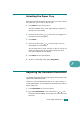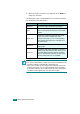Selecting the Paper Tray After loading the print material for fax output, you have to select the paper tray you will use for the fax job. 1 Press Menu on the control panel. The first available menu, item “Paper Setting,” appears on the top line of the display. 2 Press the scroll button ( or ) until “Fax Tray” appears on the bottom line of the display. 3 Press Enter. 4 Press the scroll button ( or ) until the paper tray you want appears on the display. You can select Tray1, Tray2, Tray1/2, or Auto.
3 When the mode you want to use displays, press Enter to make your selection. The document types recommended for the resolution settings are described in the table below: Mode Recommended for: Standard Documents with normal sized characters. Fine Documents containing small characters or thin lines or documents printed using a dot-matrix printer. Super Fine Documents containing extremely fine detail.
Sending a Fax Automatically 1 Load the document(s) face up into the ADF. OR Place a single document face down on the document glass. For details about loading a document, see page 7.6. 2 Adjust the document resolution to suit your fax needs (see page 7.9). If you need to change the darkness, see page 7.3. 3 Enter the remote fax phone number using the number keypad. You can use one-touch keypad, speed dial, or group dial numbers. For details about storing a number, see “Automatic Dialing” on page 7.19.
Sending a Fax Manually 1 Load the document(s) face up into the ADF. OR Place a single document face down on the document glass. For details about loading a document, see page 7.6. 2 Adjust the document resolution to suit your fax needs (see page 7.9). If you need to change the darkness, see page 7.3. 3 Press On Hook Dial. You hear a dial tone. 4 Enter the receiving fax machine’s number using the number keypad. You can use one-touch keypad, speed dial, or group dial numbers.
Confirming Transmission When the last page of your document has been sent successfully, the machine beeps and returns to Standby mode. When something goes wrong while sending your fax, an error message appears on the display. For a list of error messages and their meanings, see page 9.12. If you receive an error message, press Stop/Clear to clear the message and try to send the document again. You can set your machine to print a confirmation report automatically each time sending a fax is completed.
Receiving a Fax About Receiving Modes • In Fax mode, the machine answers an incoming fax call and immediately goes into the fax reception mode. • In Tel mode, you can receive a fax by pressing On Hook Dial (you can hear a fax tone from the sending machine) and then pressing Start on the control panel of your machine. You can also pick up the handset of the extension phone and then press the remote receive code (see page 7.4).
Loading Paper for Receiving Faxes The instructions for loading paper in the paper tray are the same whether you are printing, faxing, or copying, except that faxes can only be printed on Letter-, A4-, or Legal-sized paper. For details about loading paper and setting the paper size in the tray, see page 2.7 and page 2.20. Receiving Automatically in Fax Mode Your machine is preset to Fax mode at the factory.
Receiving Automatically in Ans/Fax Mode To use this mode, you must attach an answering machine to the EXT jack on the back of your machine. See page 2.11. If the caller leaves a message, the answering machine stores the message as it would normally. If your machine detects a fax tone on the line, it automatically starts to receive the fax.
Receiving Faxes Using the DRPD Mode “Distinctive Ring” is a telephone company service which enables a user to use a single telephone line to answer several different telephone numbers. The particular number someone uses to call you is identified by different ringing patterns, which consist of various combinations of long and short ringing sounds.
5 When your machine begins to ring, do not answer the call. The machine requires several rings to learn the pattern. When the machine completes learning, the LCD displays “End DRPD Setup”. If the DRPD setup fails, “DRPD Ring Error” appears. Press Enter when “DRPD Mode” displays and retry from step 3. 6 To return to Standby mode, press Stop/Clear. When the DRPD feature is set up, the DRPD option is available in the Receive Mode menu.
Automatic Dialing One-touch Dialing The 20 one-touch buttons on the control panel lets you store frequently-used fax numbers and dial a number automatically with the touch of a button. Using the Shift button, you can store up to 40 fax numbers on the one-touch buttons. Storing a Number for One-touch Dialing 1 Press and hold one of the one-touch dial buttons for about 2 seconds. If you want to use one-touch dial buttons from 21 to 40, press Shift and hold down the one-touch dial button for about 2 seconds.
4 Press Enter when the name appears correctly or without entering a name. 5 To store more numbers, press a one-touch button and repeat steps 2 through 4. OR To return to Standby mode, press Stop/Clear. Sending a Fax using a One-touch Number 1 Load the document(s) face up into the ADF. OR Place a single document face down on the document glass. For details about loading a document, see page 7.6. 2 Adjust the document resolution to suit your fax needs (see page 7.9).
Speed Dialing You can store up to 200 frequently dialed numbers in one, two, or three-digit speed dial locations (0-199). Storing a Number for Speed Dialing 1 Press Phone Book on the control panel. 2 Press Phone Book or the scroll button ( or ) to display “Store&Edit” on the bottom line of the display. Press Enter. 3 Press Enter when “Speed Dials” appears on the display. The display prompts you to enter a location number, showing the first available number.
Sending a Fax using a Speed Dial Number 1 Feed the document(s) face up into the ADF. Or Place a single document face down on the document glass. For details about loading a document, see page 7.6. 2 Adjust the document resolution to suit your fax needs (see page 7.9). If you need to change the darkness, see page 7.3. 3 Enter the speed dial number. • For a one-digit speed dial number, press and hold the appropriate digit button.
Group Dialing If you frequently send the same document to several destinations, you can create a group of these destinations and set them under a group dial location. This enables you to use a group dial number setting to send the same document to all the destinations in the group. Setting a Group Dial Number 1 Press Phone Book on the control panel. 2 Press Phone Book or the scroll button ( or ) to display “Store&Edit” on the bottom line of the display. Press Enter.
10 To assign a name to the group, enter the name you want. For details about entering characters, see page 2.17. OR If you do not want to assign a name, skip this step. 11 Press Enter when the name appears correctly or without entering a name. 12 If you want to assign another group, press Enter and repeat from step 5. OR To return to Standby mode, press Stop/Clear. NOTE: You cannot include one group dial number in another group dial number.
7 Press Enter. 8 When you enter the specific number in the group, the display shows “Delete?.” When you enter a new number, the display shows “Add?.” 9 Press Enter to add or delete the number. 10 To change the group name, press Upper Level. 11 Enter a new group name and press Enter. 12 If you want to edit another group, press Enter and repeat from step 5. Or To return to Standby mode, press Stop/Clear.
Searching for a Number in Memory There are two ways to search for a number in the machine’s memory. You can either scan from A to Z sequentially, or you can search using the first letter of the name associated with the number. Searching Sequentially through the Memory 1 Press Phone Book. 2 Press Enter when “Search&Dial” appears on the display. 3 Press the scroll button ( or ) to scroll through the machine’s memory until the name and number you want to dial display.
Printing a Phonebook List You can check your automatic dial setting by printing a Phonebook list. 1 Press Phone Book. 2 Press Phone Book or the scroll button ( or ) until “Print” appears on the bottom line and press Enter. A list showing your one-touch dial, speed dial, and group dial entries prints out. 7 FAXING (SCX-4720F ONLY) 7.
Other Ways to Fax Sending Broadcast Faxes Using the Broadcasting button on the control panel, you can use the broadcast fax feature, which allows you to send a document to multiple locations. Documents are automatically stored in memory and sent to a remote station. After transmission, the documents are automatically erased from memory. 1 Load the document(s) face up into the ADF. OR Place a single document face down on the document glass. For details about loading a document, see page 7.6.
6 To enter more fax numbers, press 1 to select “Yes” and repeat steps 4 and 5. You can add up to 10 destinations. Note that you cannot use more than one group dial number in any one broadcast. 7 When you finish entering fax numbers, press 2 to select “No” at the Another No. prompt. The document is scanned into memory before transmission. The display shows memory capacity and the number of pages being stored in memory.
5 Enter the number of the receiving machine using the number keypad. You can use one-touch keypad, speed dial, or group dial numbers. For details, see “Automatic Dialing” on page 7.19. 6 Press Enter to confirm the number on the display. The display asks you to enter another fax number to which to send the document. NOTE: The Another No. prompt does not appear if you have added numbers for another broadcast or delay fax job. You must wait until the job is completed.
13 The document is scanned into memory before transmission. The display shows memory capacity and the number of pages being stored in memory. For a document placed on the document glass, the display asks if you want to load another page. Select “1.Yes” to add. Otherwise, select “2.No.” 14 The machine returns to Standby mode. The display reminds you that you are in Standby mode and that a delayed fax is set. NOTE: If you want to cancel the delayed transmission, see “Canceling a Scheduled Fax” on page 7.34.
4 Press the scroll button ( or ) to display “Priority Fax” on the bottom line and press Enter. 5 Enter the number of the receiving machine using the number keypad. To enter the number, you can use one-touch keypad, speed dial, or group dial numbers. For details, see “Automatic Dialing” on page 7.19. 6 Press Enter to confirm the number. The display asks you to enter a name. 7 To assign a name to the transmission, enter the name you want. For details about entering characters, see page 2.17.
Adding Documents To a Scheduled Fax You can add documents to a delayed transmission previously reserved in your machine’s memory. 1 Load the document(s) face up into the ADF. OR Place a single document face down on the document glass. For details about loading a document, see page 7.6. 2 Adjust the document resolution to suit your fax needs (see page 7.9). If you need to change the darkness, see page 7.3. 3 Press Menu until “Fax Feature” appears on the top line of the display.
Canceling a Scheduled Fax 1 Press Menu until “Fax Feature” appears on the top line of the display. 2 Press the scroll button ( or ) to display “Cancel Job” on the bottom line and press Enter. The display shows the last job reserved in memory. 3 Press the scroll button ( or ) until you see the fax job you want to cancel, and press Enter. 4 When the display confirms your selection, press 1 to select “Yes.” The selected job is canceled and the machine returns to Standby mode.
Additional Features Using Secure Receiving Mode You may need to prevent your received faxes from being accessed by unauthorized people. You can turn on Secure Receiving mode to restrict printing of received faxes when the machine is unattended. In Secure Receiving mode, all incoming faxes go into memory. When the mode is deactivated, any stored faxes are printed. To turn Secure Receiving mode on: 1 Press Menu until “Advanced Fax” appears on the top line of the display.
To print received documents: 1 Access the Secure Receive menu by following steps 1 and 2 on page 7.35. 2 Press the scroll button ( or ) to display “Print” on the bottom line and press Enter. 3 Enter the four-digit passcode and press Enter. The machine prints all of the faxes stored in memory. To turn Secure Receiving mode off: 1 Access the Secure Receive menu by following steps 1 and 2 on page 7.35. 2 Press the scroll button ( or ) to display “Off” on the bottom line and press Enter.
Received Fax Report This report shows information on the faxes you have recently received. System Data List This list shows the status of the user-selectable options. You may print this list to confirm your changes after changing any settings. Scheduled Job Information This list shows the document(s) currently stored for Delayed faxes or Toll Save faxes. The list shows the starting time(s) and type(s) of operation(s).
Printing a Report 1 Press Menu until “Report” appears on the top line of the display. The first available menu item, “Phone Book,” displays on the bottom line. 2 Press the scroll button ( or ) to display the report or list you want to print on the bottom line.
4 Press Enter to save the selection. 5 You can exit from Setup mode at any time by pressing Stop/Clear. Advanced Fax Setting Options Option Send Forward Description You can set the machine to send a copy of all outgoing faxes to a specified destination, in addition to the fax numbers you entered. Select Off to turn this feature off. Select On to turn this feature on. You can set the number of the fax machine to which faxes are to be sent.
Option Description Using the Junk Fax Barrier feature, the system will not accept faxes sent from remote stations whose numbers are stored in the memory as junk fax numbers. This feature is useful for blocking any unwanted faxes. Junk Fax Setup Secure Receive Select Off to turn the feature off. Your machine accepts all faxes. Select On to turn the feature on. You can set up to 10 fax numbers as junk fax numbers using the Setup option.
MAINTENANCE This chapter provides information for maintaining your machine and the toner cartridge.
Clearing the Memory You can selectively clear information stored in your machine’s memory. CAUTION: Before clearing the memory, make sure that all fax jobs have been completed. 1 Press Menu on the control panel until “Maintenance” appears on the top line of the display. 2 Press the scroll button ( or ) until you see “Clear Settings” on the bottom line and press Enter. The first available menu item, “All Settings,” displays on the bottom line.
Cleaning Your Machine To maintain print quality, follow the cleaning procedures below each time the toner cartridge is replaced or if print quality problems occur. CAUTIONS: • Cleaning the cabinet of the machine with surfactants containing large amounts of alcohol, solvent, or other strong substances can discolor or crack the cabinet. • While cleaning the inside of the machine, be careful not to touch the transfer roller, located underneath the toner cartridge.
CAUTIONS: • To prevent damage to the toner cartridge, do not expose it to light for more than a few minutes. Cover it with a piece of paper, if necessary. • Do not touch the green underside of the toner cartridge. Use the handle on the cartridge to avoid touching this area. 3 With a dry lint-free cloth, wipe away any dust and spilled toner from the toner cartridge area and the toner cartridge cavity. CAUTION: Do not touch the black transfer roller inside the machine. 8.
Cleaning the Scan Unit Keeping the scan unit clean helps ensure the best possible copies. We suggest that you clean the scan unit at the start of each day and during the day, as needed. 1 Slightly dampen a soft lint-free cloth or paper towel with water. 2 Open the document cover. 3 Wipe the surface of the document glass and ADF glass until it is clean and dry.
Maintaining the Toner Cartridge Toner cartridge storage To get the most from the toner cartridge, keep the following guidelines in mind: • Do not remove the toner cartridge from its package until ready for use. • Do not refill the toner cartridge. The machine warranty does not cover damage caused by using a refilled cartridge. • Store toner cartridges in the same environment as your machine. • To prevent damage to the toner cartridge, do not expose it to light for more than a few minutes.
Redistributing Toner When the toner cartridge is near the end of its life, white streaks or light print occurs. The LCD displays the warning message, “Toner Low.” You can temporarily reestablish the print quality by redistributing the remaining toner in the cartridge. NOTE: Your machine can print received faxes when the toner is nearly empty. For details, see page 8.11. 1 Open the front door.
Replacing the Toner Cartridge When the display on the control panel shows the warning message, “Toner Empty Replace Toner,” the machine stops printing. At this stage, the toner cartridges needs to be replaced. 8.8 MAINTENANCE 1 Open the front door. 2 Lightly pushing the used cartridge down, pull it out.
3 Unpack the new toner cartridge and gently roll it horizontally 5 or 6 times to distribute the toner evenly inside the cartridge. Save the box and the plastic bag for shipping. NOTE: If toner gets on your clothing, wipe it off with a dry cloth and wash clothing in cold water. Hot water sets toner into fabric. CAUTION: Do not touch the green underside of the toner cartridge. Use the handle on the cartridge to avoid touching this area. 4 Hold the toner cartridge by the handle.
5 Close the front door. Setting the Notify Toner Option (SCX-4720F Only) If you set the Notify Toner menu option to “On,” your machine automatically sends a fax to your service company or the dealer to notify them that your machine requires a new toner cartridge when the toner cartridge needs to be replaced. The fax number is preset by your dealer when you bought your machine. 1 Press Menu on the control panel until “Maintenance” appears on the top line of the display.
Cleaning the Drum If there are streaks or spots on your print, the OPC drum of the cartridge may require cleaning. 1 Before starting the cleaning procedure, make sure that paper is loaded in the machine. 2 Press Menu on the control panel until “Maintenance” appears on the top line of the display. The first available menu item, “Clean Drum,” displays on the bottom line. 3 Press Enter. 4 When the display asks you to confirm your selection, press Enter. The machine prints out a cleaning page.
Consumables and Replacement Parts From time to time, you needs to replace the toner cartridge, roller, and fuser unit to maintain top performance and to avoid print quality problems and paper feed problems resulting from worn parts. The following items should be replaced after you have printed the specified number of pages: Items Yield (Average) ADF rubber pad Approx. 20,000 pages ADF roller Approx. 60,000 pages Paper feeding roller Approx. 60,000 pages Transfer roller Approx.
Replacing the ADF Rubber Pad You can purchase an ADF rubber pad from your Samsung dealer or the retailer where you bought your machine. 1 Open the ADF cover. 2 Rotate the bushing on the right end of the ADF roller toward the ADF( 1 ) and remove the roller from the slot( 2 ). 8 MAINTENANCE 8.
3 Remove the ADF rubber pad from the ADF, as shown. 4 Insert a new ADF rubber pad into place. 5 Align the left end of the ADF roller with the slot and push the right end of the ADF roller into the right slot ( 1 ). Rotate the bushing on the right end of the roller toward the document input tray ( 2 ). 6 8.14 MAINTENANCE Close the ADF cover.
TROUBLESHOOTING This chapter gives helpful information for what to do if you encounter an error.
Clearing Document Jams When a document jams while passing through the ADF (Automatic Document Feeder), “Document Jam” appears on the display. Input Misfeed 1 Remove any remaining page(s) from the ADF. 2 Open the ADF cover. 3 Rotate the bushing on the right end of the ADF roller toward the ADF ( 1 ) and remove the roller from the slot ( 2 ). Pull the document gently to the left and out of the ADF. 9.
4 Align the left end of the ADF roller with the slot and push the right end of the ADF roller into the right slot ( 1 ). Rotate the bushing on the right end of the roller toward the document input tray ( 2 ). 5 Close the ADF cover. Then load the removed page(s), if any, back into the ADF. NOTE: To prevent document jams, use the document glass for thick, thin, or mixed paper-type documents. Exit Misfeed 1 Remove any remaining page(s) from the ADF.
Roller Misfeed 1 Remove any remaining page(s) from the ADF. 2 Open the document cover. 3 Turn the release knob so that you can easily seize the misfed page, and remove the page from the roller or the feed area by carefully pulling it to the right using both hands. 4 Close the document cover. Then load the removed page(s), if any, back into the ADF. 9.
Clearing Paper Jams When a paper jam occurs, “Paper Jam” appears on the display. Refer to the table below to locate and clear the paper jam. Message Location of Jam Go to Paper Jam 0 Open/Close Door In the paper tray (Tray 1 or Tray 2) below and page 9.6 Paper Jam 1 Open/Close Door In the paper exit area page 9.7 Paper Jam 2 Check Inside In the fuser area or around the toner cartridge. page 9.9 MP Tray Jam [Door Open] In the Multipurpose tray page 9.
3 Remove the jammed paper by gently pulling it straight out. If there is any resistance and the paper does not move when you pull, or if you cannot see the paper in this area, check the fuser area around the toner cartridge. See page 9.9. 4 Insert the paper tray into the machine until it snaps into place. 5 Open and close the front door to resume printing. In Optional Tray 2 1 Pull the optional Tray 2 open. 2 Remove the jammed paper from the machine.
4 Pull the paper straight up and out. 5 Insert Tray 1 into the machine until it snaps into place. 6 Open and close the front door to resume printing. In the Paper Exit Area 1 Open and close the front door. The jammed paper automatically exits the machine. If the paper does not exit, continue to step 2. 2 Gently pull the paper out of the front output tray. Skip to step 6. 9 TROUBLESHOOTING 9.
3 If there is any resistance and the paper does not move when you pull, or if you cannot see the paper in the front output tray, open the rear door. 4 Remove the jammed paper by gently pulling it straight out. 5 Close the rear door. 6 Open and close the front door to resume printing. 9.
In the Fuser Area or Around the Toner Cartridge NOTE: The fuser area is hot. Take care when removing paper from the machine. 1 Open the front door and pull the toner cartridge out, lightly pushing it down. 2 Remove the jammed paper by gently pulling it straight out. 9 TROUBLESHOOTING 9.
3 Replace the toner cartridge and close the front door. Printing automatically resumes. In the Multipurpose Tray “MP Tray Jam [Door Open]” appears on the display when you try to print using the Multipurpose tray and the machine does not detect paper. This may be a lack of paper or improper paper loading. If the paper is not feeding properly, pull the paper out of the machine. To resume printing, open and close the front door. 9.
Tips for Avoiding Paper Jams By selecting the correct paper types, most paper jams can be avoided. When a paper jam occurs, follow the steps outlined in “Clearing Paper Jams” on page 9.5. • Follow the procedures in “Loading Paper” on page 2.7. Ensure that the adjustable guides are positioned correctly. • Do not overload the paper tray. Ensure that the paper is below the paper capacity mark on the inside wall of the paper tray. • Do not remove paper from the tray while your machine is printing.
Clearing LCD Error Messages Display Meaning Suggested solutions Cancel ? 1:Yes 2:No (only for the SCX4720F) Your machine’s memory has become full while trying to store a document into memory. To cancel the fax job, press the 1 button to accept “Yes.” If you want to send there pages that have been successfully stored, press the 2 button to accept “No.” You should send the remaining pages later, when memory is available. [Comm. Error] (only for the SCX4720F) The machine has a communication problem.
Display [Incompatible] (only for the SCX4720F) Meaning The remote machine did not have the requested feature, such as a delayed transmission. Suggested solutions Reconfirm the remote machine’s features. This message also occurs if the remote machine does not have enough memory space to complete the operation you are attempting. [Jam 1] or [No Cartridge] Paper has jammed in the paper exit area. Or, the toner cartridge is not installed. Clear the jam. See page 9.7. Or, install the toner cartridge.
Display Meaning Suggested solutions [No Answer] (only for the SCX4720F) The receiving fax machine has not answered after several redial attempts. Try again. Make sure that the receiving machine is operational. No. Not Assigned (only for the SCX4720F) The one-touch or speed dial location you tried to use has no number assigned to it. Dial the number manually using the number keypad or assign the number. For storing a number, see “Automatic Dialing” on page 7.19. No.
Display Meaning Suggested solutions Scanner Locked The scanner module is locked Unlock the scanner (see page 2.3) and press Stop/Clear. [Stop Pressed] The Stop/Clear button has been pressed during a copy or fax operation. Try again. [Toner Empty] Replace Toner The toner cartridge has run out. The machine stops printing. Replace the toner cartridge with a new one. See page 8.8. [Toner Low] The toner is almost empty. Take out the toner cartridge and gently shake it.
Solving Other Problems The following chart lists some conditions that may occur and the recommended solutions. Follow the suggested solutions until the problem is corrected. If the problem persists, please call for service. Paper Feeding Problems Condition Suggested solutions Paper is jammed during printing. Clear the paper jam. See page 9.5. Paper sticks together. • Ensure that there is not too much paper in the paper tray.
Condition Suggested solutions Envelopes skew or fail to feed correctly. Ensure that the paper guides are against both sides of the envelopes. Printing Problems Condition The machine does not print. Possible cause Suggested solutions The machine is not receiving power. Check the power cord connections. Check the power switch and the power source. The machine is not selected as the default printer. Select SCX-4x20 Series PCL 6 as your default printer in your Windows.
Condition Possible cause Suggested solutions The machine selects print materials from the wrong paper source. The paper source selection in the printer properties may be incorrect. For many software applications, the paper source selection is found under the Paper tab within the printer properties. Select the correct paper source. See page 4.6. A print job is extremely slow. The job may be very complex. Reduce the complexity of the page or try adjusting the print quality settings.
Condition Pages print, but are blank. The illustrations print incorrectly in Adobe Illustrator. Possible cause Suggested solutions The toner cartridge is defective or out of toner. Redistribute the toner, if necessary. See page 8.7. If necessary, replace the toner cartridge. The file may have blank pages. Check the file to ensure that it does not contain blank pages. Some parts, such as the controller or the board, may be defective. Contact a service representative.
Condition Toner specs AaBbCc AaBbCc AaBbCc AaBbCc AaBbCc Dropouts AaBbCc AaBbCc AaBbCc AaBbCc AaBbCc Vertical lines AaBbCc AaBbCc AaBbCc AaBbCc AaBbCc Gray background AaBbCc AaBbCc AaBbCc AaBbCc AaBbCc 9.20 TROUBLESHOOTING Suggested solutions • The paper may not meet specifications; for example, the paper is too moist or too rough. See “Paper Specifications” on page D.6. • The transfer roller may be dirty. Clean the inside of your machine. See “Cleaning the Inside” on page 8.3.
Condition Suggested solutions Toner smear • Clean the inside of the machine. See “Cleaning the Inside” on page 8.3. • Check the paper type and quality. See “Paper Specifications” on page D.6. • Remove the toner cartridge and install a new one. See “Replacing the Toner Cartridge” on page 8.8. Vertical repetitive defects If marks repeatedly appear on the printed side of the page at even intervals: • The toner cartridge may be damaged.
Condition Page skew AaBbCc AaBbC AaBbCcc AaBbCc AaBbCc Suggested solutions • Ensure that the paper is loaded properly. • Check the paper type and quality. See “Paper Specifications” on page D.6. • Ensure that the paper or other material is loaded correctly and the guides are not too tight or too loose against the paper stack. Curl or wave • Ensure that the paper is loaded properly. • Check the paper type and quality. Both high temperature and humidity can cause paper curl.
Condition Suggested solutions Loose toner • Clean the inside of the machine. See “Cleaning the Inside” on page 8.3. • Check the paper type and quality. See “Paper Specifications” on page D.6. • Remove the toner cartridge and install a new one. See “Replacing the Toner Cartridge” on page 8.8. • If the problem persists, the machine may require repair. Contact a service representative.
Copying Problems Condition Suggested solutions Copies are too light or too dark. Use the Darkness button to darken or lighten the background of the copies. Smears, lines, marks, or spots appears on copies. • If defects are on the original, press the Darkness button to lighten the background of your copies. • If no defects are on the original, clean the scan unit. See page 8.5. Copy image is skewed.
Scanning Problems Condition Suggested solutions The scanner does not work. • Make sure that you place the document to be scanned face down on the document glass, or face up in the Automatic Document Feeder. • There may not be enough available memory to hold the document you want to scan. Try the Prescan function to see if that works. Try lowering the scan resolution rate. • Check that the USB or parallel cable is connected properly. • Make sure that the USB or parallel cable is not defective.
Condition Suggested solutions Message appears on your computer screen: • “Device can't be set to the H/W mode you want.” • “Port is being used by another program.” • “Port is Disabled. • “Scanner is busy receiving or printing data. When the current job is completed, try again.” • “Invalid handle.” • “Scanning has failed.” • There may be a copying or printing job in progress. When that job is complete, try your job again. • The Selected port is currently being used. Restart your computer and try again.
Condition Suggested solutions The machine does not send. • Make sure that the document is loaded in the ADF or on the document glass. • “TX” should show up on the display. • Check the fax machine you are sending to, to see if it can receive your fax. The incoming fax has blank spaces or is of poorquality. • • • • Some of the words on an incoming fax are stretched. The fax machine sending you the fax had a temporary document jam. There are lines on the documents you send.
Common Linux Problems Problem Possible Cause and Solution The machine doesn’t print • Check if the printer driver is installed in your system. Open MFP configurator and switch to the Printers tab in Printers configuration window to look at the list of available printers. Make sure that your machine is displayed on the list. If not, please, invoke Add new printer wizard to set up your device. • Check if the printer is started. Open Printers configuration and select your machine on the printers list.
Problem Possible Cause and Solution The machine does not appear on the scanners list (continued) • Check if the MFP port is not busy. Since functional components of MFP (printer and scanner) share the same I/O interface (MFP port), the situation of simultaneous access of different “consumer” application to the same MFP port is possible. To avoid possible conflicts, only one of them at a time is allowed to gain control over the device. The other “consumer” will encounter “device busy” response.
Problem Possible Cause and Solution I can’t print when I installed both Linux Print Package (LPP) and MFP driver on the same machine simultaneously. • Since both Linux Printer Package and MFP driver make a symbolic link to “lpr” printing command, which is commonly used on Unix clones, it is not recommended to use both package on the same machine. • If you still want to use both packages simultaneously, please install the LPP first.
USING USB FLASH DRIVE This chapter explains how to use a USB flash drive with your machine.
About USB Flash Drives USB flash drivers are available with various memory capacities to give you enough room to store documents, presentations, downloaded music and videos, high resolution photographs, or whatever other files you want to take with you. Simply insert a USB flash drive into the USB port in the front of your machine and your machine will automatically detect it as a removable disk drive. Then you can do the following: • Scan documents and save them on the USB flash drive.
To install a USB flash drive, hold the USB flash drive and insert it into the USB port in the front of your machine. Once you installed the USB flash drive, you can immediately print files stored on it. Scanning to USB Flash Drive You can scan a document and save the scanned image on the USB flash drive. There are two ways of doing this: you can scan to the USB flash drive using the default settings, or you can manually select your own settings.
4 Press Enter. The display shows the available memory space for about 2 seconds and the first available menu item, “Auto Scan,” appears on the bottom line of the display. 5 Press Enter to start scanning. The scanned image is saved on the USB flash drive. 6 When a document is loaded on the document glass, the display shows “Another Page?” on the top line after the page has been scanned into memory. If you have another page, remove the scanned page and place the next page on the glass. Select “1.Yes.
7 Press the scroll button ( or ) and select the file format in which the document is to be scanned. 8 Press Enter. 9 If you selected “BMP” in step 7, you are asked to select a color format, Color, Gray, or Mono, by pressing the scroll button ( or ). If you selected “TIFF” or “PDF” in step 7, you can save a multiple-page document as a single file. After you select “TIFF” or “PDF”, the machine displays “Multi Page” and offers you the choice of “On” or “Off.
Managing the USB Flash Drive Changing the Default Settings When you scan a document to the USB flash drive, the default scan options, including scan size and scan format, can be set to the most frequently used modes. These settings are only available when you scan to the USB flash drive. 1 Make sure that the USB flash drive is inserted into the USB port in the front of the machine. If necessary, insert the USB flash drive. See page 10.2. 2 Press Scan-to on the control panel.
11 Press Enter. 12 If you selected “BMP” in step 10, you are asked to select a color format, Color, Gray, or Mono, by pressing the scroll button ( or ). If you selected “TIFF” or “PDF” in step 10, you can save a multiple-page document as a single file. After you select “TIFF” or “PDF”, the machine displays “Multi Page” and offers you the choice of “On” or “Off.” If you select “On” you can save multiple pages as a single file, but this feature is only activated when you load your document into the ADF.
6 Press the scroll button( or ) until you find the folder or file you want. If you see “D” in the front of a folder name, there are one or more folders in the selected folder. 7 Press Enter. The display shows the size of the file for about 2 seconds. 8 If you selected a file in step 5, go to the next step. If you selected a folder, the first file contained in that folder appears on the bottom line of the display. You can view the other files in the folder by pressing the scroll button ( or ).
5 Press the scroll button ( or ) until you see “Format” on the bottom line and press Enter. 6 When the display asks you to confirm your selection, select “Yes” to format the USB flash drive. To cancel your selection, select “No” by pressing the scroll button ( or ). Viewing the USB Memory Status You can check the amount of memory space available for scanning and saving documents. 1 Make sure that the USB flash drive is inserted into the USB port in the front of the machine.
Printing From the USB Flash Drive You can directly print files stored on the USB flash drive. You can print TIFF, BMP, TXT, and PRN files. PRN files can be created by selecting Print when your file is open, selecting your machine in the Name section of the Print window, and then selecting the Saved File check box. Save the newly made PRN file to the USB flash drive. Only PRN files created in this fashion can be printed directly from the USB flash drive to the machine.
Backing Up Data Your data in the machine’s memory are accidentally erased due to power failure or storage failure. Backup helps you protect your Phonebook entries (SCX-4720F only) and the system settings by storing them as backup files on the USB flash drive. To back up the data: 1 Insert the USB flash drive. For details, see page 10.2. 2 Press Menu until “Machine Setup” appears on the top line of the display. 3 Press Enter to access the menu.
To restore the data: 1 Insert the USB flash drive. For details, see page 10.2. 2 Press Menu until “Machine Setup” appears on the top line of the display. 3 Press Enter to access the menu. The first available menu item, “Machine Id,” appears on the bottom line. 4 Press the scroll button ( or ) until you see “Import Setting” on the bottom line and press Enter. 5 Select the data type you want to restore, either “Phonebook” or “All Settings” and press Enter.
USING YOUR MACHINE IN LINUX You can use your machine in a Linux environment.
Getting Started The supplied CD-ROM provides you with Samsung’s MFP driver package for using your machine with a Linux computer. Samsung’s MFP driver package contains printer and scanner drivers, providing the ability to print documents and scan images. The package also delivers powerful applications for configuring your machine and further processing of the scanned documents.
Installing the MFP Driver System Requirements Supported OS • Redhat 7.1 and above • Linux Mandrake 8.0 and above • SuSE 7.1 and above • Caldera OpenLinux 3.1 and above • Turbo Linux 7.0 and above • Slackware 8.1 and above Recommended Hardware Requirements • Pentium IV 1 GHz or higher • RAM 256 MB or higher • HDD 1 GB or higher NOTES: • It’s also necessary to claim swap partition of 300 MB or larger for working with large scanned images.
Installing the MFP Driver 1 Make sure that you connect your machine to your computer. Turn both the computer and the machine on. 2 When the Administrator Login window appears, type in root in the Login field and enter the system password. NOTE: You must log in as a super user (root) to install the printer software. If you are not a super user, ask your system administrator. 3 Insert the printer software CD-ROM. The CD-ROM will automatically run.
5 When the welcome screen appears, click Next. A 6 When the installation is complete, click Finish. The installation program has added the MFP Configurator desktop icon and Samsung MFP group to the system menu for your convenience. If you have any difficulties, consult the onscreen help that is available through your system menu or can otherwise be called from the driver package windows applications, such as MFP Configurator or Image Editor. USING YOUR MACHINE IN LINUX A.
Uninstalling the MFP Driver 1 When the Administrator Login window appears, type in root in the Login field and enter the system password. NOTE: You must log in as a super user (root) to install the printer software. If you are not a super user, ask your system administrator. 2 Insert the printer software CD-ROM. The CD-ROM will automatically run. If the CD-ROM does not automatically run, click the icon at the bottom of the desktop.
Using the MFP Configurator MFP Configurator is a tool primarily intended for configuring MFP devices. Since an MFP device combines the printer and scanner, the MFP Configurator provides options logically grouped for printer and scanner functions. There is also a special MFP port option responsible for the regulation of access to an MFP printer and scanner via a single I/O channel. After installing the MFP driver (see page A.3), the MFP Configurator icon will automatically be created on your desktop.
Printers Configuration Printers configuration has the two tabs; Printers and Classes. Printers Tab You can see the current system’s printer configuration by clicking on the printer icon button on the left side of the MFP Configurator window. Switches to Printer configuration. Shows all of the installed printer. Printer control buttons. See below. Shows the status, model name and URI of your printer. You can use the following printer control buttons: • Refresh: renews the available printers list.
Classes Tab The Classes tab shows a list of available printer classes. Renews the classes list. Allows you to add a new printer class. Shows all of the printer classes. Removes the selected printer class. Shows the status of the class and the number of printers in the class. Scanners Configuration In this window, you can monitor the activity of scanner devices, view a list of installed Samsung MFP devices, change device properties, and scan images.
MFP Ports Configuration In this window, you can view the list of available MFP ports, check the status of each port and release a port that is stalled in busy state when its owner is terminated for any reason. Renews the available ports list. Releases the selected port. Switches to MPF ports configuration. Shows all of the available ports.
Configuring Printer Properties Using the properties window provided by the Printers configuration, you can change the various properties for your machine as a printer. 1 Open the MFP Configurator. If necessary, switch to Printers configuration. 2 Select your machine on the available printers list and click Properties. 3 The Printer Properties window opens. The following five tabs display at the top of the window: • General: allows you to change the printer location and name.
Printing a Document Printing from Applications There are a lot of Linux applications that you are allowed to print from using Common UNIX Printing System (CUPS). You can print on your machine from any such application. 1 From the application you are using, select Print from the File menu. 2 Select Print directly using lpr. 3 In the Samsung LPR window, select the model name of your machine from the Printer list and click Properties. Click. 4 Change the printer and print job properties. A.
The following four tabs display at the top of the window. • General - allows you to change the paper size, the paper type, and the orientation of the documents, enables the duplex feature, adds start and end banners, and changes the number of pages per sheet. • Text - allows you to specify the page margins and set the text options, such as spacing or columns. • Graphics - allows you to set image options that are used when printing images/files, such as color options, image size, or image position.
Scanning a Document You can scan a document using the MFP Configurator window. 1 Double-click the MFP Configurator on your desktop. 2 Click the 3 Select the scanner on the list. button to switch to Scanners Configuration. Click your scanner. When you have only one MFP device and it is connected to the computer and turned on, your scanner appears on the list and is automatically selected. If you have two or more scanners attached to your computer, you can select any scanner to work at any time.
5 Load the document to be scanned face up into the ADF (Automatic Document Feeder) or face down on the document glass. For details, see page 7.6. For detailed guidelines for preparing an original document, see page 5.3. 6 Click Preview in the Scanner Properties window. The document is scanned and the image preview appears in the Preview Pane. Drag the pointer to set the image area to be scanned. 7 Change the scan options in the Image Quality and Scan Area sections.
9 The scanned image appears in the new Image Editor window. If you want to edit the scanned image, use the toolbar. For further details about editing an image, see page A.17. 10 When you are finished, click Save on the toolbar. 11 Select the file directory where you want to save the image and enter the file name. 12 Click Save. Adding Job Type Settings You can save your scan option settings to retrieve for a later scanning.
To save a Job Type setting for the next scan job: 1 Select the setting you want to use from the Job Type dropdown list. 2 Click Save. The next time you open the Scanner Properties window, the saved setting is automatically selected for the scan job. To delete a Job Type setting: 1 Select the setting you want to delete from the Job Type drop-down list. 2 Click Delete.
Tools Function Cancels your last action. Restores the action you canceled. Allows you to scroll through the image. Crops the selected image area. Zooms the image out. Zooms the image in. Allows you to scale the image size; you can enter the size manually, or set the rate to scale proportionally, vertically or horizontally. Allows you to rotate the image; you can select the number of degrees from the drop-down list. Allows you to flip the image vertically or horizontally.
USING YOUR MACHINE ON A NETWORK If you work in a networked environment, the machine can be shared by other users on the network. This chapter includes: • About Sharing the Machine on a Network • Setting Up a Locally-Shared Machine • Setting Up a Network-Connected Machine NOTE: Before using your machine on a network, you need to install an optional network interface card. For more information, Appendix C, "Installing a Network Interface Card".
About Sharing the Machine on a Network If you work in a networked environment, you can connect your machine to the network. Locally-Shared Machine You can connect the machine directly to a selected computer, which is called the “host computer” on the network. The machine can then be shared by other users on the network through a Windows 9x/Me/NT 4.0/2000/XP network printer connection.
Setting Up a Locally-Shared Machine In Windows 95/98/Me B Setting Up the Host Computer 1 Start Windows. 2 From the Start menu, select Control Panel from Settings and double-click on the Network icon. 3 Check the File and Print Sharing box, and click OK. Close the window. 4 From the Start menu, select Printers from Settings and double-click your machine name. 5 Select Properties in the Printer menu. 6 Click the Sharing tab and check the Shared As box. Fill in the Shared Name field and click OK.
In Windows NT 4.0/2000/XP Setting Up the Host Computer 1 Start Windows. 2 For Windows NT 4.0/2000, from the Start menu, select Settings and then Printers. For Windows XP, from the Start menu, select Printers and Faxes. 3 Double-click your machine icon. 4 From the Printer menu, select Sharing. 5 For Windows NT 4.0, check the Shared box. For Windows 2000, check the Shared As box. For Windows XP, check the Share this printer box. 6 Fill in the Shared Name field and click OK.
9 In the Enter a port name field, enter the shared name. 10 Click OK and click Close. 11 For Windows NT 4.0, click OK. For Windows 2000/XP, click Apply and click OK. B Setting Up a Network-Connected Machine You have to set up the network protocols on the machine to use it as your network printer. Setting protocols can be accomplished by using the supplied network program. Please refer to the SyncThru User’s Guide. You can configure the basic network parameters through the machine’s control panel.
Item • • • • • Requirements Network Operating System • Novell Netware 4.x, 5.x, 6.x • Windows 95/98/Me/NT 4.0/2000/XP • Unix AT&T, BSD4.
Setting Network Protocols When you first install the machine, all supported network protocols are enabled when you turn the machine on. If a network protocol is enabled, the machine may actively transmit on the network even when the protocol is not in use. This may increase network traffic slightly. To eliminate unnecessary traffic, you can disable unused protocols. 1 Press Menu until you see “Network Setup” on the top line of the display.
Configuring TCP/IP Your machine can be set up on a variety of TCP/IP networks. There are several ways in which your machine can be assigned a TCP/IP address, depending on your network. • Static Addressing: TCP/IP address is assigned manually by the system administrator. • Dynamic Addressing BOOTP/DHCP (default): TCP/IP address is assigned automatically by the server.
7 Press the scroll button ( or ) to enter a number between 0 and 255 and press Enter or Upper Level to move between bytes. For the SCX-4720F, you can enter a number using the number keypad and use the scroll button ( or ) to move between bytes. 8 Repeat step 7 to complete the address from the 1st byte to the 4th byte. 9 Press Enter. 10 To select other parameters, such as Subnet Mask or Gateway, press the scroll button ( or ) until the desired item displays on the bottom line. Press Enter.
Configuring IPX Frame Types On IPX/SPX protocol networks (for example, Novell NetWare), the format of the network communication frames must be specified for the machine. In most cases, you can keep the ‘Auto’ default setting. However, you can manually set the frame type format, if required. • Off: The IPX/SPX protocol is disabled. • Auto (default): Automatically senses and limits the frame type to the first one detected. • Enable 802.3: Limits the frame type to IPX over IEEE 802.3 frames.
Restoring the Network Configuration You can return the network configuration to its default settings. 1 Press Menu until you see “Network Setup” on the top line of the display. 2 Press the scroll button ( or ) until “Set To Default” displays on the bottom line. 3 Press Enter. The first available menu item, “Yes,” displays on the bottom line. 4 Press Enter to restore the network configuration. 5 Power the machine off and back on, or reset the network interface card.
To Configure the Wireless Network Settings: 1 Press Menu until you see “Network Setup” on the top line of the display. 2 Press the scroll button ( or ) until “Config Network” displays on the bottom line. 3 Press Enter to access the menu. 4 Press the scroll button ( or ) until “Config 802.11b” displays on the bottom line. Press Enter.
• Authentication: “Open System” or “Shared Key.” The Samsung print server is not configured for network authentication (Open System). If required by your network, the proper authentication method must be configured on the print server. • Encryption: No data Encryption, 64 bits, or 128 bits. Default setting is No data Encryption. If your network uses WEP encryption keys, you must configure the encryption keys. You can configure up to four keys.
MEMO B.
INSTALLING MACHINE OPTIONS Your machine is a full-featured laser printer that has been optimized to meet most of your printing needs. Recognizing that each user may have different requirements, however, Samsung makes several options available to enhance your machine’s capabilities.
Installing Memory DIMM Your machine has dual in-line memory module (DIMM) slot. Use this DIMM slot to install more memory option for the machine. NOTE: Your machine has 32 MB of memory which can be expanded to 160 MB. Use only a Samsung-approved DIMM, part number ML-00MC (64 MB), or ML-00MD (128 MB). Contact your Samsung dealer. CAUTION: Static electricity can damage DIMMs.
3 Locate the memory DIMM slot on the control board. They are not interchangeable. Memory DIMM C 4 Open the latch on each side of the DIMM slot all the way. 5 Remove the memory DIMM from the antistatic package. Locate the alignment notches on the bottom edge of each DIMM. Notches Connection points INSTALLING MACHINE OPTIONS C.
6 Holding the memory DIMM by the edges, align the notches on the memory DIMM with the grooves at the top of the memory DIMM slot. Groove Notch 7 Push the DIMM straight into the DIMM slot until it snaps into place. Make sure the latches fit over the notches located on either side of the DIMM. Notch Latch 8 Replace the control board cover. 9 Reconnect the power cord and printer cable, and turn the machine on. C.
Removing the Memory DIMM 1 Follow steps 1 through 2 on page C.2 to access the control board. 2 Push the latches at both end of the DIMM slot away from the DIMM. Pull out the DIMM. C 3 Place the DIMM in its original packaging or wrap it with a sheet of metal as thin as paper, such as aluminium foil, and store it in a box. 4 Follow from step 8 on page C.4. INSTALLING MACHINE OPTIONS C.
Installing a Network Interface Card NOTE: When you purchase the wired/wireless network interface card, the antenna connected to the card may not be separated from the card, depending on your country. To use your machine on a network, your machine must be equipped with an optional network interface card. If you want to use the machine in both wired and wireless network environments, you need to install an optional wired/ wireless network interface card.
2 Hold the control board cover and remove it. C 3 Remove the two screws and the bracket from the control board. You can discard the old bracket. If you are replacing an existing network interface card with a new one: ➀ Remove the two screws. INSTALLING MACHINE OPTIONS C.
➁ ➂ Reach in and grasp the network interface card by the left side corners. Gently pull on the card until it disengages. Move your hand to the center of the card and carefully maneuver it out of the machine. 4 Align the connector on the network interface card with the connector on the control board. Make sure that the jacks on the card go through the holes. Push the card firmly into the connector on the control board until it is completely and securely in place. C.
5 Tighten the two screws. C 6 Replace the control board cover. 7 Plug one end of the Ethernet cable (UTP cable with RJ.45 connector) into the Ethernet network port on the machine and the other end of the cable into a network LAN connection. To the network LAN connection 8 Reconnect the power cord and turn the machine on. INSTALLING MACHINE OPTIONS C.
NOTE: For information about configuring and using the machine in a network environment, refer to the User’s Guide provided with the network interface card. You can also configure the network parameters using the control panel; see page B.5. Installing an Optional Tray You can increase the paper handling capacity of your machine by installing an optional Tray 2. This tray holds 250 sheets of paper. 1 Turn the machine off and unplug all cables from the machine.
4 Place the machine over the tray, aligning the feet on the machine with the positioners in the tray. Lifting handles are located at the lower edge of both sides of the machine. 5 Plug the interface cable of the tray into the connector on the back of the machine. 6 Load paper in the tray. The instructions for loading paper in this tray are the same as for loading the standard paper tray. See page 2.7. 7 After loading paper, you need to set the paper type and size for Tray 2. See page 2.20.
Setting Tray 2 in the Printer Properties If you installed Tray 2 with your machine on, the machine does not recognize it. In this case, you need to set the tray in the printer properties window so that you can use it for PC printing. The procedure for setting the tray may differ depending on the selected printer driver. To set the tray in the printer properties of the PCL 6 printer driver: 1 Click the Windows Start menu. 2 For Windows 95/98/Me/NT 4.0/2000, select Settings and then Printers.
SPECIFICATIONS This chapter includes: • General Specifications • Scanner and Copier Specifications • Printer Specifications • Facsimile Specifications (For the SCX-4720F) • Paper Specifications
General Specifications Item Automatic document feeder ADF document size Description Up to 50 sheets (20 lb, 75 g/m2) Width: 148 to 216 mm (5.8 to 8.
Item Package weight Description Paper: 2.7 Kg Plastic: 0.7 Kg Print: Up to 30,000 pages Duty cycle (Monthly) Scan: Up to 4,000 pages ADF: Up to 2,000 pages *Sound Pressure Level, ISO7779 **The number of pages may be affected by operating environment, printing interval, media type, and media size.
Item Description Multiple copies 1-99 pages Gray scale 256 levels *Copy Speed is based on Single Document Multiple Copy.
Facsimile Specifications (For the SCX-4720F) Item Description Compatibility ITU-T Group 3 Applicable line Public Switched Telephone Network (PSTN) or behind PABX Data coding MH/MR/MMR (ECM Mode) and JPEG for color fax transmission Modem speed 33.6 Kbps Approx. 3 seconds/page Transmission speed Maximum document length Paper size * Transmission time applies to memory transmission of text data with ECM compression using only ITU-T No.1 Chart.
Paper Specifications Overview Your machine accepts a variety of print materials, such as cut-sheet paper (including up to 100% recycled fiber content paper), envelopes, labels, transparencies and custom-size paper. Properties, such as weight, composition, grain and moisture content, are important factors affecting the machine’s performance and the output quality.
Dimensions* Paper Minimum size (custom) 76 x 127 mm (3 x 5 in) Maximum size (Legal) 216 x 356 mm (8.5 x 14 in) Same minimum and maximum paper sizes as listed above. Cards Capacity** 60 to 120 g/m2 bond (16 to 32 lb) 138 to 146 g/m2 Transparency Labels Weight 120 to 150 g/m2 5 sheets of paper for the Multipurpose tray 90 to 163 g/m2 75 to 90 g/m2 Envelopes *The machine supports a wide range of media sizes. See “Paper Type, Input Sources, and Capacities” on page 3.2.
Symptom Problem with Paper Solution Jamming, damage to machine Cutouts or perforations Do not use paper with cutouts or perforations. Problems with feeding Ragged edges Use good quality paper. NOTES: • Do not use letterhead paper printed with low-temperature inks, such as those used in some types of thermography. • Do not use raised or embossed letterhead. • The machine uses heat and pressure to fuse toner to the paper.
Paper Storage Environment Paper storage environmental conditions directly affect the feed operation. Ideally, the machine and paper storage environment should be at or near room temperature, and not too dry or humid. Remember that paper is hygroscopic; it absorbs and loses moisture rapidly. Heat works with humidity to damage paper. Heat causes the moisture in paper to evaporate, while cold causes it to condense on the sheets. Heating systems and air conditioners remove most of the humidity from a room.
• Size: You should only use envelopes within the following size ranges. Minimum Multipurpose tray 76 X 127 mm (3 X 5 in.) Maximum 216 X 356 mm (8.5 X 14 in.) NOTES: • Use only the manual feeder to print envelopes. • You may experience some paper jams when using any media with a length less than 140 mm (5.5 in.). This may be caused by paper that has been affected by environmental conditions. For optimum performance, make sure you are storing and handling the paper correctly.
NOTES: • For the best print quality, position margins no closer than 15 mm (0.6 in.) from the edges of the envelope. • Avoid printing over the area where the envelope’s seams meet. Envelope Storage Proper storage of envelopes helps contribute to print quality. Envelopes should be stored flat. If air is trapped in an envelope, creating an air bubble, then the envelope may wrinkle during printing. Labels CAUTIONS: • To avoid damaging the machine, use only labels recommended for laser printers.
INDEX Numerics 2/4-up, special copy 5.12 2-side, special copy 5.11 A adding documents 7.33 ADF (Automatic Document Feeder), load 5.5, 7.6 ADF rubber pad, replace 8.13 auto fit, special copy 5.11 automatic dialing group 7.23 one-touch 7.19 speed 7.21 automatic redialing 7.13 B broadcasting faxes 7.28 connection AC power 2.14 Ethernet C.9 extension phone 2.11 parallel 2.13 telephone line cord 2.11 USB 2.12 consumables 8.12 contrast, copy 5.7 control panel 1.7 copying collation 5.10 contrast 5.
E error messages 9.12 Ethernet cable, print C.9 extension phone, connect 2.11 loading, paper in the multipurpose tray 3.6 in the paper tray 2.7 using the manual feed 3.8 F M Favorite setting, use 4.12 fax system, set advanced settings 7.38 basic settings 7.3 fit to page copying 5.11 printing 4.16 front output tray, use 3.10 G graphic properties, set 4.8 group dial dialing 7.25 editing 7.24 setting 7.23 H help, use 4.12 I image mode 4.8 installing Linux software A.3 Memory C.
paper load capacity 3.2 paper size, set paper tray 2.20 print 4.6, A.13 paper source, set 4.7, A.13 paper type, set paper tray 2.20 print 4.7, A.13 parallel, connect 3.7 poster copying 5.13 printing 4.14 power save mode, use 2.24 print order, set 4.11 print quality problems, solve 9.19 print resolution 4.8, A.13 printer driver, install Linux A.4 Windows PCL 6 printer driver 2.28 printer properties Linux A.12 Windows PCL 6 printer driver 4.4 Printer Setting Utility installing 2.29 starting 2.37 tabs 2.
system requirements Linux A.3 Windows 2.28 T tel line, connect 2.11 toll save mode, use 2.23 toner cartridge installing 2.5 maintaining 8.6 redistributing 8.7 replacing 8.8 toner save mode, use 2.23 U uninstalling MFP driver Linux A.6 Windows PCL 6 printer driver 2.35 Printer Setting Utility 2.35 SmarThru 2.36 USB connecting 3.7 USB flash drive installing 10.2 managing 10.6 printing 10.10 scanning 10.3 V volume, adjust ringer 2.21 speaker 2.22 W watermarks, use 4.