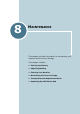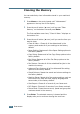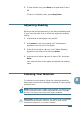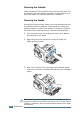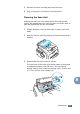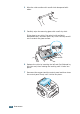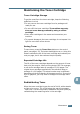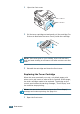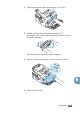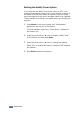User's Manual
Table Of Contents
- Maintenance
- Troubleshooting
- Index
M
AINTENANCE
8.3
8
5 To clear another item, press Enter and repeat steps 3 and 4
OR
To return to Standby mode, press Stop/Clear.
Adjusting Shading
When the scan unit becomes dirty, it can alter the shading value.
If your copy has black lines or is blurred, adjust the shading
setting.
1
Load a sheet of white paper into the ADF.
2
Press Menu on the control panel until “Maintenance”
appears on the top line of the display.
3
Press the scroll button (
➛
or
❿
) until “Adjust Shading ”
appears on the bottom line and press Enter.
4
Press the scroll button (
➛
or
❿
) to select “On” and press
Enter.
Your machine picks up the paper and adjusts the shading
value.
Cleaning Your Machine
To maintain the print quality, follow the cleaning procedures
below each time the toner cartridge is replaced or if print quality
problems occur.
NOTE
: While cleaning the inside of the machine, be careful not to
touch the transfer roller, located underneath the toner cartridge.
Oil from your fingers can cause print quality problems.
CAUTIONS
: Cleaning the cabinet of the machine with surfactants
containing large amounts of alcohol, solvent or other strong
substances can discolor or crack the cabinet.