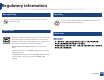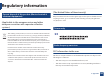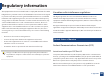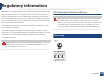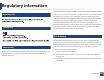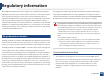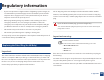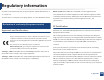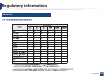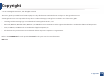Regulatory information 6 8 Mercury Safety Recycling Contains Mercury, Dispose According to Local, State or Federal Laws.(U.S.A. only) Recycle or dispose of the packaging material for this product in an environmentally responsible manner. 7 Power saver 9 China only This printer contains advanced energy conservation technology that reduces power consumption when it is not in active use. When the printer does not receive data for an extended period of time, power consumption is automatically lowered.
Regulatory information 10 Correct disposal of this product (Waste electrical & electronic equipment) (Applicable in the european union and other european countries with separate collection systems) This marking on the product, accessories or literature indicates that the product and its electronic accessories (e.g. charger, headset, USB cable) should not be disposed of with other household waste at the end of their working life.
Regulatory information This equipment has been tested and found to comply with the limits for a Class B digital device, pursuant to Part 15 of the FCC Rules. These limits are designed to provide reasonable protection against harmful interference in a residential installation. This equipment generates, uses and can radiate radio frequency energy and, if not installed and used in accordance with the instructions, may cause harmful interference to radio communications.
Regulatory information The FCC has set a general guideline of 20 cm (8 inches) separation between the device and the body, for use of a wireless device near the body (this does not include extremities). This device should be used more than 20 cm (8 inches) from the body when wireless devices are on. The power output of the wireless device (or devices), which may be embedded in your printer, is well below the RF exposure limits as set by the FCC.
Regulatory information 15 Germany only 16 Turkey only The Ringer Equivalence Number (REN) is an indication of the maximum number of devices allowed to be connected to a telephone interface. The termination of an interface may consist of any combination of devices subject only to the requirement that the sum of the RENs of all the devices not exceed five. / L’indice d’equivalence de la sonnerie (IES) sert a indiquer le nombre maximal de terminaux qui peuvent etre raccordes a une interface telephonique.
Regulatory information The Telephone Company may make changes in its communications facilities, equipment operations or procedures where such action is reasonably required in the operation of its business and is not inconsistent with the rules and regulations in FCC Part 68.
Regulatory information • If your area experiences a high incidence of lightning or power surges, we recommend that you install surge protectors for both the power and the telephone lines. Surge protectors can be purchased from your dealer or telephone and electronic specialty stores. • When programming emergency numbers and/or making test calls to emergency numbers, use a non-emergency number to advise the emergency service dispatcher of your intentions.
Regulatory information You must connect the brown wire to the pin which is marked with the letter “L” or colored red. You must have a 13 amp fuse in the plug, adaptor, or at the distribution board. March 9, 1999: Council Directive 1999/5/EC on radio equipment and telecommunications terminal equipment and the mutual recognition of their conformity. A full declaration, defining the relevant Directives and referenced standards can be obtained from your Samsung Electronics Co., Ltd. representative.
Regulatory information 22 China only 5.
Copyright © 2011 Samsung Electronics Co., Ltd. All rights reserved. This user’s guide is provided for information purposes only. All information included herein is subject to change without notice. Samsung Electronics is not responsible for any direct or indirect damages, arising from or related to use of this user’s guide. • Samsung and the Samsung logo are trademarks of Samsung Electronics Co., Ltd.
User’s Guide SF-76xP Series ADVANCED ADVANCED This guide provides information about installation, advanced configuration, operation and troubleshooting on various OS environments. Some features may not be available depending on models or countries. BASIC This guide provides information concerning installation, basic operation and troubleshooting on windows.
ADVANCED 1. Software Installation 4. Useful Management Tools Installation for Macintosh 114 Easy Capture Manager 167 Reinstallation for Macintosh 115 Samsung AnyWeb Print 168 Installation for Linux 116 Easy Eco Driver 169 Reinstallation for Linux 118 Using Samsung Easy Printer Manager 170 Using Samsung Printer Status 173 Using Smart Panel 175 2.
1. Software Installation This chapter provides instructions for installing essential and helpful software for use in an environment where the machine is connected via a cable. A locally connected machine is a machine directly attached to your computer using the cable. • Installation for Macintosh 114 • Reinstallation for Macintosh 115 • Installation for Linux 116 • Reinstallation for Linux 118 • If you are a Windows OS user, refer to the Basic Guide for installing the machine’s driver.
Installation for Macintosh 1 2 3 4 5 6 7 8 9 10 Make sure that the machine is connected to your computer and powered on. 14 Open the Applications folder > Utilities > Print Setup Utility. • Insert the supplied software CD into your CD-ROM drive. Double-click the CD-ROM icon that appears on your Macintosh desktop. 15 Click Add on the Printer List. • Double-click the MAC_Installer folder > Installer OS X icon. Click Continue. 16 Click Agree to agree to the license agreement. 17 For Mac OS X 10.
Reinstallation for Macintosh If the printer driver does not work properly, uninstall the driver and reinstall it. 1 Make sure that the machine is connected to your computer and powered on. 2 3 4 5 6 Insert the supplied software CD into your CD-ROM drive. Double-click the CD-ROM icon that appears on your Macintosh desktop. Double-click the MAC_Installer folder > Uninstaller OS X icon. Enter the password and click OK. When the uninstall is done, click OK.
Installation for Linux You need to download Linux software packages from the Samsung website to install the printer software (http://www.samsung.com > find your product > Support or Downloads). 1 The installation program added the Unified Driver Configurator desktop icon and the Unified Driver group to the system menu for your convenience.
Installation for Linux 3 Installing the Printer Settings Utility 1 Make sure that the machine is connected to your computer and powered on. 2 When the Administrator Login window appears, type “root” in the Login field and enter the system password. You must log in as a super user (root) to install the machine software. If you are not a super user, ask your system administrator. 3 From the Samsung website, download the Printer Settings Utility package to your computer.
Reinstallation for Linux If the printer driver does not work properly, uninstall the driver and reinstall it. 1 Make sure that the machine is connected to your computer and powered on. 2 When the Administrator Login window appears, type “root” in the Login field and enter the system password. You must log in as a super user (root) to uninstall the printer driver. If you are not a super user, ask your system administrator. 3 Click the icon at the bottom of the desktop.
2. Useful Setting Menus This chapter explains how to browse the current status of your machine, and the method of setting for advanced machine setup.
Before you begin reading a chapter This chapter explains all the features available for this series' models to help users easily understand the features. You can check the features available for each model in the Basic Guide (see "Menu overview" on page 29). The following are tips for using this chapter • The control panel provides access to various menus to set up the machine or use the machine’s functions.
Fax menu 1 Item Fax Feature Description Sends a fax to multiple destinations (see "Sending a fax to multiple destinations" on page 55). Some menus may not appear in the display depending on options or models. If so, it is not applicable to your machine (see "Menu overview" on page 29). Multi Send You cannot send a color fax using this feature. Sets your machine to send a fax at a later time when you will not be present (see "Delaying a fax transmission" on page 158).
Fax menu Item Secure Receive Description Stores the received fax in memory without printing out. To print received documents, you need to enter the password. You can prevent your received faxes from being accessed by unauthorized people (see "Receiving in secure receiving mode" on page 164). To change the menu options: • Press (fax) > Item (Menu) > Fax Setup > Sending on the control panel.
Fax menu 3 Item Receiving Setup Some menus may not appear in the display depending on options or models. If so, it is not applicable to your machine (see "Menu overview" on page 29). Auto Reduction Automatically reduces an incoming fax page to fit the size of the paper loaded in the machine. Discard Size Discards a specific length from the end of the received fax. Junk Fax Setup Blocks any unwanted faxes that you stored in the memory as junk fax numbers.
Copy menu 4 Item Copy Feature Description Adjusts the layout format such as Normal, 2/4-up. Layout 1 2 3 4 2 Some menus may not appear in the display depending on options or models. If so, it is not applicable to your machine (see "Menu overview" on page 29). • 2-up or 4-up Copying : Reduces the size of the original images and prints 2 or 4 pages onto one sheet of paper. This copy feature is available only when you load originals into the document feeder.
Copy menu 5 Copy Setup Some menus may not appear in the display depending on options or models. If so, it is not applicable to your machine (see "Menu overview" on page 29). To change the menu options: • Press (copy) > Item Change Default (Menu) > Copy Setup on the control panel. Description Resets the value or setting to the printer’s out-of-box state. 2.
System setup 6 Item Machine Setup Description Sets how long the machine waits before going to power save mode. Some menus may not appear in the display depending on options or models. If so, it is not applicable to your machine (see "Menu overview" on page 29). Power Save You can set the condition to wake up from power-save mode. Set the item on.
System setup 7 Item Description Paper Setup Determine whether or not the machine continues printing when it detects the paper does not match the paper settings. Auto Continue • On: If a paper mismatch occurs, an error message will display. The machine waits for about 30 second, then automatically clear the message and continue printing. Paper Mismatch Paper Substit. Toner Save Some menus may not appear in the display depending on options or models.
System setup 8 Item Sound / Volume Description Turns on or off the sounds from the telephone line through the speaker, such as a dial tone or a fax tone. With this option set to Comm. which means the speaker is on until the remote machine answers. Some menus may not appear in the display depending on options or models. If so, it is not applicable to your machine (see "Menu overview" on page 29).
System setup 9 Item Report Some menus may not appear in the display depending on options or models. If so, it is not applicable to your machine (see "Menu overview" on page 29). To change the menu options: • Press (Menu) > System Setup > Report on the control panel. Item Description All Report Prints all kinds of reports that this machine provides. Configuration Prints a report on the machine's overall configuration. Supplies Info. Prints supplies’ information page.
System setup To change the menu options: • Press Item (Menu) > System Setup > Maintenance on the control panel. Item Description Use this menu when the copy or scan images are fuzzy or blurry. Description CLR Empty Msg. When toner cartridge is empty, this option appears. You can clear the empty message. Supplies Life Shows the supply life indicators (see "Monitoring the supplies life" on page 68). Serial No. Shows the machine’s serial number.
System setup To change the menu options: • Press Item (Menu) > System Setup > Clear Setting on the control panel. Description All Settings Clears all of the data stored in memory and resets all of your settings to the factory default. Fax Setup Restores all of the fax options to the factory default. Copy Setup Restores all of the copy options to the factory default. System Setup Restores all of the system options to the factory default.
3. Special Features This chapter explains special copying, scanning, faxing, and printing features. • Altitude adjustment 133 • Entering various characters 134 • Setting up the address book 135 • Printing features 139 • Scan features 151 • Fax features 157 • The procedures in this chapter are mainly based on Windows 7. • It may be necessary to press OK to navigate to lower-level menus for some models.
Altitude adjustment Print quality is affected by atmospheric pressure, which is determined by the height of the machine above sea level. The following information will guide you on how to set your machine for the best print quality. Before you set the altitude value, determine the altitude where you are.
Entering various characters As you perform various tasks, you may need to enter names and numbers. For example, when you set up your machine, you enter your name or your company’s name, and the fax number. When you store fax numbers or email addresses in memory, you may also enter the corresponding names. 1 Entering alphanumeric characters Press the button until the correct letter appears on the display. For example, to enter the letter O, press 6, labeled with MNO.
Setting up the address book 3 • For a one-digit (0-9) speed dial number, press and hold the corresponding digit button on the number keypad for more than 2 seconds. Registering a speed dial number 1 Select (fax) > the control panel. 2 Enter a speed dial number and press OK. (Address Book) > New&Edit > Speed Dial on • For a two- or three-digit speed dial number, press the first digit button(s) and then hold down the last digit button for more than 2 seconds.
Setting up the address book 6 7 Registering a group dial number Editing group dial numbers 1 Select (fax) > the control panel. 1 Select (fax) > the control panel. 2 Enter a group dial number and press OK. 2 3 Enter the group dial number you want to edit and press OK. (Address Book)> New&Edit > Group Dial on If an entry is already stored in the number you choose, the display shows the message to allow you to change it. To start over with another speed dial number, press (Back).
Setting up the address book Storing a number for One-touch dialing 9 Searching Address Book for an entry 1 2 Press (fax) on the control panel. Press and hold one of the one-touch dial buttons for more than 2 seconds. There are two ways to search for a number in memory. You can either scan from A to Z sequentially, or search by entering the first few letters of the name associated with the number.
Setting up the address book 1 2 Select (fax) > (Address Book) > Print on the control panel. Press OK. The machine begins printing. 3.
Printing features • For basic printing features, refer to the Basic Guide (see "Basic printing" on page 46). If you want to change the settings for each print job, change it in Printing Preferences. • This feature may not be available depending on model or optional goods (see "Key benefits" on page 5). 12 Setting your machine as a default machine 11 Changing the default print settings 1 2 3 4 Click the Windows Start menu. Select Control Panel > Devices and Printers. Right-click on your machine.
Printing features 13 Using advanced print features 1 Check the Print to file box in the Print window. 2 3 Click Print. XPS printer driver: used to print XPS file format. • See "Features by models" on page 7. • The XPS printer driver can be installed only on Windows Vista OS or higher. • Install an optional memory when the XPS job does not print. The machine might be out of memory.
Printing features To take advantage of the printer features provided by your printer driver, click Properties or Preferences in the application’s Print window to change the print settings. The machine name, that appears in the printer properties window may differ depending on the machine in use. • Some menus may not appear on the display depending on options or models. If so, it is not applicable to your machine.
Printing features Item Description Prints your document on both sides of a sheet of paper and arranges the pages so that the paper can be folded in half after printing to produce a booklet. Booklet Printinga • If you want to make a booklet, you need to print on Letter, Legal, A4, US Folio, or Oficio sized print media. 8 9 • The Booklet Printing option is not available for all paper sizes. Select the available paper Size option under the Paper tab to see what paper sizes are available.
Printing features Item Description • Printer Default: If you select this option, this feature is determined by the settings you have selected on the control panel of the machine. This option is available only when you use the PCL/ XPS printer driver. • None: Disables this feature. • Long Edge: This option is the conventional layout used in bookbinding. Double-sided Printing (continue) Double-sided Printing (Manual)a • Short Edge: This option is the conventional layout used in calendars.
Printing features Item Watermark (Creating a watermark) Watermark (Editing a watermark) Watermark (Deleting a watermark) Description a b c d To change the print settings from your software application, access Printing Preferences. Click the Advanced tab, select Edit from the Watermark drop-down list. The Edit Watermarks window appears. Enter a text message in the Watermark Message box. You can enter up to 256 characters. The message displays in the preview window.
Printing features Item Overlay (Creating a new page overlay) Overlay (Using a page overlay) Overlay (Deleting a page overlay) Description a b c d To save the document as an overlay, access Printing Preferences. Click the Advanced tab, and select Edit from the Text drop-down list. Edit Overlay window appears. In the Edit Overlay window, click Create. In the Save As window, type a name up to eight characters in the File name box. Select the destination path, if necessary (The default is C:\Formover).
Printing features Item Description • This feature is available only if you have installed the optional memory or mass storage device (HDD) (see "Variety feature" on page 9). • Some menus may not appear on the display depending on options or models. If so, it is not applicable to your machine. • Print Mode: The default Print Mode is Normal, which is for printing without saving the printing file in the memory. - Normal: This mode prints without storing your document in the optional memory.
Printing features Changing printer settings 14 Macintosh printing You can use advanced printing features when using your machine. Some features may not be available depending on models or options. It means that the features are not supported. Printing a document When you print with a Macintosh, you need to check the printer driver settings in each application you use. Follow the steps below to print from a Macintosh: 1 2 Open the document to print.
Printing features Printing on both sides of the paper Some features may not be available depending on models or options. It means that the features are not supported (see "Variety feature" on page 9). Using help Click the question mark on the bottom-left corner of the window and click on the topic you want to know about. A pop-up window appears with information about that option's feature, which is provided from the driver.
Printing features Printing from applications There are a lot of Linux applications that allow you to print using Common UNIX Printing System (CUPS). You can print on your machine from any such application. 1 2 3 Open an application, and select Print from the File menu 4 Change the print job properties using the following four tabs displayed at the top of the window. • 5 6 7 • General: Changes the paper size, the paper type, and the orientation of the documents.
Printing features Configuring Printer Properties 4 Click OK to apply the changes and close the Printer Properties window. Using the Printer Properties window provided by the Printers configuration, you can change the various properties for your machine as a printer. 1 Open the Unified Driver Configurator. If necessary, switch to Printers configuration. 2 3 Select your machine on the available printers list and click Properties. The Printer Properties window appears.
Scan features • For basic scanning features, refer to the Basic Guide (see "Basic Scanning" on page 53). • This feature may not be available depending on model or optional goods (see "Features by models" on page 7). • The maximum resolution that can be achieved depends upon various factors, including computer speed, available disk space, memory, the size of the image being scanned, and bit depth settings.
Scan features 1 2 3 4 Select the appropriate machine from the Printer List. Select Scan to PC Settings menu. Select the option you want. • 5 3 4 5 6 Open Samsung Easy Printer Manager. Scan Activation: Determines whether or not scanning is enabled on the device. • Basic tab: Contains settings related to general scan and device settings. • Image tab: Contains settings related to image altering. Press Save > OK. Open an application, such as Adobe Photoshop.
Scan features 3 Click Start > Control Panel > Hardware and Sound > Devices and Printers. 4 5 6 Right-click on device driver icon in Printers and Faxes > Start Scan. 7 3 Click Start > All programs > Samsung Printers, and start Samsung Scan Assistant. Select the Help menu or click the New Scan application appears. any option you want to know about. Choose your scanning preferences and click Preview to see your preferences affect the picture. 4 5 Scan and save your scanned image.
Scan features 1 Make sure that the machine is connected to your computer and powered on. 2 Load originals face down into the document feeder (see "Loading originals" on page 44). 3 4 Double-click the SmarThru Office icon. 22 Macintosh scanning Scanning from USB connected machine 1 Make sure that the machine is connected to your computer and powered on. 2 Load originals face down into the document feeder (see "Loading originals" on page 44). 3 Start Applications and click Image Capture.
Scan features 23 Linux scanning Scanning 1 Make sure that the machine is connected to your computer and powered on. 2 3 4 Double-click the Unified Driver Configurator on your desktop. Click the 5 6 Click Properties. 7 8 From the Scanner Properties window, click Preview. 9 Drag the pointer to set the image area to be scanned in the Preview Pane. Place a single document face down on the document glass, or load the documents face up into the ADF.
Scan features 11 Scan and save your scanned image. For later use, you can save as your scan settings and add it to the Job Type drop-down list. Editing an image with Image Manager The Image Manager application provides you with menu commands and tools to edit your scanned image. 3.
Fax features 25 • For basic scanning features, refer to the Basic Guide (see "Basic faxing" on page 68). Redialing the fax number • This feature may not be available depending on model or optional goods (see "Features by models" on page 7). 1 2 Press (Redial/Pause) on the control panel. Select the fax number you want. Ten recently sent fax numbers with ten received caller IDs are shown.
Fax features 5 27 Sending a fax in the computer Enter the recipients’ numbers and select the option This feature may not be available depending on model or optional goods (see "Features by models" on page 7). You can send a fax from your computer without going to the machine. To send a fax from your computer, the Samsung Network PC Fax program must be installed. This program will be installed when you installed the printer driver. 1 2 Open the document to be sent. Select Print from the File menu.
Fax features 1 2 3 4 Load the documents face down into the document feeder. Press 9 The original is scanned into memory before transmission. The display reminds you that you are in ready mode and that a delayed fax is set. The machine returns to ready mode. (fax) on the control panel. Adjust the resolution and the darkness to suit your fax needs. Press You can check the list of delayed fax jobs. (Menu) > Fax Feature > Delay Send on the control panel.
Fax features 3 Press OK when Yes highlights. 30 Forwarding a sent fax to another destination The selected fax is deleted from memory. 4 Press (Stop/Clear) to return to ready mode. 29 You can set the machine to forward the received or sent fax to other destination by a fax or PC. If you are out of office but have to receive the fax, this feature may be useful. Sending a priority fax Though you sent or received a color fax, the data is forwarded in grayscale.
Fax features You can set the machine to forward the received or sent fax to other destination by a fax or PC. If you are out of office but have to receive the fax, this feature may be useful. 1 2 3 Receiving a fax in the computer Load the documents face down into the document feeder. • Samsung Easy Printer Manager is Available for Windows and Macintosh OS users only. Press (fax) > (Menu) > Fax Feature > Forward > Fax > RCV Forward on the control panel.
Fax features • • Open with default application: After receiving the fax, open it with default application. To use the Ans/Fax mode, attach an answering machine to the EXT socket on the back of your machine. None: After receiving a fax, the machine does not notify the user or opens the application. • 5 Press Save > OK. 33 Changing the receive modes 1 This setting may not be available depending on your country. Press (fax) > (Menu) > Fax Setup > Receiving > Receive Mode on the control panel.
Fax features 35 Receiving in Answering Machine/Fax mode *9* is the remote receive code preset at the factory. The first and the last asterisks are fixed, but you can change the middle number to whatever you want. To use this mode, you must attach an answering machine to the EXT socket on the back of your machine. If the caller leaves a message, the answering machine stores the message. If your machine detects a fax tone on the line, it automatically starts to receive the fax.
Fax features 3 When your machine begins to ring, do not answer the call. The machine requires several rings to learn the pattern. To use the secure receiving mode, activate the menu from When the machine completes learning, the display shows Completed DRPD Setup. If the DRPD setup fails, Error DRPD Ring appears. 4 (fax) > (Menu) > Fax Feature > Secure Receive > On on the control panel. Press OK when DRPD appears and start over from step 2.
Fax features 40 Printing sent fax report automatically You can set the machine to print a report with detailed information about the previous 50 communication operations, including time and dates. 1 Press (fax) > control panel. 2 Press (Menu) > Fax Setup > Auto Report > On on the (Stop/Clear) to return to ready mode. 3.
4. Useful Management Tools This chapter introduces management tools provided to help you make full use of your machine.
Easy Capture Manager • Available for Windows OS users only. • This feature may not be available depending on model or optional goods (see "Features by models" on page 7). Capture your screen and launch Easy Capture Manager by simply pressing the Print Screen key. Now you can easily print your captured screen as captured or edited. 4.
Samsung AnyWeb Print • Available for Windows and Macintosh OS users only. • This feature may not be available depending on model or optional goods (see "Features by models" on page 7). This tool helps you screen-capture, preview, scrap, and print Windows Internet Explorer pages more easily, than when you use an ordinary program. Click Start > All programs > Samsung Printers > Samsung AnyWeb Print > Download the latest version to link to the website where the tool is available for download. 4.
Easy Eco Driver • Available for Windows OS users only. • This feature may not be available depending on model or optional goods (see "Features by models" on page 7). With the Easy Eco Driver, you can apply Eco features to save paper and toner before printing. To use this application, Start Easy Eco Driver before printing job checkbox in the printer properties should be checked. Easy Eco Driver also allows you simple editing such as removing images and texts, changing fonts, and more.
Using Samsung Easy Printer Manager • Available for Windows and Macintosh OS users only. The Samsung Easy Printer Manager interface is comprised of various basic sections as described in the table that follows: • This feature may not be available depending on model or optional goods (see "Software" on page 7). The screenshot may differ depending on operating system you are using. • For Windows, Internet Explorer 6.0 or higher is the minimum requirement for Samsung Easy Printer Manager.
Using Samsung Easy Printer Manager Printer information 2 This area gives you general information about your machine. You can check information, such as the machine’s model name, IP address (or Port name), and machine status. 6 Troubleshooting Guide button: This button opens the Troubleshooting Guide when an error occurs. You can directly open the section in the user’s guide. Includes links for changing to the advanced settings, preference, help, and about.
Using Samsung Easy Printer Manager Device Settings Alert Settings (Windows only) You can configure various machine settings such as machine setup, paper option, layout, Copy, Fax setting, Address book and print information. This menu includes settings related to error alerting. Scan to PC Settings • Printer Alert: Provides settings related to when alerts will be received. • Email Alert: Provides options relating to receiving alerts via email.
Using Samsung Printer Status The Samsung Printer Status is a program that monitors and informs you of the machine status. Icon • Available for Windows OS users only (see "Features by models" on page 7). Mean Normal The machine is in ready mode and experiencing no errors or warnings. Warning The machine is in a state where an error might occur in the future. For example, it might be in toner low status, which may lead to toner empty status. Error The machine has at least one error.
Using Samsung Printer Status 3 Order Supplies You can order replacement toner cartridge(s) from online. User’s Guide You can view the online User’s Guide. This button opens the Troubleshooting Guide when an error occurs. You can directly open the troubleshooting section in the user’s guide. 4 5 Close Close the window. 4.
Using Smart Panel Smart Panel is a program that monitors and informs you of the machine’s status, and allows you to customize the machine’s settings. You can download Smart Panel from the Samsung website (see "Installing the Smart Panel" on page 116). Toner Level You can view the level of toner remaining in each toner cartridge. The machine and the number of toner cartridge(s) shown in the above window may differ depending on the machine in use.
Using Smart Panel 5 Changing Smart Panel’s settings Right-click in Linux on the Smart Panel icon and select Configure smart panel. Select the settings you want from the Configure smart panel window. 4.
Using the Linux Unified Driver Configurator The Unified Driver Configurator is a tool primarily intended for configuring machine devices. You need to install Unified Linux Driver to use Unified Driver Configurator (see "Installation for Linux" on page 116). After the driver is installed on your Linux system, the Unified Driver Configurator icon will automatically be created on your desktop. 6 Opening Unified Driver Configurator 1 Double-click the Unified Driver Configurator on the desktop.
Using the Linux Unified Driver Configurator 3 After changing the configurations, click Exit to close the Unified Driver Configurator. 2 Shows all of the installed machines. 3 Shows the status, model name, and URI of your machine. 7 Printers configuration Printers configuration has the two tabs: Printers and Classes. Printers tab View the current system’s printer configuration by clicking on the machine icon button on the left side of the Unified Driver Configurator window.
Using the Linux Unified Driver Configurator Classes tab 8 Ports configuration The Classes tab shows a list of available machine classes. In this window, you can view the list of available ports, check the status of each port and release a port that is stalled in a busy state when its owner has terminated the job for any reason. 1 Shows all of the machine classes. 2 Shows the status of the class and the number of machines in the class. • Refresh: Renews the classes list.
5. Troubleshooting This chapter gives helpful information for what to do if you encounter an error.
Paper feeding problems Condition Suggested solutions Paper jams during printing. Clear the paper jam. Paper sticks together. • Check the maximum paper capacity of the tray. • Make sure that you are using the correct type of paper. • Remove paper from the tray and flex or fan the paper. • Humid conditions may cause some paper to stick together. Multiple sheets of paper do not feed. Different types of paper may be stacked in the tray. Load paper of only one type, size, and weight.
Power and cable connecting problems Click this link to open an animation about solving power problems. Condition Suggested solutions The machine is not receiving power, • Connect the machine to the electricity supply first. If the machine has a or the connection cable between the computer and the machine is not connected properly. • Disconnect the machine’s cable and reconnect it. (Power) button on the control, press it. 5.
Printing problems Condition The machine does not print. Possible cause The machine is not receiving power. Suggested solutions Connect the machine to the electricity supply first. If the machine has a (Power) button on the control, press it. The machine is not selected as the default machine. Select your machine as your default machine in Windows. Check the machine for the following: • The cover is not closed. Close the cover. • Paper is jammed. Clear the paper jam. • No paper is loaded. Load paper.
Printing problems Condition The machine does not print. Possible cause Suggested solutions The printer driver may be incorrectly installed. Uninstall and reinstall the machine’s driver. The machine is malfunctioning. Check the display message on the control panel to see if the machine is indicating a system error. Contact a service representative. The document size is so big that the hard disk space of the computer is insufficient to access the print job.
Printing problems Condition The machine prints, but the text is wrong, garbled, or incomplete. Pages print, but they are blank. Possible cause Suggested solutions The machine cable is loose or defective. Disconnect the machine cable and reconnect. Try a print job that you have already printed successfully. If possible, attach the cable and the machine to another computer that you know works and try a print job. Finally, try a new machine cable. The wrong printer driver was selected.
Printing problems Condition Possible cause Suggested solutions Before printing, the machine emits vapor near the output tray. Using damp paper can cause vapor during printing. This is not a problem. Just keep printing. The machine does not print special-sized paper, such as billing paper. Paper size and paper size setting do not match. Set the correct paper size in the Custom in Paper tab in Printing Preferences (see "Opening printing preferences" on page 48). The printed billing paper is curled.
Printing quality problems If the inside of the machine is dirty or paper has been loaded improperly, there might be a reduction in print quality. See the table below to clear the problem. Condition Light or faded print Suggested solutions • If a vertical white streak or faded area appears on the page, the toner supply is low. Install a new toner cartridge (see "Replacing the toner cartridge" on page 66). • The paper may not meet paper specifications; for example, the paper may be too moist or rough.
Printing quality problems Condition Toner specks Suggested solutions • The paper may not meet specifications; for example, the paper may be too moist or rough. • The transfer roller may be dirty. Clean the inside of your machine (see "Cleaning the machine" on page 70). A aB bC c A aB bC c A aB bC c A aB bC c A aB bC c Dropouts • The paper path may need cleaning. Contact a service representative (see "Cleaning the machine" on page 70).
Printing quality problems Condition Vertical lines Suggested solutions If black vertical streaks appear on the page: • The surface (drum part) of the toner cartridge inside the machine has probably been scratched. Remove the toner cartridge and install a new one (see "Replacing the toner cartridge" on page 66). If white vertical streaks appear on the page: • The surface of the LSU part inside the machine may be dirty. Clean the inside of your machine (see "Cleaning the machine" on page 70).
Printing quality problems Condition Vertical repetitive defects Suggested solutions If marks repeatedly appear on the printed side of the page at even intervals: • The toner cartridge may be damaged. If you still have the same problem, remove the toner cartridge and, install a new one (see "Replacing the toner cartridge" on page 66). • Parts of the machine may have toner on them. If the defects occur on the back of the page, the problem will likely correct itself after a few more pages.
Printing quality problems Condition Toner particles are around bold characters or pictures Suggested solutions The toner might not adhere properly to this type of paper. • Change the printer option and try again. Go to Printing Preferences, click the Paper tab, and set the paper type to Recycled (see "Opening printing preferences" on page 48). • Ensure the correct paper type is selected.
Printing quality problems Condition Curl or wave Suggested solutions • Ensure that the paper is loaded properly. • Check the paper type and quality. Both high temperature and humidity can cause paper curl. • Turn the stack of paper over in the tray. Also try rotating the paper 180° in the tray. Wrinkles or creases • Ensure that the paper is loaded properly. • Check the paper type and quality. • Turn the stack of paper over in the tray. Also try rotating the paper 180° in the tray.
Printing quality problems Condition Solid color or black pages A Loose toner Suggested solutions • The toner cartridge may not be installed properly. Remove the cartridge and reinsert it. • The toner cartridge may be defective. Remove the toner cartridge and install a new one (see "Replacing the toner cartridge" on page 66). • The machine may require repairing. Contact a service representative. • Clean the inside of the machine (see "Cleaning the machine" on page 70). • Check the paper type and quality.
Printing quality problems Condition Horizontal stripes Suggested solutions If horizontally aligned black streaks or smears appear: • The toner cartridge may be installed improperly. Remove the cartridge and reinsert it. • The toner cartridge may be defective. Remove the toner cartridge and install a new one (see "Replacing the toner cartridge" on page 66). If the problem persists, the machine may require repairing. Contact a service representative.
Copying problems Condition Suggested solutions Copies are too light or too dark. Adjust the darkness in copy feature to lighten or darken the backgrounds of copies (see "Changing the settings for each copy" on page 50). Smears, lines, marks, or spots appear on copies. • If the defects are on the original, adjust darkness in copy feature to lighten the background of your copies. Copy image is skewed. • Ensure that the original is aligned with the registration guide.
Scanning problems Condition The scanner does not work. Suggested solutions • Make sure that you place the original to be scanned face down in the document feeder (see "Loading originals" on page 44). • There may not be enough available memory to hold the document you want to scan. Try the Prescan function to see if that works. Try lowering the scan resolution rate. • Check that the machine printer cable is connected properly. • Make sure that the machine printer cable is not defective.
Scanning problems Condition Suggested solutions Message appears on your computer screen: • There may be a copying or printing job in progress. Try your job again when that job is finished. • Device can’t be set to the H/W mode you want. • The machine printer cable may be improperly connected or the power may be off. • Port is being used by another program. • Ensure that the machine is properly connected and the power is on, then restart your computer. • Port is disabled.
Faxing problems Condition Suggested solutions The machine is not working, there is no display, or the buttons are not working. • Unplug the power cord and plug it in again. No dial tone. • Check that the phone line is properly connected (see "Rear view" on page 22). • Ensure that there is power being supplied to the electrical outlet. • Ensure that the power switch is turned on, and the soft power switch on the control panel is pressed.
Faxing problems Condition Suggested solutions Some of the words on an incoming fax are stretched. The fax machine sending the fax had a temporary document jam. There are lines on the originals you sent. Check your scan unit for marks and clean it (see "Cleaning the scan unit" on page 74). The machine dials a number, but the connection with the other fax machine fails. The other fax machine may be turned off, out of paper, or cannot answer incoming calls.
Operating system problems 1 Common Windows problems Condition Suggested solutions “File in Use” message appears during installation. Exit all software applications. Remove all software from the startup group, then restart Windows. Reinstall the printer driver. “General Protection Fault”, “Exception OE”, “Spool 32”, or “Illegal Operation” messages appear. Close all other applications, reboot Windows and try printing again. “Fail To Print”, “A printer timeout error occurred” message appear.
Operating system problems 2 Common Macintosh problems Condition The machine does not print PDF files correctly. Some parts of graphics, text, or illustrations are missing. Suggested solutions Printing the PDF file as an image may enable the file to print. Turn on Print As Image from the Acrobat printing options. It will take longer to print when you print a PDF file as an image. Some letters are not displayed normally during cover page printing.
Operating system problems 3 Common Linux problems Condition The machine does not print. Suggested solutions • Check if the printer driver is installed in your system. Open Unified Driver Configurator and switch to the Printers tab in the Printers configuration window to look at the list of available machines. Make sure that your machine is displayed on the list. If not, open Add new printer wizard to set up your device. • Check if the machine is started.
Operating system problems Condition I cannot scan via Gimp Frontend. Suggested solutions Check if Gimp Front-end has Xsane:Device dialog. on the Acquire menu. If not, you should install Xsane plug-in for Gimp on the your computer. You can find Xsane plug-in package for Gimp on Linux distribution CD or Gimp home page. For the detailed information, refer to the Help for Linux distribution CD or Gimp Front-end application. If you wish to use another kind of scan application, refer to application’s Help.
Operating system problems Refer to the Linux User’s Guide that came with your computer for further information on Linux error messages. 4 Common PostScript problems The following situations are PS language specific and may occur when several printer languages are used. Problem The PostScript file cannot be printed Possible cause The PostScript driver may not be installed correctly. Solution • Install the PostScript driver (see "Software Installation" on page 113).
Contact SAMSUNG worldwide If you have any comments or questions regarding Samsung products, contact the Samsung customer care center. Country/Region CAMEROON Country/Region Customer Care Center Web Site ALBANIA 42 27 5755 www.samsung.com ARGENTINE 0800-333-3733 www.samsung.com ARMENIA 0-800-05-555 www.samsung.com AUSTRALIA 1300 362 603 www.samsung.com AUSTRIA 0810-SAMSUNG (7267864, € 0.07/min) www.samsung.com AZERBAIJAN 088-55-55-555 www.samsung.com BAHRAIN 8000-4726 www.samsung.
Contact SAMSUNG worldwide Country/Region Customer Care Center Web Site EIRE 0818 717100 www.samsung.com EL SALVADOR 800-6225 www.samsung.com ESTONIA 800-7267 www.samsung.com FINLAND 030-6227 515 www.samsung.com FRANCE 01 48 63 00 00 www.samsung.com GERMANY 01805 - SAMSUNG (726-7864 € 0,14/min) www.samsung.com GEORGIA 8-800-555-555 www.samsung.com 0800-10077 www.samsung.com Country/Region Customer Care Center 1800 1100 11 INDIA Web Site www.samsung.
Contact SAMSUNG worldwide Country/Region Customer Care Center Web Site MALAYSIA 1800-88-9999 www.samsung.com MACEDONIA 023 207 777 www.samsung.com MEXICO 01-800-SAMSUNG (726-7864) www.samsung.com MOLDOVA 00-800-500-55-500 www.samsung.com MONGOLIA MONTENEGRO Country/Region 1-800-10-SAMSUNG(726-7864) for PLDT PHILIPPINES 080 100 2255 www.samsung.com NIGERIA 0800-726-7864 www.samsung.com NETHERLANDS 0900-SAMSUNG (0900-7267864) (€ 0,10/min) www.samsung.
Contact SAMSUNG worldwide Country/Region Customer Care Center Web Site SOUTH AFRICA 0860-SAMSUNG (726-7864) www.samsung.com SPAIN 902-1-SAMSUNG(902 172 678) www.samsung.com SWEDEN 0771 726 7864 (SAMSUNG) www.samsung.com www.samsung.com/ch SWITZERLAND 0848-SAMSUNG (7267864, CHF 0.08/min) TADJIKISTAN TAIWAN TANZANIA THAILAND www.samsung.com/ ch_fr(French) 8-10-800-500-55-500 www.samsung.com 0800-329-999 www.samsung.
Glossary ADF The following glossary helps you get familiar with the product by understanding the terminologies commonly used with printing as well as mentioned in this user’s guide. 802.11 802.11 is a set of standards for wireless local area network (WLAN) communication, developed by the IEEE LAN/MAN Standards Committee (IEEE 802). 802.11b/g/n 802.11b/g/n can share same hardware and use the 2.4 GHz band. 802.11b supports bandwidth up to 11 Mbps, 802.11n supports bandwidth up to 150 Mbps. 802.
Glossary BOOTP Coverage Bootstrap Protocol. A network protocol used by a network client to obtain its IP address automatically. This is usually done in the bootstrap process of computers or operating systems running on them. The BOOTP servers assign the IP address from a pool of addresses to each client. BOOTP enables 'diskless workstation' computers to obtain an IP address prior to loading any advanced operating system. It is the printing term used for a toner usage measurement on printing.
Glossary DHCP DPI A Dynamic Host Configuration Protocol (DHCP) is a client-server networking protocol. A DHCP server provides configuration parameters specific to the DHCP client host requesting, generally, information required by the client host to participate on an IP network. DHCP also provides a mechanism for allocation of IP addresses to client hosts. Dots Per Inch (DPI) is a measurement of resolution that is used for scanning and printing.
Glossary ECM EtherTalk Error Correction Mode (ECM) is an optional transmission mode built into Class 1 fax machines or fax modems. It automatically detects and corrects errors in the fax transmission process that are sometimes caused by telephone line noise. A suite of protocols developed by Apple Computer for computer networking. It was included in the original Macintosh (1984) and is now deprecated by Apple in favor of TCP/IP networking.
Glossary Gateway IEEE A connection between computer networks, or between a computer network and a telephone line. It is very popular, as it is a computer or a network that allows access to another computer or network. The Institute of Electrical and Electronics Engineers (IEEE) is an international non-profit, professional organization for the advancement of technology related to electricity.
Glossary IPM ITU-T The Images Per Minute (IPM) is a way of measuring the speed of a printer. An IPM rate indicates the number of single-sided sheets a printer can complete within one minute. The International Telecommunication Union is an international organization established to standardize and regulate international radio and telecommunications.
Glossary LDAP MH The Lightweight Directory Access Protocol (LDAP) is a networking protocol for querying and modifying directory services running over TCP/IP. Modified Huffman (MH) is a compression method for decreasing the amount of data that needs to be transmitted between the fax machines to transfer the image recommended by ITU-T T.4. MH is a codebook-based run-length encoding scheme optimized to efficiently compress white space.
Glossary NetWare OSI A network operating system developed by Novell, Inc. It initially used cooperative multitasking to run various services on a PC, and the network protocols were based on the archetypal Xerox XNS stack. Today NetWare supports TCP/IP as well as IPX/SPX. Open Systems Interconnection (OSI) is a model developed by the International Organization for Standardization (ISO) for communications.
Glossary PostScript Protocol PostScript (PS) is a page description language and programming language used primarily in the electronic and desktop publishing areas. - that is run in an interpreter to generate an image. A convention or standard that controls or enables the connection, communication, and data transfer between two computing endpoints. PS Printer Driver See PostScript. A program used to send commands and transfer data from the computer to the printer.
Glossary SMB TCP/IP Server Message Block (SMB) is a network protocol mainly applied to share files, printers, serial ports, and miscellaneous communications between nodes on a network. It also provides an authenticated Inter-process communication mechanism. The Transmission Control Protocol (TCP) and the Internet Protocol (IP); the set of communications protocols that implement the protocol stack on which the Internet and most commercial networks run.
Glossary TWAIN Watermark An industry standard for scanners and software. By using a TWAIN-compliant scanner with a TWAIN-compliant program, a scan can be initiated from within the program. It is an image capture API for Microsoft Windows and Apple Macintosh operating systems. A watermark is a recognizable image or pattern in paper that appears lighter when viewed by transmitted light.
Glossary WPA-PSK WPA-PSK (WPA Pre-Shared Key) is special mode of WPA for small business or home users. A shared key, or password, is configured in the wireless access point (WAP) and any wireless laptop or desktop devices. WPA-PSK generates a unique key for each session between a wireless client and the associated WAP for more advanced security. WPS The Wi-Fi Protected Setup (WPS) is a standard for establishing a wireless home network.
Index A address book editingG 135 group editingG 136 group registeringG 136 registeringG 135 usingG 135 address book setupG 135 AnyWeb PrintG 168 basic copyingG 50 Printing sent fax report automaticallyG 165 reducing or enlarging copiesG 51 Receiving a fax in the computerG 161 Receiving faxes in memoryG 164 D receiving in Answering Machine modeG 163 default settings tray settingG E eco printingG entering characterG error messageG C cleaning 70 outsideG 70 pickup rollerG 73 sc
Index G unifled driver configuratorG general iconsG 13 general settingsG 126 glossaryG 209 Linux scanningG 177 menu overviewG 155 multi-purpose tray loading paper in the tray1G 37 special mediaG 39 J loading originalsG jam M 44 tips on usingG 39 using special mediaG 39 N N-up printing clearing original documentG 80 clearing paperG 82 tips for avoiding paper jamsG 79 machine informationG L 121SG124SG125SG129 machine setup machine statusG 121SG124SG125SG129 browsing the m
Index resolution envelopeG 40 printing to a fileG 140 labelsG 41 setting as a default machineG 139 output supportG 94 special printer featuresG 140 preprinted paperG 42 setting the paper sizeG 43 LinuxG 148 setting the paper typeG 43 MacintoshG 147 informationG 14 special mediaG 39 printing featureG 139 symbolsG 14 print resolution set printing a document problem LinuxG 149 printer preferences operating system problemsG problems LinuxG 150 Printer Status general info
Index supplies system requirementsG 99 USB cable available suppliesG 60 estimated toner cartridge lifeG 63 driver installationG monitoring the supplies lifeG 68 driver reinstallationG orderingG 60 replacing toner cartridgeG 66 26SG27SG114SG116 using helpG 115SG118 49SG148 W T watermark toner cartridge createG 144 estimated lifeG 63 deleteG 144 handling instructionsG 62 editG 144 non-Samsung and refilledG 62 Windows redistributing tonerG 64 common Windows problemsG repl