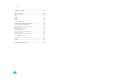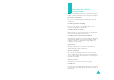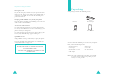* Some of the contents of this manual may differ from your phone, depending on the software installed or your service provider. GPRS TELEPHONE SGH-E730E Draft Version Printed in Korea World Wide Web http://www.samsungmobile.com Code No.:GH68-0XXXXA English. 01/2005. Rev 1.
Contents Important safety precautions ................................ 7 Unpacking ............................................................. 9 Your phone .......................................................... 10 Phone layout ........................................................... Display................................................................... Camera .................................................................. Flash.................................................................
Contents Contents Using the message service ........................................ 41 Using SIM services................................................... 42 Making a multi-party call .......................................... 42 Using the menus.................................................. 44 Accessing a menu function by scrolling ....................... 44 Using shortcuts ....................................................... 45 List of menu functions ...........................................
Contents Solving problems ............................................... 190 Access codes ..................................................... 193 Phone password .................................................... PIN ...................................................................... PUK ..................................................................... PIN2 .................................................................... PUK2 ..................................................................
Important safety precautions Read these guidelines before using your wireless phone. Failure to comply with them may be dangerous or illegal. Road safety at all times Do not use a hand-held phone while driving; park the vehicle first. Switching off when refuelling Do not use the phone at a refuelling point (service station) or near fuels or chemicals. Switching off in an aircraft Wireless phones can cause interference. Using them in an aircraft is both illegal and dangerous.
Important safety precautions Unpacking Emergency call Key in the emergency number for your present location, then press the key. Give all necessary information as accurately as possible. Do not end the call until given permission to do so. Your package contains the following items: Keeping small children away from your phone Keep the phone and all its parts including accessories out of the reach of small children.
Your phone Your phone Key(s) Phone layout The following illustrations show the main elements of your phone: (soft keys) Description Performs the functions indicated by the screen text above them, on the bottom line of the display. In Idle mode, allows you to access your favourite menu options directly. For further details about shortcuts, see page 169. In Menu mode, scrolls through the menu options and Phonebook. When entering text, moves the cursor, depending on which side you push.
Your phone Key(s) Your phone Description (continued) Enters special characters. Performs various functions. (on the left side of the phone) Adjusts the ringer volume when the phone is ringing and the earpiece volume during a call. In Idle mode, with the phone open, adjusts the keypad tone volume. With the phone closed, turns on the backlight when held down. In Menu mode, scrolls through menu options and Phonebook. (on the right side of the phone) In Idle mode, accesses the Camera menu.
Your phone Icon Description (continued) Flashes in rotation when one of the message Inboxes is full. Appears when the Call Diverting feature is active. For further details, see page 175. Appears when you synchronise personal information stored in your phone with the corresponding PC applications by using the PC suite software. Your phone Backlight The backlight illuminates the display and the keypad. When you press any key or open the phone, the backlight comes on.
Getting started Getting started Installing the SIM card 3. Slide the SIM card into the SIM card socket, as shown, so that the card locks into position. Make sure the gold coloured contacts on the card face into the phone. When you subscribe to a cellular network, you are provided with a plug-in SIM card loaded with your subscription details, such as your PIN, any optional services available, and so on.
Getting started 5. Press the battery until it clicks into place. Make sure that the battery is properly installed before switching the power on. Charging the battery Your phone is powered by a rechargeable Li-ion battery. A travel adapter comes with your phone for charging the battery. Use only approved batteries and chargers. Ask your local Samsung dealer for further details. The travel adapter allows you to use the phone while the battery is charging, but this causes the phone to charge more slowly.
Getting started Switching on or off the phone Making a call 1. Open the phone. 2. Press and hold the on. Call functions key until the phone switches 3. If the phone asks you to enter a password, enter the password and press the OK soft key. The password is preset to “00000000” at the factory. For further details, see page 193. 4. If the phone asks for a PIN, enter the PIN and press the OK soft key. For further details, see page 194.
Call functions Call functions Redialling the last number To store a number in the phone’s memory: The phone stores the numbers of the calls you’ve dialled, received, or missed, if the call recipient or caller can be identified. See “Call records” on page 51 for further details. 1. Enter the number you want to store. To recall any of these numbers: 2. When you are sure that it is correct, press the Save soft key. 1. If you have entered characters on the display, press the key to return to Idle mode.
Call functions Call functions 6. When you have finished entering the Phonebook information for the entry, press the key. 7. To Press the Alternatively, press the Options soft key and select Save. use the entry options After storing, the phone displays information about the entry you just saved. Options soft key. For further details, see page 56. make a call To Press the return to the idle screen use the entry options Options soft key. For further details, see page 56.
Call functions Adjusting the volume During a call, if you want to adjust the earpiece volume, use the Volume keys on the left side of the phone. Press the key to increase the volume level and the key to decrease the level. Call functions Notes: • You can set how the phone reacts when you open or close the phone in the Slide settings menu (Menu 9.2.3). For further details, see page 168.
Call functions Paste: allows you to save the number in your Phonebook. For further details about storing a number, see page 57. Send message: allows you to send an SMS (Short Message Service) or MMS (Multimedia Message Service) message to the number. For further details about sending a message, see page 90 or page 98, respectively. Delete: deletes the current call. Delete all: deletes all calls. Call functions Using the headset With the headset, you can make or answer a call without holding the phone.
Selecting functions and options Selecting functions and options Your phone offers a set of functions that allow you to customise it. These functions are arranged in menus and sub-menus, accessed using the two soft keys, and . Each menu and sub-menu allows you to view and alter the settings of a particular function. Selecting options To view the various functions and options available and to select the one you want: 1. Press the appropriate soft key. 2.
Entering text Entering text When using your phone, you will often need to enter text, such as when storing a name in Phonebook, creating your personal greeting, or scheduling events on your calendar. You can enter alphanumeric characters by using your phone’s keypad. Your phone has the following text input modes: Changing the text input mode When you are in a field that allows characters to be entered, you will notice the text input mode indicator on the display.
Entering text Entering text Using ABC mode Note: To enter or exit an input mode specific to your key. country, press and hold the Use the 1 to 0 keys to enter your text. 1. Press the keys labelled with the letter you want: Using T9 mode - Once for the first letter T9 is a predictive text input mode that allows you to key in any character using single keystrokes. This text input mode is based on a built-in dictionary. - Twice for the second letter - And so on 2.
Entering text 3. Enter the word you want to add using ABC mode; see page 34. 4. Press the OK soft key. The word is added to the T9 dictionary and becomes the first word for the associated keypress series. Note: This feature may not be available for some languages. • To enter periods, hyphens, or apostrophes, press the 1 key. T9 mode applies grammar rules to choose the correct punctuation. • To shift case in T9 mode, use the key.
Options during a call Options during a call Using the speaker You can speak and listen to the phone from a short distance without having to hold the phone to your ear, for example, having it on a table nearby. To use this feature, press the key during a call. A icon appears on the bottom line of the screen. To return to the normal phone mode, press the key again. A icon appears on the bottom line of the screen. Note: When you are in Speaker mode, the Voice Clarity feature is automatically disabled.
Options during a call Options during a call 3. Press the Select soft key. Using Phonebook Switching off the microphone (Mute) You can use the Phonebook menu during a call to search for or store entries. You can temporarily switch off your phone’s microphone so that the person on the phone cannot hear you. For further details about the Phonebook feature, see page 55. Example: You wish to say something to a person in the room, but do not want the person on the phone to hear you.
Options during a call Using SIM services The SIM service menu is available if you use a SIM card that provides additional services, such as news, weather, sports, entertainment, and location services. Available services may vary, depending on your service provider’s service plans. For further details, see your SIM card instructions or contact your service provider.
Using the menus Using the menus The phone offers a range of functions that allow you to tailor it to your needs. These functions are arranged in menus and sub-menus. The menus and sub-menus can be accessed by scrolling or by using shortcuts. Using shortcuts Menu items, such as menus, sub-menus, and options, can be accessed quickly by using their shortcut numbers. For the main menus, you can access any one of them by pressing the number keys (1 to 9) corresponding to their location on the screen.
Using the menus List of menu functions The following list shows the menu structure and indicates the number assigned to each option and the page where you can find a description of each feature. 1. Call records (see page 51) 1.1 1.2 1.3 1.4 1.5 1.6 All calls Dialled calls Received calls Missed calls Delete all Call time 1.6.1 Last call time 1.6.2 Total sent 1.6.3 Total received 1.6.4 Reset timers 1.7 Call costs* 1.7.1 Last call cost 1.7.2 Total cost 1.7.3 Max cost 1.7.4 Reset counters 1.7.
Using the menus 5. Messages (continued) 5.2 Multimedia messages 5.2.1 Create 5.2.2 Inbox 5.2.3 Outbox 5.2.4 Draft 5.2.5 My folder 5.2.6 Template 5.2.7 Settings 5.2.8 Delete all 5.3 Email 5.3.1 Create 5.3.2 Inbox 5.3.3 Outbox 5.3.4 Draft 5.3.5 My folder 5.3.6 Settings 5.3.7 Block address 5.3.8 Delete all 5.4 Push messages 5.4.1 Inbox 5.4.2 Setting 5.4.3 Delete all 5.5 Voice mail 5.5.1 Connect to voice mail 5.5.2 Voice server number 5.6 Text template 5.7 Broadcast messages 5.7.1 Read 5.7.2 Receive 5.7.
Using the menus 9. Settings (continued) 9.7 Security 9.7.1 PIN check 9.7.2 Change PIN 9.7.3 Phone lock 9.7.4 Change password 9.7.5 Privacy 9.7.6 SIM lock 9.7.7 FDN mode* 9.7.8 Change PIN2* 9.8 Memory status 9.8.1 Shared memory 9.8.2 Messages 9.8.3 File manager 9.8.4 Organiser 9.8.5 Phonebook 9.8.6 JAVA world 9.9 Reset settings Call records In this menu, you can view the: • calls you have dialled, received, or missed. • length of your calls. • cost of your calls, depending on your SIM card.
Call records Call records Send message: allows you to send an SMS or MMS message to the number. For further details about sending a message, see page 90 or page 98 respectively. Delete all (Menu 1.5) Delete: deletes the number. This menu allows you to delete all of the records in each call record separately. You can also delete all of your call records at one time. Delete all: allows you to delete all calls. 1. Dialled calls (Menu 1.
Call records Call costs Phonebook (Menu 1.7) This network feature lets you view the cost of calls. This menu may not be available, depending on your SIM card. The following options are available: Last call cost: shows the cost of the last call you made. Total cost: shows the total cost of all calls you have made since the cost counter was last reset. If the total cost exceeds the maximum cost set in the Set max cost option, you can no longer make any calls until you reset the counter.
Phonebook On the Contacts list screen, press the Options soft key to access the following options: View: shows information about the selected name. Delete: allows you to delete the selected name. Using Phonebook options While viewing any name in Phonebook, press the Options soft key to access the following options for the name. Note: Available options may vary, depending on the field you selected. Edit: allows you to edit the name and number.
Phonebook Phonebook 3. When you have finished entering the contact information for the entry, press the key. Alternatively, press the Options soft key and select Save. After storing, the phone displays information about the entry you just created. 4. 7. To Press the access the options Options soft key. For further details, see page 56. exit the current screen Back soft key or the C key. To Press the access the options Options soft key. For further details, see page 56.
Phonebook Phonebook Adding members to a caller group Once you have created caller groups on the Group list, do as follows to add members to a group: 1. Scroll to the group you want and press the 2. Press the Add soft key or the Contact list screen. key. key to open the Note: You can add entries stored in the phone’s memory to a group. 3. Scroll to the name you want to add to the group and press the Select soft key. The selected name is added to the group. 4.
Phonebook Phonebook Own number Speed dialling To speed dial the numbers assigned to the 2 to 9 keys, press and hold the appropriate key in Idle mode. My name card (Menu 2.6) This function is a memory aid, which you can use to check your own phone numbers if you need to do so. You can: (Menu 2.5) In this menu, you can create a name card for yourself. After creating a name card, you can send it to other people via several different routes.
Phonebook Copy all to phone (Menu 2.7.2) Applications In this menu, you can: You can copy all of the names stored on the SIM card to the phone’s memory. When a confirmation message appears, press the Yes soft key. • enjoy various Java games. Delete all (Menu 2.7.3) • set your time zone and check world time. You can delete all of the names from your phone’s memory, your SIM card, or both. 1. To place a check mark by the memory location you want to empty, All, SIM, or Phone, press the key.
Applications Delete: allows you to delete the MIDlet. Properties: shows you the properties of the MIDlet. Playing ForgottenWarrior 1. On the Downloads screen, select ForgottenWarrior and press the key. 2. Press any key to launch the game. 3. Press the PLAY soft key. Alternatively, press the OPTIONS soft key to access the following options: • StartGame: starts a new game. • Continue: allows you to continue the last game you played.
Applications Applications Now the game is loaded and starts. During a game, press the options: key to access the following RESUME: resumes the game. OPTION: allows you to change the default settings for the game: Sound: allows you to turn the game sound on or off. Vibration: allows you to set the phone to vibrate when you kick the ball. Save Game: allows you to save the game. Load Game: allows you to restart a saved game. Sound: allows you to turn the game sound on or off.
Applications If you need to enter text while using a MIDlet, you can use the following input modes: Upper-case character mode (A): allows you to enter upper-case English characters. Applications Proxy settings: the following options are available: DNS1: Enter the primary DNS address DNS2: Enter the secondary DNS address Lower-case character mode (a): allows you to enter lower-case English characters. Number mode (1): allows you to enter numbers. Symbol mode: allows you to enter symbols.
Applications Applications Memory status (Menu 3.1.3) In this menu, you can view the total and used memory amounts for Java games. MP3 player (Menu 3.2) 3. If you select Add a file in step 2, scroll to a music key. file and press the Add soft key or the 4. To add more files to the play list, press the Options soft key. Follow the procedure from step 2. 5. When the play list is complete, you can go back to the MP3 player screen by pressing the Back soft key.
Applications • Press the Volume keys to adjust the volume. • Press the Options soft key to access the options. For details, see page 74. • Press the Stop soft key to stop the playback. Applications Equalizer value: allows you to change the equalizer image on the MP3 player screen. Properties: shows the properties of the file. Using MP3 file options Voice recorder You can access the following options by pressing the Options soft key on the MP3 player screen: You can record voice memos.
Applications via Email: allows you to send the voice memo as part of an e-mail. For further details, see page 113. via infrared: allows you to send the voice memo to another person via the infrared port. Rename: allows you to change the name of the voice memo. Delete: allows you to delete the voice memo. Protection: protects the voice memo from being deleted.
Applications 4. Press the Applications key. Alternatively, press the Options soft key and select Save. To apply Daylight Savings Time: 6. Select the day for which you need the alarm and press the key to place a check mark. If you want to set a one time alarm, select Once alarm. To remove a check mark, press the key again. 1. On the world map, press the Options soft key. 7. When you have finished selecting days, press the OK soft key. 2. Select Set daylight saving time and press the Select soft key.
Applications Applications 2. Enter the operation for your calculation by pressing the key until the symbol you want displays. Timer 3. Enter the second number. In this menu, you can set a period of time for the phone to count down. The phone will alert you with an alarm when the specified period of time has expired. 4. To view the result, press the Equal soft key or the key. 5. Repeat steps 1 to 4 as many times as required. Convertor (Menu 3.
Applications Stopwatch Browser (Menu 3.10) The stopwatch can be used to measure elasped time for various sports. Example: Running or swimming races The precision of the stopwatch is one one-hundredth of a second. The maximum measurement time is 10 hours. 1. To start timing something, press the key. 2. To check an interval, for example, one lap, press the key. You can repeat this step for a total of 4 intervals. 3. Press the Reset soft key to reset. To exit, press the Back soft key or the C key.
Browser Browser Entering text in the WAP browser Using the WAP page options When you are prompted to enter text, the currently active text input mode is indicated on the screen. When you are using the WAP browser, you can access the following options by pressing the key. For further details about how to enter characters, see page 32. Go to URL: switches to the Go to URL menu. For details, see page 86. Selecting and using browser menu options Bookmark: switches to the Bookmarks menu.
Browser Browser Edit: allows you to edit the address and name of the bookmark. Settings Delete: allows you to delete the bookmark. This menu allows you to set up 5 servers for the WAP browser. Contact your service provider for details about your settings options. To access a bookmarked page, scroll to an item by pressing the Up or Down key and press the key. Go to URL (Menu 4.3) This menu allows you to manually enter the URL address of a Web site that you wish to access.
Browser Dial number: enter the PPP server phone number. Login ID: enter user ID required to connect to the GSM network. Password: enter the password required to connect to the GSM network. Browser Current proxy (Menu 4.6) You can activate one of the proxies you have set up to use the WAP connection. Data call type: select a data call type: ISDN or Analog.
Messages Messages Using the Messages menu, you can use various message formats, such as: • text messages • multimedia messages • E-mail messages • WAP push messages • voice mail • cell broadcast messages 2. When you finish entering the message, press the Options soft key. The following options are available: Note: when you press the key, the phone automatically selects the Send and save option. Skip to step 4. • Send and save: allows you to first save a copy of the message and then sends the message.
Messages 3. Select one of the following options by pressing the Up or Down key and press the Select soft key: • Text style: allows you to format the style of the text. For the Text size attribute, Small, Medium, and Large sizes are available. For the Text mode attribute, Normal, Underline, and Strikethrough are available. For the Bold and Italic attributes, place a check mark by pressing the key to use a particular text style. For the Alignment attribute, Left, Center, and Right are available.
Messages Protection: allows you to protect the message from being deleted. On the message list, press the Options soft key to access the following options: Messages Send: allows you to send/resend the message. For further details about how to send a message, see page 90. Edit: allows you to edit the message. View: shows you the message. Delete: allows you to delete the message. Reply: allows you to send a reply to the sender.
Messages Messages • The last setting you accessed is automatically activated for sending subsequent messages. 2. If you want to add more phone numbers, press the Down key. The following options are available: 3. If necessary, repeat step 1 and 2 to add more phone numbers. Reply path: allows the recipient of your message to send you a reply through your message centre, if your network supports this service. Delivery report: allows you to activate or deactivate the report function.
Messages Multimedia messages Messages (Menu 5.2) Multimedia Message Service (MMS) is a service providing delivery of personal multimedia messages from phone to phone or from phone to e-mail. In addition to the familiar text content, multimedia messages can contain images, video clips, audio clips, and combinations of these things. Images could include downloads and photos you have taken, while audio clips could be downloads or could be recorded sounds or voice memos.
Messages • Language select: allows you to change the language to be used in T9 input mode. Select the language to be used. • Save message: allows you to save the message in the Draft, My folder, or Template folder. 7. When you have finished writing the message text, press the key. 8. If you want to change the any of added items, press the Up or Down key to highlight a field and press the Options soft key.
Messages Messages Inbox (Menu 5.2.2) When a new multimedia message comes in, the display shows the MMS icon ( ). A list of multimedia messages you have received displays with the senders' names, if they are available in Phonebook, or subjects. The icons on the left tell you the status of the messages: • : MMS notifications that you have read. • : MMS notifications that you have not read. • : Messages that you have read. • : Messages that you have not read.
Messages Move to my folder: allows you to move the message to the My folder box (Menu 5.2.5). Save as template: allows you to save a copy of the message in the Template box (Menu 5.2.6). Messages Outbox (Menu 5.2.3) When you access this menu, the list of multimedia messages that you have sent or saved displays. The icons on the left tell you the status of each message.
Messages Messages Properties: shows you the properties of the message, such as the time and date the message was sent, recipient’s e-mail address or phone number, message size, and its priority. My folder (Menu 5.2.5) On the message list, press the Options soft key to access the following options: 1. Scroll to a message and press the View: shows you the message. Send: allows you to send/resend the message. Edit: allows you to change the message contents, subject, image, sound, or text.
Messages Delete: allows you to delete the message. Delete all: allows you to delete all of the messages stored in the My folder box. Properties: shows you the properties of the message, such as the time and date the message was saved, recipient’s e-mail addresses or phone numbers, message size, and its priority. Template (Menu 5.2.6) Your phone has 11 preset messages that you can use when writing a new message. You are unable to delete the preset messages. 1.
Messages Delivery report: when this option is enabled, the network informs you whether or not your message has been delivered. Read reply: when this option is enabled, your phone sends a request for a reply along with your message to the recipient. Messages MMS profiles You can configure various network settings that are required when you send or receive multimedia messages. You can set the default settings for receiving a multimedia message.
Messages Messages - Login ID: enter the user ID required to connect to the GPRS network. Email - Password: enter the password required to connect to the GPRS network. You can send or receive e-mail messages directly using your phone. Using the Email feature, you can receive or send sounds and pictures, as well as Phonebook entries or calendar memos. Version: select an available OMA version and maximum limit of sending or receiving size.
Messages Messages On the Message screen, press the Options soft key to access the following options: • Remove attachment: deletes the selected attached file. • Save: allows you to save the message text and returns you to the message screen. • Remove all attachments: deletes all attached files. • Text template: allows you to select a message template from the Text template folder (Menu 5.6). • Language select: allows you to change the language to be used in T9 input mode.
Messages Messages Inbox (Menu 5.3.2) This menu allows you to check the e-mail server for new e-mails and review the e-mail messages you have received. The icons on the left you the status of the messages: • : E-mail that has been retrieved from the e-mail server. • : E-mail with attachments that has been retrieved from the e-mail server. • : E-mail that has not been retrieved from the email server. Notes: • When you have read the e-mail, the icon changes to an open envelope.
Messages 4. Press the Up or Down key to scroll through the message. If you want to go to the beginning or end of the message, press the key or the key respectively. 5. When you select an attached file, you can view or play the attached file in the e-mail. Using the e-mail options Note: While you are retrieving e-mails from the e-mail server, some options are not available. While viewing an e-mail message, press the Options soft key to access the following options: Open file: opens the attached file.
Messages Messages To view an e-mail: 1. Press the Up or Down key to scroll to an e-mail message. 2. Press the key to read the message. 3. Press the Up or Down key to scroll through the message. If you want to go to the beginning or end of the message, press the key or the key respectively. Using the e-mail options Note: While the phone is sending e-mails, some options are not available.
Messages Settings (Menu 5.3.6) You can change the default setting options for using the Email feature. Messages Read reply: if this option is set to Announce, the phone asks you to send a read-reply e-mail to the sender. Send settings If this option is set to No, the phone ignores read-reply requests. You can change the default settings for sending an email. The following options are available: If this option is set to Yes to all, the phone sends a read-reply e-mail without asking to you.
Messages Messages Email address: enter your e-mail address. Email profile SMTP server: enter the IP address or domain name of the server to be used for sending messages. Your e-mail service provider can give you this information. You can configure various network settings that are required when you send or receive e-mails. SMTP port: enter the SMTP port number. Your e-mail service provider can give you this information.
Messages Messages Block address (Menu 5.3.7) Delete all (Menu 5.3.8) Using this menu, you can set up a message filter by entering e-mail addresses so that the phone rejects message from those e-mail addresses. This menu allows you to delete all of the e-mail messages in each message box. You can also delete all of your messages at one time. 1. Enter an e-mail address. 2. If you want to add more e-mail addresses, press the Down key. 3. If necessary, repeat step 1 and 2 to add more e-mail addresses.
Messages Messages Delete all: allows you to delete all of the push messages. Voice mail (Menu 5.5) This menu allows you to access your voice mailbox, if your network supports this service. The following options are available: Connect to voice mail: before using the Voice Mail feature, you must enter the voice server number obtained from your service provider. You can then select this menu and press the Select soft key to listen to your messages.
Messages All channels: allows you to enable or disable all channels. Respective channels: shows you the channels stored on your SIM card. You can also save, delete, edit, and add channels. This option is only available when the All channels option is enabled. Language: allows you to select the preferred languages in which to display the cell broadcast messages. Please contact your service provider for further details. Memory status (Menu 5.
File manager File manager Downloaded images via infrared: allows you to send the photo to another person via the infrared port. Move to my photos: allows you to move the photo to the My photos folder. See page 132. Set as: allows you to set the photo as your wallpaper or as a caller ID image for an entry in Phonebook. Edit: allows you to access the following options: Emoticons: allows you to add an emoticon to the photo.
File manager File manager Using video clip options My video clips Press the Options soft key to access the following options: You can view the video clips you have moved from the Video clips folder to this image box. Note: Available options vary depending on whether you are looking at the video list or viewing a still image of a video clip. For further details about viewing a video clip or using the video options, see “Video clips” on page 133. Play: plays the video clip.
File manager File manager Buttons Function returns to the previous file. / / Settings: allows you to change the default settings for playing MP3 files: skips to the next file. Repeat: allows you to select a repeat mode, All, Off, or One. changes the repeat mode. Shuffle: allows you to select a playing order, Off or On. Volume: allows you to select a volume level. • Press the Volume keys to adjust the volume. • Press the Options soft key to access MP3 player options. For details, see below.
File manager On the voice memo list, press the Options soft key to access the following options: File manager Downloaded sounds Play: plays the voice memo. You can view the list of sounds you have downloaded from the Wireless Web or received in messages. Send: allows you to access the following sending options: The icons on the sounds list tell you the status of the files: via MMS: allows you to send the voice memo to another person as part of a multimedia message. For further details, see page 98.
File manager Delete all: allows you to delete all sounds. Organiser Properties: shows you the properties of the sound, such as the name, the time and date it was saved, format, playing time, size, and protection status. The Organiser feature enables you to: • keep track of your schedule and tasks. • view missed alarm events. • make a memo. • check memory amounts for scheduled items. Other files Month view Protection: protects the sound from being deleted. (Menu 6.
Organiser Organiser Delete: allows you to access the following deleting options: • Location: enter information about the event location. This option is only available for Schedule. Selected date: allows you to delete items stored on the currently selected date. • Alarm: press the key to set an alarm to remind you of the event. Preceding events: allows you to delete the items you have made for the days before the currently selected date.
Organiser Organiser 3. Select Anniversary and press the Select soft key. Entering a task 4. Scroll through the entry fields by pressing the Up or Down key. Enter the information you want or select the settings you want. 1. After selecting a day on the calendar, press the Options soft key. • Occasion: enter information about the occasion. See page 32 for more information about entering characters. • Date: enter the date. • Alarm: press the key to set an alarm to remind you of the event 2.
Organiser When you select a day for which an event already exists on the calendar, a list of the events you have created displays. Scroll to an event and press the key. For further details about viewing an event, see page 146. Organiser Press the Options soft key to access the following options: View: shows the selected event. Edit: allows you to edit the event. This option is available when you are viewing an event.
Organiser Organiser Schedule Delete all: allows you to delete all events. In this menu, you can view a list of the schedule events. If you have set the Repeat and Alarm options, the and icons are activated. Anniversary Scroll to an event and press the key to view the schedule event. To scroll through the screen, press the Up or down key. Press the Options soft key to access the following options: View: shows the selected event. Edit: allows you to edit the event.
Organiser Month view: switches to the calendar screen. Week view: switches to the week view screen. Delete: allows you to delete the selected anniversary. Delete all: allows you to delete all anniversaries. Organiser via infrared: allows you to send the miscellaneous event to another person via the infrared port. Create: allows you to create a new miscellaneous event. For further details about creating a new miscellaneous event, see page 142. Month view: switches to the calendar screen.
Organiser Organiser via Email: allows you to send the task to another person as part of an e-mail. For further details, see page 113. On the event list, press the Options soft key to access the following options: View: shows you the event. Delete: allows you to delete the event. via infrared: allows you to send the task to another person via the infrared port. Delete all: allows you to delete all events. Create: allows you to create a new task.
Organiser On the memo list, press the Options soft key to access the following options: Edit: allows you to edit the memo. Create: allows you to add a new memo. Delete: deletes the selected memo. Delete all: allows you to delete all memos. Memory status You can check the total amount of memory for the calendar, the number of events you have created and the total number of events you can store. You can view how many events are currently stored in each type.
Camera Using the camera module embedded in your phone, you can take photos of people or events while on the move. You can also send photos to other people using various sending options, or set one as wallpaper or as a caller ID image for an entry in Phonebook. You can also record videos using the phone as a camcorder. CAUTION: • Do not take photos of people without their permission. • Do not take photos in a place where cameras are not allowed.
Camera Camera 4. Press the photo. 5. key or the Camera key to take the Function The photo automatically saves in the Photos folder (Menu 8.3). 6 reduces the distortion on the image to maximise detail and sharpness. Note: Hold the phone still for 1 or 2 seconds after pressing the camera shutter key. It may take some time to process the image data. 7 selects a decorative frame. 8 sets the timer. 9 allows you to view the photos stored in the photos (Menu 8.3) or My photos folder (Menu 8.
Camera Effects: allows you to change the colour tone or apply a special effect to the photo. Frames: allows you to use a decorative frame. Select a frame from the list using the Navigation keys. Timer: allows you to set a time delay before the camera takes a photo. Select the length of delay you want. Go to photo album: allows you to view the photos stored in the Photos (Menu 8.3) or My photos folder (Menu 8.4). Settings: allows you to change the default settings for taking a photo.
Camera Camera Record video (Menu 8.2) Key Function You can record a video of what is currently displayed on the camera screen and save it as a .3gp file. Up/ Down zooms in or out. 1. When the camera turns on, adjust the image by aiming the camera at the subject. Left/ Right adjusts the brightness of the image. When you press the Options soft key, you can use the Camera options. For details, see page 160. 1 switches to Capture mode. See page 155.
Camera Camera Go to video album: allows you to view the video clips stored in the Video clips (Menu 8.5) or My video clips folder (Menu 8.6). Settings: allows you to change the default settings for recording a video. The following options are available: via infrared: allows you to send the video clip to another person via the infrared port. Recording mode: allows you to select a video recording mode. Go to video album: allows you to move to the Video clips (Menu 8.5) or My video clips folder (Menu 8.
Camera via Email : allows you to send the photo to another person as part of an e-mail. For further details, see page 113. Camera My photos (Menu 8.4) In this menu, you can view the photos you have moved from the Photos folder to this image box. For further details about viewing a photo or using the photo options, see “Photos” on page 163. via infrared: allows you to send the photo to another person via the infrared port. Move to my photos: allows you to move the photo to the My photos folder (Menu 8.
Camera Send: allows you to access the following sending options: via MMS: allows you to send the video clip to other people as part of an MMS message. For further details, see page 98. via Email: allows you to send the video clip to other people as part of an e-mail. For further details, see page 113.
Settings Settings Phone settings (Menu 9.2) Many different features of your phone can be customised to suit your preferences. Language (Menu 9.2.1) You can select a language for the display text. Select one of several languages. Greeting message (Menu 9.2.2) This menu allows you to set a greeting to be displayed briefly when the phone is switched on. 1. If necessary, clear the default greeting message using the C key. 2. Enter the greeting message you want.
Settings Settings Anykey answer: when this option is enabled, you can answer an incoming call by pressing any key, except the key or the Reject soft key. To reject the call, press the key or the Reject soft key. When this option is set to off, you must press the or the Accept soft key to answer a call. key 3. Press the key to view the image. Alternatively, press the Options soft key to access the following options: • View: shows you the image. • Save: sets the image as your wallpaper. 4.
Settings Settings Backlight (Menu 9.3.5) Vibration then melody: the phone first vibrates 3 times and then starts ringing. In this menu, you can select the length of time the display and keypad with backlight stays in Dimming mode. Keypad tone (Menu 9.4.2) The following options are available: This menu allows you to select the tone that the phone sounds when you press a key. On: allows you to select the length of time the backlight stays on.
Settings Settings Power on/off (Menu 9.4.4) 3. To select more alerts, repeat steps 1 and 2. This menu allows you to select the melody that the phone sounds when it is switched on or off. 4. When you are finished, press the Save soft key. To turn off the sound, select Off. Network services Folder on/off (Menu 9.4.5) These menu functions access network services. Please contact your service provider to check their availability and then subscribe to them, if you wish. Quiet mode (Menu 9.4.7) (Menu 9.
Settings 4. Press the Down key to move to the Divert to field. 5. Enter the number to which the calls are to be diverted and press the Down key. To enter an international code, press the 0 key until the + sign displays. 6. If you selected No reply in step 1, press the Down key to move to the Sec field. Select the length of time the network waits before diverting a call. 7. When you are finished, press the Select soft key.
Settings 2. You can activate or deactivate the call waiting feature as necessary by selecting the Activate or Deactivate option respectively and press the Select soft key. To return to the previous screen, press the Back soft key. You can also deactivate all call waiting settings by selecting the Cancel all option. Network selection (Menu 9.5.4) The Network Selection feature enables you to automatically or manually select the network used when roaming outside of your home area.
Settings Security Settings (Menu 9.7) Phone lock (Menu 9.7.3) The Security feature enables you to restrict the use of your phone by others and to restrict the types of calls made. When the Phone Lock feature is enabled, the phone is locked and you must enter a 4- to 8-digit phone password each time the phone is switched on. Various codes and passwords are used to protect the features of your phone. They are described in the following sections. Also see pages 193-195.
Settings Settings Privacy (Menu 9.7.5) FDN mode (Menu 9.7.7) Using this menu, you can lock your media contents, such as multimedia messages, e-mails, images, videos, music files, and sounds. Once you have locked the contents, you must enter the phone’s password to access the associated menus. FDN (Fixed Dial Number) mode, if supported by your SIM card, allows you to restrict your outgoing calls to a limited set of phone numbers. To Press the select an item to lock Up or Down key.
Settings Settings Messages (Menu 9.8.2) JAVA world (Menu 9.8.6) You can view the number of text messages you have stored and the total number of text messages you can store in the phone’s memory or on the SIM card. You can also view the number of messages currently stored in each message box. Press the Up or Down key to scroll through the screen. You can check the total and used memory space for JAVA games.
Solving problems Solving problems If you are experiencing problems with your phone, perform the following simple checks, before contacting a service professional. This may save you the time and expense of an unnecessary service call. When you switch your phone on, the following messages may appear: Insert SIM card You have entered a number but it was not dialled • Have you pressed the key? • Are you accessing the right cellular network? • You may have set an outgoing call barring option.
Solving problems No number is dialled when you recall a Contacts entry • Check that the number has been stored correctly, by using the Contacts Search feature. • Re-store the number, if necessary. If the above guidelines do not help you to solve the problem, take note of: • the model and serial numbers of your phone • your warranty details • a clear description of the problem Then contact your local dealer or Samsung after-sales service.
Access codes Access codes PIN PIN2 The Personal Identification Number or PIN (4 to 8 digits) protects your SIM card against unauthorised use. It is usually supplied with the SIM card. The PIN2 (4 to 8 digits), supplied with some SIM cards, is required to access specific functions, such as setting the maximum cost of a call. These functions are available if supported by your SIM card.
Health and Safety Information Health and Safety Information Exposure to Radio Frequency (RF) Signals Your wireless phone is a radio transmitter and receiver. It is designed and manufactured not to exceed the emission limits for exposure to radio frequency (RF) energy set by the Federal Communications Commission (FCC) of the U.S. Government. These limits are part of comprehensive guidelines and establish permitted levels of RF energy for the general population.
Health and Safety Information For Body Operation To maintain compliance with FCC RF exposure requirements, use only belt-clips, holsters or similar accessories that maintain a 1.5 cm. separation distance between the user's body and the back of the phone, including the antenna. The use of belt-clips, holsters and similar accessories should not contain metallic components in its assembly.
Health and Safety Information Road Safety Your wireless phone gives you the powerful ability to communicate by voice, almost anywhere, anytime. But an important responsibility accompanies the benefits of wireless phones, one that every user must uphold. When driving a car, driving is your first responsibility.
Health and Safety Information Electronic Devices Health and Safety Information Most modern electronic equipment is shielded from radio frequency (RF) signals. However, certain electronic equipment may not be shielded against the RF signals from your wireless phone. Consult the manufacturer to discuss alternatives. determine if it is adequately shielded from external RF energy. Your physician may be able to assist you in obtaining this information.
Health and Safety Information Areas with a potentially explosive atmosphere are often but not always clearly marked. They include the areas below deck on boats, chemical transfer or storage facilities, vehicles using liquefied petroleum gas (such as propane or butane), areas where the air contains chemicals or particles, such as grain, dust or metal powders, and any other area where you would normally be advised to turn off your vehicle engine.
Health and Safety Information l Failure to observe these instructions may lead to the suspension or denial of telephone services to the offender, or legal action, or both. Care and Maintenance Your phone is a product of superior design and craftsmanship and should be treated with care. The suggestions below will help you fulfill any warranty obligations and allow you to enjoy this product for many years: l Keep the phone and all its parts and accessories out of the reach of small children’s.
Health and Safety Information Information to User This equipment has been tested and found to comply with the limits for a Class B digital device, pursuant to part 15 of the FCC Rules. These limits are designed to provide reasonable protection against harmful interference in a residential installation. This equipment generates, uses and can radiate radio frequency energy and, if not installed and used in accordance with the instructions, may cause harmful interference to radio communications.
Health and Safety Information government adopted requirement for safe exposure. The tests are performed in positions and locations(e.g., at the ear and worn on the body) as required by the FCC for each model. The highest SAR values of this model phone as reported to FCC are Head: 1.04W/kg, Body-worn: 0.227W/kg. The FCC has granted an Equipment Authorization for this model phone with all reported SAR levels evaluated as in compliance with the FCC RF exposure guidelines.
Health and Safety Information means using seat belts and requiring other passengers to do the same. But with wireless phone use, driving safely means a little more. This brochure is a call to wireless phone users everywhere to make safety their first priority when behind the wheel of a car. Wireless telecommunications is keeping us in touch, simplifying our lives, protecting us in emergencies and providing opportunities to help others in need.
Health and Safety Information 8. Use your wireless phone to call for help. Your wireless phone is one of the greatest tools you can own to protect yourself and your family in dangerous situations-with your phone at your side, help is only three numbers away. Dial 9-11 or other local emergency number in the case of fire, traffic accident, road hazard or medical emergency. Remember, it is a free call on your wireless phone! 9. Use your wireless phone to help others in emergencies.
Health and Safety Information 2. Do wireless phones pose a health hazard? The available scientific evidence does not show that any health problems are associated with using wireless phones. There is no proof, however, that wireless phones are absolutely safe. Wireless phones emit low levels of radio frequency energy (RF) in the microwave range while being used. They also emit very low levels of RF when in the stand-by mode.
Health and Safety Information base stations operate at higher power than do the wireless phones themselves, the RF exposures that people get from these base stations are typically thousands of times lower than those they can get from wireless phones. Base stations are thus not the primary subject of the safety questions discussed in this document. 4. What is FDA doing to find out more about the possible health effects of wireless phone RF? FDA is working with the U.S.
Health and Safety Information time of wireless phone use and increasing the distance between the user and the RF source will reduce RF exposure. Some groups sponsored by other national governments have advised that children be discouraged from using wireless phones at all. For example, the government in the United Kingdom distributed leaflets containing such a recommendation in December 2000. They noted that no evidence exists that using a wireless phone causes brain tumors or other ill effects.
Health and Safety Information FDA has tested hearing aids for interference from handheld wireless phones and helped develop a voluntary standard sponsored by the Institute of Electrical and Electronic Engineers (IEEE). This standard specifies test methods and performance requirements for hearing aids and wireless phones so that no interference occurs when a person uses a compatible phone and a compatible hearing aid at the same time. This standard was approved by the IEEE in 2000.
Health and Safety Information measurement, such as the angle at which the phone is held, or which model of phone is used. 12.Which other federal agencies have responsibilities related to potential RF health effects? Additional information on the safety of RF exposures from various sources can be obtained from the following organizations. FCC RF Safety Program: http://www.fcc.gov/oet/rfsafety/ Environmental Protection Agency (EPA): http://www.epa.
Index A Access codes • 193 Alarm • 78 Alphabet mode, text input • 34 Anniversary creating • 143 deleting • 150 viewing • 149 Answering call • 26 second call • 38 Anykey answer • 170 Auto redial • 169 received • 52 Call time • 53 Caller group creating • 59 managing • 60 Caller ID • 178 Calls answering • 26 barring • 176 diverting • 175 ending • 21 holding • 37 making • 21 redialling • 22 rejecting • 26 transferring to B Background image 170 Backlight description • 15 time, set • 172 Band selection • 179 Ba
Index Index photos • 164 scheduled events • 148 tasks • 152 text messages • 93, 95 videos • 166 voice memos • 76 Delivery reports, message • 96 Dialled calls • 52 Display backlight • 15 icons • 13 layout • 12 settings • 170 Diverting, calls • 175 DTMF tones, send • 41 H E Java service • 65 Earpiece volume • 26 E-mail messages creating/sending • 113 reading • 116, 119 setting • 122 Emergency calls • 201 EMS (Enhanced Message Service) • 90 K F FDN (Fixed Dial Number) mode • 187 Forwarding e-mail messa
Index speed-dialling • 61 storing • 57 Photos deleting • 164 taking • 155 viewing • 163 PIN changing • 184 description • 194 PIN2 changing • 187 description • 195 Privacy • 186 Problems, solve • 190 PUK • 194 PUK2 • 195 Q Quiet mode • 28 R Received calls • 52 Received messages e-mail • 116 multimedia • 102 text • 93 Recording videos • 160 voice memos • 75 Redialling automatically • 169 manually • 22 Resetting phone • 189 Ringer incoming calls • 172 messages • 173 Road safety • 198 Roaming • 178 S Safety