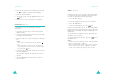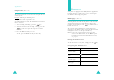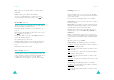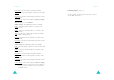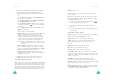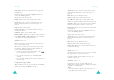User's Manual
Messages
92
3. Select one of the following options by pressing the
Up or Down key and press the
Select
soft key:
•
Text style
: allows you to format the style of the
text.
For the
Text size
attribute,
Small
,
Medium
, and
Large
sizes are available.
For the
Text mode
attribute,
Normal
,
Underline
,
and
Strikethrough
are available.
For the
Bold
and
Italic
attributes, place a check
mark by pressing the key to use a particular
text style.
For the
Alignment
attribute,
Left
,
Center
, and
Right
are available.
These attributes can combined.
•
Add
media
: allows you to add a picture, animated
image, or melody to the message. Select the
category of the content to be added. In each
category, you can select from the various factory-
set items or choose an item received from other
sources, such as the Internet or other phones.
Note
: When you add media items to a message, the
number of characters you are allowed to enter
decreases.
•
Text
template
: allows you to apply one of the
preset message templates to the text. Select one
of items stored in the
Text template
menu (
Menu
5.6
). For further details, see page 128.
•
Language select
: allows you to change the
language to be used in T9 input mode. Select the
language to be used.
4. Complete the message, and send or save it by
following the procedure from step 2 on page 91.
Creating a long text message
When you write a text message, the phone automatically
splits it into several messages if your message exceeds
the maximum number of characters allowed for sending.
The number of split messages to be sent is shown each
time your message is split. Depending on your service
provider, the maximum number of characters may vary.
Messages
93
Inbox
(Menu 5.1.2)
This message box is used to store messages that you
have received.
When you select this menu, the list of messages in the
box displays with the senders’ phone numbers or names,
if available in Phonebook.
1. Select a message from the list and press the
key to read the message contents.
2. Press the Up or Down key to scroll through the
contents.
3. Press the Left or
Right
key to scroll to the previous or
next message.
Using the message options
While reading a message, you can choose the following
options by pressing the
Options
soft key:
Reply
: allows you to send a reply to the sender.
Send
: allows you to send/resend the message. For
further details about how to send a message, see
page 90
Call
back
: allows you to call the sender.
Edit
: allows you to edit the message.
Delete
: allows you to delete the message.
Cut media
: allows you to save media items, such as
sounds or images, from the message to your phone. You
can then use these items when writing a message. For
details, see page 92.
Cut
address
: allows you to extract URL, e-mail
addresses, or phone numbers from the message text.
Transfer
: allows you to move the message from the SIM
card to the phone’s memory or vice versa.
Block number
: allows you to add the sender’s number
to the
Block number
folder (
Menu 5.1.6
) so that you
can reject a message from the number.