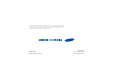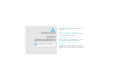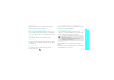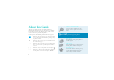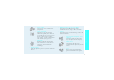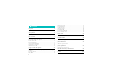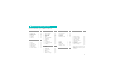* Depending on the software installed or your service provider or country, some of the descriptions in this guide may not match your phone exactly. * Depending on your country, your phone and accessories may appear different from the illustrations in this guide. World Wide Web http://www.samsungmobile.com Printed in Korea Code No.:GH68-08316A English. 09/2005. Rev. 1.
Draft g] rketin a M r fo [Only SGH-E770 User’s Guide
Drive safely at all times Do not use a hand-held phone while driving. Park the vehicle first. Important safety precautions Failure to comply with the following precautions may be dangerous or illegal. Switch off the phone when refuelling Do not use the phone at a refuelling point (service station) or near fuels or chemicals. Switch off in an aircraft Wireless phones can cause interference. Using them in an aircraft is both illegal and dangerous.
Keep your phone away from small children All wireless phones may be subject to interference, which could affect their performance. Keep the phone and all its parts, including accessories, out of the reach of small children. Be aware of special regulations Accessories and batteries Meet any special regulations in force in any area and always switch off your phone whenever it is forbidden to use it, or when it may cause interference or danger. Use only Samsung-approved accessories and batteries.
About this Guide This User’s Guide provides you with condensed information about how to use your phone. To quickly learn the basics for your phone, please refer to “Get started” and “Step outside the phone.” In this guide, the following instruction icons appear: Indicates that you need to pay careful attention to the subsequent information regarding safety or phone features. Camera and camcorder Use the camera module on your phone to take a photo or record a video.
Image editor Crop, resize, rotate, and decorate your photos. • Multimedia Message Service (MMS) Send and receive MMS messages with a combination of text, image, video, and audio. • Voice commands Experience a new level of voice command capability that allows for easy hands-free use. You can select menus, control camera settings, enter alarms, as well as make phone calls without any key presses. • E-mail Send and receive e-mails with image, video, and audio attachments.
Contents Unpack 6 Make sure you have each item Your phone 6 Buttons, features, and locations Get started 7 First steps to operating your phone 4 Browse the web...................................................... Use Phonebook ...................................................... Send messages ...................................................... View messages....................................................... Use Bluetooth ........................................................
Overview of menu functions To access Menu mode, press
Unpack Your phone Make sure you have each item Buttons, features, and locations Earpiece Flash Phone Travel Adapter Display Camera lens Navigation keys (Up/Down/ Left/Right) Battery User’s Guide You can obtain various accessories from your local Samsung dealer. The items supplied with your phone and the accessories at your Samsung dealer may vary, depending on your country or service provider.
Get started Install the battery. First steps to operating your phone Plug the travel adapter into the phone. SIM card information When you subscribe to a cellular network, you receive a plug-in SIM (Subscriber Identity Module) card loaded with your subscription details, such as your PIN, and available optional services. Install and charge the phone Remove the battery. Plug the adapter into a standard AC wall outlet. Insert the SIM card.
Get started Remove the adapter from the phone. Power on or off Switch on 1. Open the phone. 2. Press and hold [ the phone. Low battery indicator When the battery is low: • a warning tone sounds, • the low battery message displays, and • the empty battery icon blinks. If the battery level becomes too low, the phone automatically turns off. Recharge your battery. 8 ] to turn on Do not turn on the phone when mobile phone use is prohibited. 3. If necessary, enter the PIN and press . Switch off 1.
Keys and display Keys In Idle mode, access your favourite menus directly. p. 84 In Menu mode, scroll through menu options. In Idle mode, launch the web browser. In Menu mode, select the highlighted menu option or confirm input. Make or answer a call. In Idle mode, retrieve the recent numbers dialled, missed, or received. Delete characters from the display or an item in an application. End a call. Press and hold to switch the phone on or off. In Menu mode, cancel input and return the phone to Idle mode.
Get started Press and hold to launch or close the MP3 player. Start playing music. Move back to the previous file during playback. Skip to the next file during playback. Received signal strength Call in progress Out of your service area; you cannot make or receive calls GPRS network Connecting to GPRS network Connected to Internet Roaming network Display New message Layout Icons display various icons. Text and graphics display messages, instructions, and information you enter.
Synchronised with PC MP3 playback in progress MP3 playback paused Call ringer set to vibrate Quiet mode (Vibration) Use the soft keys The roles of the soft keys vary depending on the function you are using. The bottom line of the display indicates their current role. Select Get started Memory card inserted Alarm set Access menu functions Back Quiet mode (Mute) Mute mode, during a call Battery power level * Depending on your country or service provider, the icons shown on the display may vary.
Get started Select an option 1. Press the appropriate soft key. 2. Press the Navigation keys to move to the next or previous option. 3. Press
Idle mode wallpaper You can set wallpaper for the idle screen on each display. 1. In Idle mode, press
Get started Phone lock You can protect the phone against unauthorised use with a phone password. The phone will require the password on power-up. 1. In Idle mode, press
Step outside the phone Begin with your camera, MP3 player, web, and other special features Record a video 2. Press [1] to switch to Record mode. Use the camera Take a photo 3. Press [ 2. In Idle mode, press and hold [ ] to turn on the camera. 5. Press to record another video. 3. Adjust the image to be captured. 5. Press to take another photo. View a photo ] to start recording. 4. Press [ ] or < > to stop recording. The video is saved automatically. 1. Open the phone. 4.
Step outside the phone Play MP3s Copy MP3 files to the phone Use these methods: • Download from the wireless web p. 49 • Download from a computer using the optional Samsung PC Studio Samsung PC Studio User’s Guide • • Create a play list Receive via Bluetooth p. 92 Copy to a memory card and insert the card into the phone. p. 24 1. In Idle mode, press
Browse the web Use Phonebook Using a built-in web browser, you can get easy access to the wireless web to get a variety of up-to-date services and information and to enjoy downloads of web content. Add an entry To the phone’s memory: Step outside the phone 1. In Idle mode, enter a phone number and press . 2. Select Save contact → Phone → a number type. Launch the web browser In Idle mode, press [ ]. Navigate the web • To scroll through browser items, press [Up] or [Down].
Step outside the phone Add an entry (continued) To the SIM card: 1. In Idle mode, enter a phone number and press . 2. Select Save contact → SIM. 3. Enter a name. 4. Press to save the entry. Find an entry 1. In Idle mode, press . 2. Select a contact. 3. Scroll to a number and press [ ] to dial, or press [ ] to edit contact information. 18 Create and send a name card 1. In Idle mode, press
Send messages 2. Enter the message text. 3. Press and select Save and send or Send only. 4. Enter destination numbers. 5. Press [ Send a multimedia message (MMS) ] to send the message. 1. In Idle mode, press
Step outside the phone Send an e-mail 1. In Idle mode, press
When a notification appears: View an e-mail 1. Press . 2. Press and select Retrieve. 1. In Idle mode, press
Step outside the phone Use Bluetooth Your phone is equipped with Bluetooth technology which enables you to connect the phone wirelessly to other Bluetooth devices and exchange data with them, talk hands-free, or control the phone remotely. Turn on Bluetooth Search for and pair with a Bluetooth device 1. In Idle mode, press
and select Settings → Bluetooth → My devices → Search for new devices. 2. Select a device. 1. Access an application, Phonebook, File manager, or Calendar. 2. Scroll to an item.Use Voice Command Dial a name 1. In Idle mode, press
and select Applications → Voice Commands → Name dial. 2. At the voice prompt, say a name. 3. If necessary, say “Next” or “Previous” to select the name you want. Search for a name 1. In Idle mode, press and select Applications → Voice Commands → Name search. Step outside the phone Your phone can recognise specific voice commands in order to dial a number or search for names in Phonebook, or access menus.Step outside the phone Access a menu 1. In Idle mode, press
and select Applications → Voice Commands → Direct menu. 2. At the voice prompt, say a menu name, for example, Phonebook. 3. Say nothing for 3 seconds or press [ ] and the phone will open the menu. Use a memory card You can use an optional microSD memory card to enlarge your phone’s memory capacity. Important memory card information • Frequent erasing and writing will shorten a card’s lifespan.• Keep cards away from small children or pets. Insert a memory card Using a card adapter and a USB card reader/writer, you can read the card on a PC. Step outside the phone • Do not expose cards in a place subject to electro static discharge and/or electrical noise. Use a card adapter 1. Insert a memory card into a card adapter, and then the adapter into a card reader/ writer. 1. Insert the card into the card slot, with the label side face down. 2.
Enter text AB, T9, Number, and Symbol mode You can enter text for some features, such as Messaging, Phonebook, or Calendar, using AB mode, T9 mode, Number mode, and Symbol mode. Using AB mode Press the appropriate key until the character you want appears on the display. Key Characters in order displayed Upper case Lower case Changing the text input mode • • • Press and hold [ ] to switch between T9 mode ( ) and AB mode ( ).
Tips for using AB mode • Using T9 mode T9 is a predictive text input mode that allows you to key in any character using single keystrokes. Entering a word in T9 mode 1. Press [2] to [9] to start entering a word. Press each key once for each letter. For example, press [4], [3], [5], [5], and [6] to enter Hello in T9 mode. T9 predicts the word that you are typing, and it may change with each key that you press. 2. Enter the whole word before editing or deleting characters. 3.
3. Press . 4. Enter the word you want using AB mode and press . Advanced calling features Using Number mode Making a call Number mode enables you to enter numbers. 1. In Idle mode, enter the area code and phone number. 2. Press [ ]. Press the keys corresponding to the digits you want. Using Symbol mode Symbol mode enables you to insert symbols. To Press display more symbols [Up] or [Down]. select a symbol the corresponding number key. clear the entered symbols [C].
2. Scroll to the number you want and press [ ]. Making a call from Phonebook You can also use the speed dial feature to assign your most frequently called numbers to specific number keys. p. 36 You can quickly dial a number from the SIM card using its location number assigned when stored. 1. In Idle mode, enter a location number and press [ ]. 2. Press [Left] or [Right] to scroll through other numbers. 3. Press or [ ] to dial the number you want. Ending a call Close the phone or press [ ].
Call functions Using the headset Placing a call on hold/Retrieving Use the headset to make or answer calls without holding the phone. Press or to place a call on hold or retrieve the call. Connect the headset to the jack on the left side of the phone. The button on the headset works as listed below: Making a second call To Press redial the last call and hold the button twice. answer a call the button. end a call the button.
3. Press and select End held call to end the call on hold. 4. To end the current call, press [ ]. • Use your phone as a speaker phone to talk and listen with the phone a short distance away. Press [ ] and then to activate the Speakerphone feature. Press [ ] again to switch back to the earpiece. To communicate with answering machines or computerised telephone systems, Send keys must be selected.
• • • Transfer: transfer the currently active call to a caller on hold. The two callers can talk to each other, but you are disconnected from the call. Join: set up a multi-party call by adding a caller on hold to a currently active call. You can include up to 5 people on a multi-party call. Select one: select one of multi-party call participants. You can then use the following options: Private: have a private conversation with one multi-party call participant.
3. Press [ ] to view the details of a call, or [ dial a number. ] to Using call record options This menu displays the most recent calls you did not answer. Dialled calls (Menu 1.3) This menu displays the most recent calls you have dialled. Delete all (Menu 1.5) Use this menu to delete all of the records in each call type. 1. Press [ ] to select the call types to be cleared. 2. Press . 3. Press to confirm the deletion. Call log (Menu 1) Missed calls (Menu 1.
Menu functions To reset the call timers, press . You need to enter the phone password. The password is preset to 00000000. You can change this password. p. 93 Call cost (Menu 1.7) This network feature displays the cost of calls. This menu is available only if supported by your SIM card. Note that this is not intended to be used for billing purposes. • Last call cost: check the cost of your last call. • Total cost: check the total cost of all of your calls.
Using Phonebook options Use this menu to add a new contact to Phonebook. Storing a number in the phone’s memory 1. Select Phone. 2. Change the settings or enter information about the contact. • First name/Last name: assign a name. Phonebook (Menu 2) Add new contact (Menu 2.2) Mobile/Home/Office/Fax/Other: add a number in any type. • Email: assign an e-mail address. • Caller ID: assign an image or video to alert you to a call from the person.
Menu functions Group (Menu 2.3) Use this menu to organise your contacts in caller groups. Creating a new caller group 1. 2. 3. 4. 5. Press and select Add. Enter a name for the group. Select the caller ID line and set an image or video. Select the ringtone line and set a melody. Press to save the group. Adding members to a caller group 1. 2. 3. 4. Select a group. Press . Press [ ] to select the contacts to be added. Press
• Dialling speed dial entries In Idle mode, press and hold the appropriate key. My name card (Menu 2.5) Saving your name card The procedure for creating your name card is the same as the one for saving a phone number in the phone’s memory. p. 35 Using name card options After saving your name card, press to access the following options: • Edit: edit the name card. • Send via: send the name card via SMS, MMS, e-mail, or Bluetooth.
Menu functions • Memory status: check the number of contacts you have stored in the phone’s memory and on the SIM card. Service number (Menu 2.8) Use this menu to view the list of Service Dialling Numbers (SDN) assigned by your service provider, including emergency numbers and numbers for directory enquiries. This menu is available if your SIM card supports SDN. 1. Scroll to the number you want and press . 2. Press or [ ].
Creating a play list Key Function Up Opens the play list. Down Stops playback. / Adjusts the volume level. Turns 3D sound on or off. Playing music files 2 Changes the playback animation. 1. From the MP3 player screen, press and select Play. 2. Select Phone to use the phone speaker. Select A/V headset to use a Bluetooth headset, and then search for and connect to the headset. 3 Changes the repeat mode. 4 Changes the equaliser mode. 5 Changes the skin type.
Menu functions • • • • • • • 40 Open: access the play list of the current album or album list. On the album list, you can set up multiple albums. Go to Music: access the Music folder. Send via: send the file via e-mail or Bluetooth. Set as: set the file as your ringtone or as a ringtone for a Phonebook entry. Activate key: get a license key when the key for the selected DRM files expires. Remove from playlist: remove the selected file from the play list.
Playing MP3 files with the phone closed Press and hold [ ] to launch the MP3 player. Use the following keys to control the MP3 player: Function Begins or pauses playback. Close the MP3 player when held down. Moves back to the previous file. Skips to the next file. Adjusts the volume. Locks the exposed keys when held down to keep accidental presses from affecting playback. Playing a voice memo 1. From the Voice recorder screen, press and select Go to voice recorder files. 2. Select a voice memo.
Menu functions Changing the recording mode You can change the recording mode of the voice recorder. The maximum recording time is determined by this setting. Before recording a memo, press and select Settings → a recording mode: • Limit for multimedia message: record a voice memo for adding to an MMS message. • Limit for email: record a voice memo for adding to an e-mail. • Maximum 1 hour: record a voice memo of up to one hour. Image editor (Menu 3.
4. Press and select Done. 5. Press and select Save as. 6. Enter a new file name and press . Merging a stamp effect This editing tool allows you to make an outline stamp of a photo and then merge it with another photo. You can use this tool to create your own photo postcard by taking a photo of a handwritten message and merging it with a photo. Applications (Menu 3) You can decorate photos by adding a frame, an image, or a note. 1. Select a photo or take a new photo. 2.
Menu functions Java world (Menu 3.4) • Use this menu to access the embedded Java games and downloaded Java applications. • Accessing an embedded game 1. Select My games → a game. 2. If necessary, press [ ]. Using Java application options From the application list, press to access the following options: • Start: launch the selected application. • Move to: move the application to another folder. • Delete: delete the selected application or all applications, except for the embedded games.
2. Press [ ] to select the time zones you want. 3. Press . Alarm (Menu 3.6) Setting an alarm Your phone recognises only English, French, German, Italian, and Spanish. 1. Scroll to the type of alarm. 2. Press [ ] to activate the voice command feature. 3. After the voice prompt, say the following voice commands for the alarm time: To Say enter the hour for an alarm One to Twelve. enter the minute for an alarm o’clock (for :00), Ten, fifteen, Twenty, Thirty, Forty, Forty five, or Fifty.
Menu functions For example: • To set an alarm for 7 AM, say “Seven o’clock AM” or “Seven o’clock in the morning.” • To set an alarm for 7:30 PM, say “Seven thirty PM” or “Seven thirty in the evening.” The phone recognises your voice command and saves the alarm. Stopping an alarm • • For a non-wake-up alarm, press any key. For a wake-up alarm, press or [ ]. Press any key, except and [ ], to cause it to sound again after 5 minutes. You can do this a maximum of 5 times.
Name search (Menu 3.7.2) Use this menu to access a contact by saying any name in Phonebook. Direct menu (Menu 3.7.3) The procedures for opening menus are the same as for name dialling. Settings (Menu 3.7.4) Use this menu to customise various settings for the voice recognition feature. • Voice Commands: enable or disable the voice command feature. • Command timeout: set a time limit for your phone to wait for your voice command.
Menu functions Calculator (Menu 3.8) Use this menu to perform basic arithmetic functions, such as addition, subtraction, multiplication, and division. 1. Enter the first number. • Press <.()> to insert a decimal point or bracket. • Press [ ] or [ ] to move the cursor. 2. Press one of the Navigation keys to access the math function you want. 3. Enter the second number. 4. Press [ ] to view the result. 5. If necessary, repeat from step 2 to continue the calculation. 48 3.
Stopping the timer • • • • Stopwatch (Menu 3.11) SIM AT (Menu 3.13) This menu is available if you use a SIM AT card that supports SIM Application Tool kit menus and provides additional services, such as news, weather, sports, entertainment, and location services. Available services may vary, depending on your service provider’s plans. For details, see your SIM card instructions or contact your service provider. Browser (Menu 4) Use this menu to measure elapsed time. The maximum time is 10 hours. 1.
Menu functions Home (Menu 4.1) Use this menu to connect your phone to the network and load the homepage of the wireless web service provider. You can also press [ ] in Idle mode. Navigating the web • To Press scroll through browser items [Up] or [Down]. • select a browser item [ ], or and select Go to. • return to the previous page , or and select Go → Back. move to the next page and select Go → Forward.
Press [ ] to end the network connection and exit the browser. Enter URL (Menu 4.2) Use this menu to manually enter a URL address and access the associated web page. You can add the entered URL to the bookmark list by selecting Add bookmark. Use this menu to save URL addresses in order to quickly access web pages. Adding a bookmark 1. Press . If a bookmark has already been saved, press and select Add bookmark. 2. Enter a title for the bookmark and press [Down]. 3.
Menu functions • • • • Edit bookmark: edit the URL address and title of the bookmark. Add bookmark: add a new bookmark. Send URL: send the URL address of the bookmark via SMS or e-mail. Delete: delete the selected bookmark or all bookmarks. Saved pages (Menu 4.4) You can access the list of pages you have saved while online. If you select a link on the page, the phone switches to online to access the linked page. History (Menu 4.5) You can access the list of pages you have accessed recently.
Text message (Menu 5.1.1) The maximum number of characters allowed in a message varies by service provider. If your message exceeds the maximum number of characters, the phone will split the message. Multimedia message (Menu 5.1.2) Multimedia Message Service (MMS) delivers messages containing a combination of text, image, video, and audio, from phone to phone or from phone to e-mail. 1. Select the Subject line. 2. Enter the message subject and press [ ]. 3.
Menu functions 6. Press to access the following options for editing the message: • Edit: edit the subject or text. • Change image/Change video/Change sound: replace an added item. • Add memory card: add a file stored on a memory card, if inserted. • Add page: add pages. Move to each page by pressing [Left] or [Right]. • Delete page: delete an added page. • Edit page: change the duration of page display or move the page forward among the other pages.
• 8. 9. Use this menu to access messages you have received, sent, or which have failed in sending. Inbox (Menu 5.2.1) This folder stores all of the messages you have received, except for e-mails.
Menu functions • Depending on the DRM (Digital Rights Management) system, messages having web content may not be able to be forwarded. • A ! icon next to a message means that the message is of high priority. A grey-coloured message icon indicates low priority. Using message options While viewing a message, press to access the following options: SMS messages • Reply via: reply to the sender via SMS or MMS. • Forward: forward the message to other people. • Delete: delete the message.
CB messages • Save: save the message to the phone’s memory. • Delete: delete the message. • Copy entry: extract URLs, e-mail addresses, or phone numbers from the message. Drafts (Menu 5.2.2) This folder stores messages you have saved to send at a later time. When you select a message, it opens in Edit mode so that you can edit and send the message. Messaging (Menu 5) Push messages • Go to URL: connect to the URL specified in the message. • Delete: delete the message.
Menu functions • • • • • Forward: forward the message to other people. You can select whether or not to include attachments in the message. Copy entry: extract URLs, e-mail addresses, or phone numbers from the message. Delete: delete the message. Protection: protect the message from being deleted. Details: access the message properties. Sent messages (Menu 5.2.4) This folder stores messages that you have sent.
5. Press [Left] or [Right] to view the previous or next e-mail. • • Using e-mail options My folders (Menu 5.2.6) Use this menu to create new folders and organise your messages. Menu functions Creating a new folder 1. Press . 2. Enter a folder name and press . Using folder options Messaging (Menu 5) While viewing the e-mail or header, press to access the following options: • Retrieve: retrieve the body of the e-mail from the e-mail server.
Menu functions Text templates (Menu 5.3.1) Creating a template 1. Select an empty location. 2. Enter a message and press . From the template list, press to access the following options: • View: open the selected template. • Edit: edit the template. • Send: create and send a new message. • Delete: delete the selected template or all templates, except for the embedded ones. Using template options Delete all (Menu 5.
Settings (Menu 5.5) • Use this menu to set up various options for using the messaging service. • • • Messaging (Menu 5) You can configure SMS settings. • Send settings: set up the options for sending SMS messages: Reply path: allow recipients to reply to you through your SMS server. Delivery report: set the network to inform you when your messages have been delivered. Character support: select a character encoding type.
Menu functions Default validity: set the length of time your messages are stored in the SMS server. Setting name: enter a profile name. Multimedia message (Menu 5.5.2) You can configure MMS settings. • Sending settings: set up the options for sending MMS messages: Delivery report: set the network to inform you when your messages have been delivered. Hide address: set your address to be hidden from the recipient’s phone. Read reply: send a read-reply request along with your messages.
Email (Menu 5.5.3) You can configure default e-mail settings. You cannot change e-mail profile and account settings while an e-mail is being sent or retrieved. Sending settings: set up the options for sending e-mails: Send copy to self: send a copy of your e-mails to your e-mail account. Delivery receipt: set the network to inform you when your e-mails have been delivered. Read reply: send a read-reply request along with e-mails.
Menu functions • • 64 Reject if larger than: determine the maximum size for incoming e-mails. Your phone will reject e-mails that exceed the specified size. Download method: set whether the phone downloads e-mail headers only or e-mail headers and bodies both. Leave copy of messages on server: leave copies of e-mails on the e-mail server after retrieving. Download Email from the latest: set the phone to download e-mails starting with the latest ones.
Messaging (Menu 5) • - Same as IMAP4: select if you want the SMTP server to have the same parameters as the IMAP4 server. - SMTP user ID: enter the SMTP user name. - SMTP password: enter the SMTP password. - Include attachments: select this option to receive attachments with e-mails. - Email retrieval limit: set the number of headers you will retrieve from the server. - Secure connection: use a secured connection for e-mail service.
Menu functions Broadcast (Menu 5.5.5) Tips for Digital Rights Management You can change the settings for receiving CB messages. • Receive: select to receive CB messages, or not. • Channel list: indicate the channels from which you wish to receive CB messages. Please contact your service provider for further details. • Language: select the preferred languages in which CB messages display.
Viewing an image • 1. Select an image folder. 2. Select an image. • Using image options While viewing an image, press to access the following options: • List: return to the image list. • Send via: send the file via MMS, e-mail, or Bluetooth. • Set as: set the image as wallpaper for the displays or as a caller ID image for a Phonebook entry. • • • • • • • • • File manager (Menu 6) You can view your photos as a slide show, a sequential presentation of each photo in the current folder. 1.
Menu functions Printing an image You can print images via USB (Pictbridge) or Bluetooth. Printing an image via USB 1. Select an image. 2. Press and select Print → USB. 3. Connect a USB cable to your phone and printer. 4. Specify the following printing settings: • Page size: select a page size. • Number of copies: select the number of copies to be printed. • Page format: select a page format. • Pages per sheet: select a page layout. • Print date: set the current date to be printed.
Depending on the video’s system, the image vibrates or in some other may be less than optimal. Videos (Menu 6.2) Video clips recorded on other devices, such as camcorders, may not play correctly. Playing a video clip 1. Select a video folder. 2. Select a video clip. During playback, use the following keys: Key Function Pauses or resumes playback. Function Left Moves back to the previous file. Moves backward in a file when held down. Right Skips to the next file.
Menu functions • • • • • • Move to: move the file to another folder or to a memory card. Copy to memory card: copy the file to a memory card. Visible to Bluetooth: share the file or all files with other Bluetooth devices. Protection: protect the file from being deleted. Details: access the file properties. Key management: manage the license keys you have acquired. Viewing a video clip on a TV You can use a TV to view the video clips you have stored. p. 68 Music (Menu 6.
• • • • • Use this menu to view various document files and files stored in the phone’s memory without corruption. Available file formats are DOC, XLS, PPT, PDF, and TXT. Viewing a file Select a file. Picsel File Viewer runs to open the document. Depending on the file size or memory capacity of Picsel File Viewer, a file may not open properly. Key Function Up/Down/ Left/Right Pans around the page. / Zooms in or out. Fits the document to the page size. 2 Returns to the first page.
Menu functions • • • • • • • • • • • • • 72 Zoom: zoom in or out. Fit to: fit the document to the page size, screen width, or screen height. Go to: move to another page of the document. Rotate: rotate the document. Screen panning/Normal panning: change the panning mode to by screen or by preset pixel. Show controller/Hide controller: show or hide control bar of the file viewer. Send via: send the file via MMS, e-mail, or Bluetooth. Move to memory card: move the file to a memory card.
Calendar (Menu 7) The Calendar menu enables you to keep track of your schedule. • • • You can delete recurring events in Day view only. Consulting the calendar • When you enter the Calendar menu, the calendar in Month view appears with today’s date indicated by a blue box. • Selecting a day Creating an event • • • You can store scheduled events, anniversaries, memos, and To do items on the calendar. More than one event per day can be stored.
Menu functions • Start date and Start time: enter the starting date and time for the event. • AM/PM: select AM or PM in 12-hour time format. • End date and End time: enter the ending date and time for the event. • AM/PM: select AM or PM in 12-hour time format. • Location: enter information about the event location. • Alarm: set an alarm for the event. • Before: set how long before the event the alarm is to alert you. • Alarm tone: select an alarm tone.
3. Enter a memo and press . Entering a To do item Once you have scheduled events, the event icons and the number of events for a specific day appears at the bottom of the calendar. • Scheduled event • Anniversary • To do item • Memo Accessing an event 1. Select a date on the calendar to display the events for the day. While viewing an event, press to access the following options: • Edit: edit the event. • Create: add a new event.
Menu functions Day view Camera (Menu 8) You can view events for the selected date. Select an event to view its details. You can use the camera module embedded in your phone to take photos and record videos. The following icons may display to indicate the event status: • Alarm set • Recurring event • To do item priority (Red: high, Blue: normal, Grey: low) • Completed To do item Week view You can view events for the selected week. A cell on the timetable indicates the presence of a schedule item.
• 4. To Press . p. 80 delete the photo [C] and then . return to Capture mode . Using camera options in Capture mode In Capture mode, press < > to access the following options: • Record video: switch to Record mode. • Shooting mode: take a photo in the following modes: Single shot: take a photo in normal mode. You can select whether or not the camera automatically saves a photo. • • • • • Camera (Menu 8) access photo options • Multi-shot: take a series of action stills.
Menu functions • Brightness sound: turn the sound effect for brightness adjustment on or off. White balance: adjust the colour balance of the image. You can make your photo appear warmer or cooler. ISO: change the ISO setting, which controls the sensitivity of your camera. For low light situations, select a higher ISO number. The higher the ISO number, the faster the camera shutter functions and the more sensitive the camera is to light. Higher ISO settings may bring some distortion to an image.
Key Say apply a special effect Gray scale, Negative, Sepia, Antique, Moonlight, Fog, or Effect none. use the flash Flash shooting only, Flash permanent, or Flash off. set the timer Timer three seconds, Timer five seconds, Timer ten seconds, or Timer off. change the image size Size up or Size down. change the image quality Quality normal, Quality economy, Quality fine, or Quality super fine. change the preview screen Full screen, Standard ratio, Full screen guideline, or Full screen indicator.
Menu functions For example: • To zoom in, say “Zoom in.” • To increase the image size, say “Size up.” • To turn the flash off, say “Flash off.” Using photo options After saving a photo, press to access the following options: • View: access one of the multi-shot photos. • Take another: return to Capture mode. • Send via: send the file via MMS, e-mail, or Bluetooth. • Set as: set the photo as wallpaper for the displays or as a caller ID image for a Phonebook entry.
• 5. To play back the video clip Press [ ]. . p. 82 delete the video clip [C] and then . return to Record mode . Using camera options in Record mode In Record mode, press < > to access the following options: • Take photo: switch to Capture mode. • Effects: change the colour tone or apply a special effect. • Flash: determine the use of the flash. • • Timer: set a time delay before the camera starts recording. Go to videos: access the Video clips folder.
Menu functions • White balance: adjust the colour balance of the image. You can make your video appear warmer or cooler. Save: select the memory location to store video clips, if a memory card is inserted. Shortcuts: view the functions of the keys you can use in Record mode. Using the keypad in Record mode You can use the keypad to customise your camera settings in Record mode. Key Function Left/Right Adjusts the image brightness. Up/Down Zooms in or out. Flips the image vertically.
• • • 1. Press and hold [ ]. 2. If necessary, press [ 3. To flip the image vertically ] to highlight . Press [ ]. show the mirror image [ ]. turn the flash on or off and hold [ / ]. adjust the brightness [ ]. zoom in or out [ ]. Settings (Menu 9) The Settings menu provides you with various setting options to customise the phone to your preferences and needs. You can also reset the settings to their default status. Settings (Menu 9) Recording a video with the phone closed 4.
Menu functions • Calendar starting day: set which day of the week the calendar starts with. Phone settings (Menu 9.2) Many different features of your phone’s system can be customised to suit your preferences. Language (Menu 9.2.1) Use this menu to select one of several languages for the display text. Greeting message (Menu 9.2.2) Use this menu to enter the greeting that is displayed briefly when the phone is switched on. Shortcuts (Menu 9.2.
• Cover keypad lock: lock the exposed keys to keep accidental presses from affecting your phone’s operation when the phone is closed. Main menu style (Menu 9.3.2) You can select a display style for the main menu screen. Skin (Menu 9.3.3) Use this menu to change settings for the display and backlight. You can select a skin colour pattern for Menu mode. Wallpaper (Menu 9.3.1) You can adjust the brightness of the display for varying lighting conditions. Brightness (Menu 9.3.
Menu functions Sound settings (Menu 9.4) • Use this menu to customise various sound settings. Incoming call (Menu 9.4.1) Use this menu to change the sound settings for incoming calls. • Ringtone: select a ringtone to be used for the call ringer. • Volume: select a ringtone volume. • Alert type: specify how you are to be informed of incoming calls. Keypad tone (Menu 9.4.2) Use this menu to select the tone that the phone sounds when you press a key.
Quiet mode (Menu 9.4.6) Light settings (Menu 9.5) Use this menu to set how the phone acts to alert you to a specific event while in Quiet mode. Use this menu to change settings for the light. You can select the length of time the backlight stays on or the length of time the display stays on in Dim mode, in which the backlight is off. • Main display normal: select the length of time the backlight stays on.
Menu functions • • Night time: the keypad light is used only between 5:00 PM and 9:00 AM. Custom time: specify the time period that the keypad light is used. Network services (Menu 9.6) Use this menu to access network services. Please contact your service provider to check their availability and subscribe to them, if you wish. Call diverting (Menu 9.6.1) This network service reroutes incoming calls to a phone number that you specify. 1. Select a call diverting option: • Divert always: divert all calls.
• This network service informs you when someone is trying to reach you while you are on another call. 1. Select the type of calls to which call waiting option will apply. 2. Select Activate and press
Menu functions • Voice server number: enter the voicemail server number. Closed user group (Menu 9.6.7) Use this menu to set incoming and outgoing calls to be restricted to a selected user group. For details about how to create a closed user group (CUG), contact your service provider. • Index list: add, delete, or activate CUG index numbers. • Outside access: enable calls to numbers other than those in the closed user group. This feature depends on the nature of your CUG subscription.
Setting up the Bluetooth feature 1. From the Bluetooth setting options, select My devices. • Stereo headset • Printer • Computer • PDA • Mobile phone • Unknown device • Mono headset/Hands-free car kit The colour of the icon indicates the status of the the device: • Grey for unpaired devices • Blue for paired devices • Red for devices that are currently connected to your phone 3. Select a device. 4. Enter a Bluetooth PIN and press .
Menu functions Some devices, especially headsets or hands-free car kits, may have a fixed Bluetooth PIN, such as 0000. If the other device has a code, you must enter it. Using device options From the device list, press to access the following options: • Connect: connect to a headset or hands-free car kit. • Disconnect: end the connection with the connected device. • Browse files: search for data from the device and import data directly to your phone.
Security (Menu 9.8) If you enter an incorrect PIN/PIN2 three times in succession, the SIM card is blocked. To unblock it you need to enter your PUK/PUK2 (Personal Unblocking Key). The codes are supplied by your service provider. The 4- to 8-digit PIN (Personal Identification Number) protects your SIM card against unauthorised use. When this feature is enabled, the phone requires your PIN each time it is switched on. Change PIN code (Menu 9.8.2) Use this menu to change your PIN.
Menu functions Fixed dialling mode (Menu 9.8.7) Creating a profile If supported by your SIM card, Fixed Dialling Number (FDN) mode restricts your outgoing calls to a limited set of phone numbers. When this feature is enabled, you can make calls only to phone numbers stored on the SIM card. 1. Press . If a profile has already been saved, press and select Add new connection. 2. Specify each information: • Profile name: enter a profile name.
• Reset settings (Menu 9.10) Use this menu to reset the phone’s settings you have changed. 1. Press [ ] to select the setting categories to be reset. 2. Press . 3. Press to confirm the reset. 4. Enter the phone password and press . Menu functions The password is preset to 00000000. You can change this password. p. 93 Settings (Menu 9) Advanced settings: change the advanced options. Depending on the bearer setting, available options vary.
Solve problems Help and personal needs To save the time and expense of an unnecessary service call, perform the simple checks in this section before contacting a service professional. When you switch on your phone, the following messages may appear: “Insert SIM” • Be sure that the SIM card is correctly installed. “Enter password” • The automatic locking function has been enabled. You must enter the phone’s password before you can use the phone. “Enter PIN” • You are using your phone for the first time.
• • Be sure that you are accessing the correct cellular network. Be sure that you have not set an incoming call barring option. The phone starts beeping and “Warning. Low battery” flashes on the display • Your battery is insufficiently charged. Recharge the battery. The audio quality of the call is poor • Check the signal strength indicator on the display ( ). The number of bars indicates the signal strength from strong ( ) to weak ( ).
NorthAmerica_Cingular_T-mobile.fm Page 9 Monday, September 26, 2005 2:42 AM Health and safety information Exposure to Radio Frequency (RF) Signals Certification Information (SAR) Your wireless phone is a radio transmitter and receiver. It is designed and manufactured not to exceed the exposure limits for radio frequency (RF) energy set by the Federal Communications Commission (FCC) of the U.S. government.
사본 - NorthAmerica_Cingular_T-mobile.fm Page 10 Monday, September 26, 2005 6:47 AM The FCC has granted an Equipment Authorization for this mobile phone with all reported SAR levels evaluated as in compliance with the FCC RF exposure guidelines. The maximum SAR values for this model phone as reported to the FCC are: 1900 • Head: 0.929 W/Kg. • Body-worn: 0.559 W/Kg. SAR information on this and other model phones can be viewed on-line at www.fcc.gov/oet/fccid.
NorthAmerica_Cingular_T-mobile.fm Page 11 Monday, September 26, 2005 2:42 AM Health and safety information Consumer Information on Wireless Phones The U.S. Food and Drug Administration (FDA) has published a series of Questions and Answers for consumers relating to radio frequency (RF) exposure from wireless phones.
NorthAmerica_Cingular_T-mobile.
NorthAmerica_Cingular_T-mobile.fm Page 13 Monday, September 26, 2005 2:42 AM Health and safety information exposure. FCC relies on FDA and other health agencies for safety questions about wireless phones. FCC also regulates the base stations that the wireless phone networks rely upon.
NorthAmerica_Cingular_T-mobile.fm Page 14 Monday, September 26, 2005 2:42 AM What is FDA doing to find out more about the possible health effects of wireless phone RF? FDA is working with the U.S. National Toxicology Program and with groups of investigators around the world to ensure that high priority animal studies are conducted to address important questions about the effects of exposure to radio frequency energy (RF).
NorthAmerica_Cingular_T-mobile.fm Page 15 Monday, September 26, 2005 2:42 AM Health and safety information to independent investigators. The initial research will include both laboratory studies and studies of wireless phone users. The CRADA will also include a broad assessment of additional research needs in the context of the latest research developments around the world.
NorthAmerica_Cingular_T-mobile.fm Page 16 Monday, September 26, 2005 2:42 AM Do hands-free kits for wireless phones reduce risks from exposure to RF emissions? Since there are no known risks from exposure to RF emissions from wireless phones, there is no reason to believe that hands-free kits reduce risks. Hands-free kits can be used with wireless phones for convenience and comfort.
NorthAmerica_Cingular_T-mobile.fm Page 17 Monday, September 26, 2005 2:42 AM Health and safety information claims. According to FTC, these defendants lacked a reasonable basis to substantiate their claim. What about wireless phone interference with medical equipment? Radio frequency energy (RF) from wireless phones can interact with some electronic devices.
NorthAmerica_Cingular_T-mobile.fm Page 18 Monday, September 26, 2005 2:42 AM • • • • Road Safety Your wireless phone gives you the powerful ability to communicate by voice, almost anywhere, anytime. But an important responsibility accompanies the benefits of wireless phones, one that every user must uphold. Health and safety information • National institute for Occupational Safety and Health (NIOSH): http://www.cdc.gov/niosh/emfpg.html World health Organization (WHO): http://www.who.
NorthAmerica_Cingular_T-mobile.fm Page 19 Monday, September 26, 2005 2:42 AM Health and safety information 3. Position your wireless phone within easy reach. Be able to access your wireless phone without removing your eyes from the road. If you get an incoming call at an inconvenient time, let your voice mail answer it for you. 4. Let the person you are speaking with know you are driving; if necessary, suspend the call in heavy traffic or hazardous weather conditions.
NorthAmerica_Cingular_T-mobile.fm Page 20 Monday, September 26, 2005 2:42 AM Using Your Phone Near Other Electronic Devices For more information, please call 1-888-901-SAFE, or visit our web-site www.wow-com.com Most modern electronic equipment is shielded from radio frequency (RF) signals. However, certain electronic equipment may not be shielded against the RF signals from your wireless phone. Consult the manufacturer to discuss alternatives.
NorthAmerica_Cingular_T-mobile.fm Page 21 Monday, September 26, 2005 2:42 AM Health and safety information • should use the ear opposite the pacemaker to minimize potential interference. If you have any reason to suspect that interference is taking place, switch your phone off immediately. Hearing Aids Some digital wireless phones may interfere with some hearing aids. In the event of such interference, you may wish to consult your hearing aid manufacturer to discuss alternatives.
NorthAmerica_Cingular_T-mobile.fm Page 22 Monday, September 26, 2005 2:42 AM areas), chemical plants or where blasting operations are in progress. Areas with a potentially explosive atmosphere are often but not always clearly marked.
NorthAmerica_Cingular_T-mobile.fm Page 23 Monday, September 26, 2005 2:42 AM Health and safety information Restricting Children's access to your Phone Your phone is not a toy. Children should not be allowed to play with it because they could hurt themselves and others, damage the phone or make calls that increase your phone bill. Vehicles using liquefied petroleum gas (such as propane or butane) must comply with the National Fire Protection Standard (NFPA-58).
NorthAmerica_Cingular_T-mobile.fm Page 24 Monday, September 26, 2005 2:42 AM Other Important Safety Information Product Performance • Getting the Most Out of Your Signal Reception The quality of each call you make or receive depends on the signal strength in your area. Your phone informs you of the current signal strength by displaying a number of bars next to the signal strength icon. The more bars displayed, the stronger the signal.
NorthAmerica_Cingular_T-mobile.fm Page 25 Monday, September 26, 2005 2:42 AM Health and safety information Understanding How Your Phone Operates Your phone is basically a radio transmitter and receiver. When it's turned on, it receives and transmits radio frequency (RF) signals. When you use your phone, the system handling your call controls the power level. This power can range from 0.006 watts to 0.2 watts in digital mode.
NorthAmerica_Cingular_T-mobile.fm Page 26 Monday, September 26, 2005 2:42 AM Battery Precautions • • • • • • • disconnect it from the power source. Do not leave the battery connected to a charger for more than a week, since overcharging may shorten its life. Extreme temperatures will affect the charging capacity of your battery: it may require cooling or warming first.
NorthAmerica_Cingular_T-mobile.fm Page 27 Monday, September 26, 2005 2:42 AM Health and safety information • Dispose of used batteries in accordance with local regulations. In some areas, the disposal of batteries in household or business trash may be prohibited. For safe disposal options for Li-Ion batteries, contact your nearest Samsung authorized service center. Always recycle. Do not dispose of batteries in a fire.
NorthAmerica_Cingular_T-mobile.fm Page 28 Monday, September 26, 2005 2:42 AM • • • • • Use only the supplied or an approved replacement antenna. Unauthorized antennas or modified accessories may damage the phone and violate regulations governing radio devices. If the phone, battery, charger or any accessory is not working properly, take it to your nearest qualified service facility. The personnel there will assist you, and if necessary, arrange for service.
Index A AB mode, text input • 26 Active flip • 84 Alarm • 45 Answering call • 29 second call • 30 Anykey answer • 84 Auto redial • 84 B Background image • 85 Backlight, set display • 87 keypad • 87 Band selection • 90 Barring, calls • 88 Battery charging • 7 low indicator • 8 precautions • 99 Bluetooth receiving, data • 92 sending, data • 92 settings • 91 104 Broadcast messages • 57, 66 Browser, web • 49 C Calculator • 48 Calendar • 73 Call cost • 34 Call log dialled • 33 missed • 33 received • 33 Ca
G Games • 44 Greeting message • 84 H I Icons, description • 10 Image editor • 42 Image printing • 68 Images, downloaded • 66 Inbox, messages e-mail • 58 MMS/SMS • 55 International calls • 28 Internet • 49 J Java applications • 44 K Keypad lock • 85 Keypad tones selecting • 86 sending/muting • 31 volume • 86 Language, select • 84 Last number, redial • 28 Light settings • 87 Locking cover keypad • 85 menu functions • 93 phone • 93 SIM card • 93 Low battery indicator • 8 M Memory card accessing file
Index PIN, change • 93 PIN2, change • 94 Power on/off tone • 86 Printing an image • 68 Privacy • 93 Problems, solve • 96 Push messages • 57, 65 Q Quiet mode entering • 13 setting • 87 R Received calls • 33 Received messages e-mail • 58 MMS/SMS • 55 Recording videos • 80 voice memos • 41 Redialling automatically • 84 manually • 28 Resetting phone • 95 Ringer incoming calls • 86 messages • 86 106 Road safety • 100 Roaming • 89 S Safety information • 98 precautions • 1 Security, calls • 93 Sent message