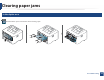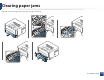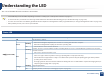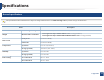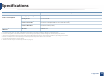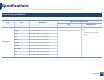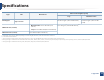User's Manual
68
4. Troubleshooting
Understanding the LED
The color of the LED indicates the machine's current status.
• Some LEDs may not be available depending on model or country (see "Control panel overview" on page 17).
• To resolve the error, look at the error message and its instructions from the troubleshooting part (see "Troubleshooting" on page 190).
• You also can resolve the error with the guideline from the computers’ Samsung Printer Status program window (see "Using Samsung Printer Status" on page 180).
• If the problem persists, call a service representative.
8
Status LED
Status Description
(Status LED)
Off The machine is off-line.
Green
Blinking
• When the backlight slowly blinks, the machine is receiving data from the computer.
• When the backlight blinks rapidly, the machine is printing data.
On • The machine is on-line and can be used.
Red
Blinking
A minor error has occurred and the machine is waiting for the error to be cleared. When the problem is cleared, the
machine resumes.
On
• The cover is opened. Close the cover.
• There is no paper in the tray when receiving or printing data. Load paper in the tray.
• The machine has stopped due to a major error. Reboot the power and try the printing job again. If the problem
persists, please call for service.
• A imaging unit has almost reached its estimated cartridge life. It is recommended to replace the imaging unit (see
"Replacing the imaging unit" on page 52).
Orange
Blinking Upgrading firmware.
On A paper jam has occurred (see "Clearing paper jams" on page 60).