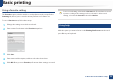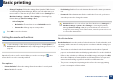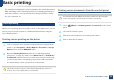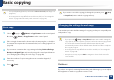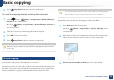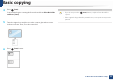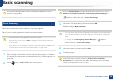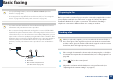User's Manual
Basic printing
57
2. Menu Overview and Basic Setup
13
Eco printing
The Eco function cuts toner consumption and paper usage. The Eco function
allows you to save print resources and lead you to eco-friendly printing.
If you press the Eco button from the control panel, Eco mode is enabled. The
default setting of Eco mode is duplex printing (long edge), multiple pages per
side (2-up), skip blank pages, and toner save. Some features may not be
available depending on model.
• Double-sided printing (long edge) feature is only available for duplex
models (see "Variety feature" on page 9).
• Depending on the printer driver you use, skip blank pages may not work
properly. If skip blank pages feature does not work properly, set the
feature from the Easy Eco Driver (see "Easy Eco Driver" on page 291).
You can set the eco value from Device Settings in Samsung Easy Printer
Manager program.
• For Windows and Mac users, you set from Samsung Easy Printer
Manager > (Switch to advanced mode) > Device Settings, see
"Device Settings" on page 298.
Setting Eco mode on the control panel
• The settings set from the machine’s driver override the settings on the
control panel.
• Accessing menus may differ from model to model (see "Accessing the
menu" on page 30 or "Control panel overview" on page 22).
• It may be necessary to press OK to navigate to lower-level menus for
some models.
1
Select (Menu) > System Setup > Machine Setup > Eco Settings
on the control panel.
Or press Eco on the control panel.
2
Select the option you want and press OK.
• Default Mode: Select this to turn on or off the Eco mode.
- Off: Set the Eco mode off.
- On: Set the Eco mode on.
If you set the Eco mode on with a password from the SyncThru™ Web
Service (Settings tab > Machine Settings > System > Eco Settings) or
Samsung Easy Printer Manager (Device Settings > Eco), the On force
message appears. You have to enter the password to change the Eco mode
status.